|
Size: 1577
Comment:
|
Size: 2292
Comment:
|
| Deletions are marked like this. | Additions are marked like this. |
| Line 23: | Line 23: |
| === Apple Mail === Configuration for IMAP-Konto 1. Go to `Menu > Mail > Preferences > Accounts` * Click '+' to create a new email account * Choose account type (IMAP) * Enter the needed data ([[http://www.math.uzh.ch/index.php?id=system|Reference Card]]) * Save and exit Now all the folders from your mail account should appear. To change the behaviour of the defaul folders of Apple Mail, do the following: 1. Select the folder you want to edit (f.e. `Sent`) * Go to `Menu > Mailbox > Use This Mailbox For` * Choose the desired function === Other Mail Clients === All informations needed to configure an email account can be found [[http://www.math.uzh.ch/index.php?id=system|here]]. |
Configuring an Account
Thunderbird
Go to File > New > Mail Account...

- Enter your name, mail address and password.
Press Continue

If you would like to use our mail account from outside the university, you have to change the SMTP port.
Press Edit
Set the value next to SMTP to 2525
Press Re-test Configuration
Press Create Account
Apple Mail
Configuration for IMAP-Konto
Go to Menu > Mail > Preferences > Accounts
- Click '+' to create a new email account
- Choose account type (IMAP)
Enter the needed data (Reference Card)
- Save and exit
Now all the folders from your mail account should appear.
- To change the behaviour of the defaul folders of Apple Mail, do the following:
Select the folder you want to edit (f.e. Sent)
Go to Menu > Mailbox > Use This Mailbox For
- Choose the desired function
Other Mail Clients
All informations needed to configure an email account can be found here.
Forwarding email
Log on the webmail interface mail.math.uzh.ch
Preferences > Mail > Receiving Messages > When a message arrives: Forward a copy to ...

Press Save
Vacation / Out of office - email
Log on the webmail interface mail.math.uzh.ch
Go to Preferences > Mail > Receiving Messages > When a message arrives: Send auto-reply message: ...
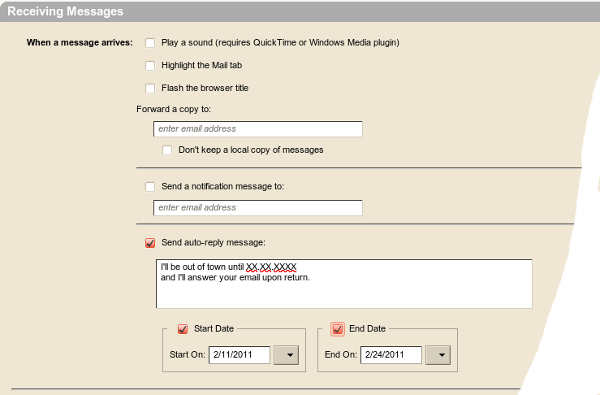
Press Save
Please be aware: Notifications will only be send once a week per person. This means, if you send yourself a testmail on Monday, you'll receive the automatic reply. If you send yourself a second testmail 5 days later, you won't!
