|
Size: 2564
Comment:
|
Size: 4851
Comment:
|
| Deletions are marked like this. | Additions are marked like this. |
| Line 10: | Line 10: |
| Line 16: | Line 17: |
| 1.#4 Press `Create Account` | 1.#4 If you would like to use our mail account from '''outside''' the university, you have to change the SMTP port. 1. Press `Edit` * Set the value next to SMTP to '''2525''' * Press `Re-test Configuration` * Press `Create Account` === Apple Mail === Configuration for IMAP-Konto 1. Go to `Menu > Mail > Preferences > Accounts` * Click '+' to create a new email account * Choose account type (IMAP) * Enter the needed data ([[http://www.math.uzh.ch/index.php?id=system|Reference Card]]) * Save and exit Now all the folders from your mail account should appear. To change the behaviour of the defaul folders of Apple Mail, do the following: 1. Select the folder you want to edit (f.e. `Sent`) * Go to `Menu > Mailbox > Use This Mailbox For` * Choose the desired function === Other Mail Clients === All informations needed to configure an email account can be found [[http://www.math.uzh.ch/index.php?id=system|here]]. |
| Line 22: | Line 45: |
| Line 26: | Line 51: |
| {{attachment:ZimbraAway.png}} 1.#3 Press `Save` |
|
| Line 29: | Line 56: |
| Press save (top left corner) after changing settings. SMTP: mail.math.uzh.ch |
|
| Line 32: | Line 57: |
| Using 'mail.math.uzh.ch' as SMTP is the best solution to: | == Show Zimbra Calendar in Thunderbird == |
| Line 34: | Line 59: |
| * send mails as quick as possible to other MATH@UZH users, * use MATH@UZH internal email lists, * be unblocked by most firewalls everywhere, * be independet of any ISP (f.e. travelling with your notebook). |
[[http://wiki.zimbra.com/index.php?title=Accessing_Zimbra_Collaboration_Suite_with_Thunderbird#Viewing_your_Zimbra_Calendar_using_Lightning|Zimbra Calendar]] |
| Line 39: | Line 61: |
| Configuration Username your account name at MATH@UZH (like on the Sun Ray terminals). Port 25 (default) or 2525. If you would like to use our SMTP from outside the university, only 2525 will work. Authentication by password Encryption TLS Signature |
== Private Calendar: email reminder == The standard institutes calendar (=Zimbra) generates reminders, in the current Zimbra version, only via pop up Windows, if you logged into the webmail interface. Often you need a more independet way to receive a reminder. Until Zimbra is more flexible, please use the following workaround to generate personal reminder emails to a specific date and time: 1. Create a date * Insert {{{!Remind}}} somewhere in the title or the body * Save and close the date You will receive an email if the date happens. Optional Arguments:: :: Time before {{{!Remind:xxdyyhzzm}}} (f.e. 1d12h35m) :: Other email addresses {{{!Remind:name@domain.com}}} :: Can be combined {{{!Remind:1h20m:name@domain.com}}} |
| Line 46: | Line 75: |
| 1. With 'nedit' (Launch > Applications > Text > nedit) create/edit the file | === General Events: email reminder === 1. research seminars * colloquia * conferences * Dissertationsvorträge * general events. |
| Line 48: | Line 82: |
| .signature | The mailing lists are divided into two parts: * automatically assigned e-mail addresses * personal e-mail subscription |
| Line 50: | Line 86: |
| (attend the point at the beginning) directly in your home directory. 2. Open Mozilla / Thunderbird. Right mouse click on your email account > 'Properties'. Mark 'attach this signature' and "choose" the '.signature' file (the starting point in the filename means 'hide the file' - so check 'show hidden files' in the file dialog to be able to see it). |
Persons who are automatically assigned to a mailing list (only members of our institute):: :: research seminars: all organizers, all assistants of the organizers :: colloquia: whole institute :: conferences: whole institute :: Dissertationsvorträge: whole institute :: general events: whole institute |
| Line 54: | Line 93: |
| Web browser | Every institute member is free to enable/disable these 5 categories seperately. Every e-mail contains a personalized URL to subscribe / unsubscribe. |
| Line 56: | Line 95: |
| The standard web browser is 'firefox'. | === Personal e-mail subscription: === |
| Line 58: | Line 97: |
| If you prefer another browser, append the following line to your .bashrc file | On every page of the given events, there is a link 'e-mail reminder subscription' which points to an e-mail address form (if the service is not disabled for the given event). After subscribing, an e-mail will be returned to the subscriber's e-mail. The e-mail provides a personalized link, which the subscriber must open in a webbrowser to activate the subscription. |
| Line 60: | Line 99: |
| export BROWSER=xxx | Subscription period: |
| Line 62: | Line 101: |
| where xxx is one of 'mozilla', 'netscape', 'opera' or 'firefox'. To activate the new setting, log out and log in again. Show Zimbra Calendar in Thunderbird |
The e-mail subscription to a research seminar or a colloquium is semester independent. The e-mail subscription is active as long as the seminar exists. All other events occur only one time. |
| Line 65: | Line 104: |
| Viewing_your_Zimbra_Calendar_using_Lightning | Sending reminder e-mails: The Organizers of any event are free to choose between 0-7 days or to disable the reminder feature completely. This could be specified for all events of the current semester or on a per event basis. The default setting is 0 days, which means that the e-mails are sent very early in the morning on the day of the event. The content of the reminder email is either generic or specific on a per event basis. |
Configuring an Account
Thunderbird
Go to File > New > Mail Account...

- Enter your name, mail address and password.
Press Continue

If you would like to use our mail account from outside the university, you have to change the SMTP port.
Press Edit
Set the value next to SMTP to 2525
Press Re-test Configuration
Press Create Account
Apple Mail
Configuration for IMAP-Konto
Go to Menu > Mail > Preferences > Accounts
- Click '+' to create a new email account
- Choose account type (IMAP)
Enter the needed data (Reference Card)
- Save and exit
Now all the folders from your mail account should appear.
- To change the behaviour of the defaul folders of Apple Mail, do the following:
Select the folder you want to edit (f.e. Sent)
Go to Menu > Mailbox > Use This Mailbox For
- Choose the desired function
Other Mail Clients
All informations needed to configure an email account can be found here.
Forwarding email
Log on the webmail interface mail.math.uzh.ch
Preferences > Mail > Receiving Messages > When a message arrives: Forward a copy to ...

Press Save
Vacation / Out of office - email
Log on the webmail interface mail.math.uzh.ch
Go to Preferences > Mail > Receiving Messages > When a message arrives: Send auto-reply message: ...
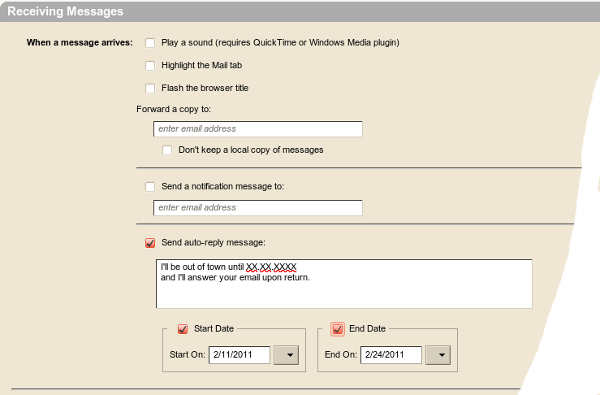
Press Save
Please be aware: Notifications will only be send once a week per person. This means, if you send yourself a testmail on Monday, you'll receive the automatic reply. If you send yourself a second testmail 5 days later, you won't!
Show Zimbra Calendar in Thunderbird
Private Calendar: email reminder
The standard institutes calendar (=Zimbra) generates reminders, in the current Zimbra version, only via pop up Windows, if you logged into the webmail interface. Often you need a more independet way to receive a reminder.
Until Zimbra is more flexible, please use the following workaround to generate personal reminder emails to a specific date and time:
- Create a date
Insert !Remind somewhere in the title or the body
- Save and close the date
You will receive an email if the date happens.
- Optional Arguments
Time before !Remind:xxdyyhzzm (f.e. 1d12h35m)
Other email addresses !Remind:name@domain.com
Can be combined !Remind:1h20m:name@domain.com
General Events: email reminder
- research seminars
- colloquia
- conferences
- Dissertationsvorträge
- general events.
The mailing lists are divided into two parts:
- automatically assigned e-mail addresses
- personal e-mail subscription
- Persons who are automatically assigned to a mailing list (only members of our institute)
- research seminars: all organizers, all assistants of the organizers
- colloquia: whole institute
- conferences: whole institute
- Dissertationsvorträge: whole institute
- general events: whole institute
Every institute member is free to enable/disable these 5 categories seperately. Every e-mail contains a personalized URL to subscribe / unsubscribe.
Personal e-mail subscription:
On every page of the given events, there is a link 'e-mail reminder subscription' which points to an e-mail address form (if the service is not disabled for the given event). After subscribing, an e-mail will be returned to the subscriber's e-mail. The e-mail provides a personalized link, which the subscriber must open in a webbrowser to activate the subscription.
Subscription period:
The e-mail subscription to a research seminar or a colloquium is semester independent. The e-mail subscription is active as long as the seminar exists. All other events occur only one time.
Sending reminder e-mails:
The Organizers of any event are free to choose between 0-7 days or to disable the reminder feature completely. This could be specified for all events of the current semester or on a per event basis. The default setting is 0 days, which means that the e-mails are sent very early in the morning on the day of the event.
The content of the reminder email is either generic or specific on a per event basis.
