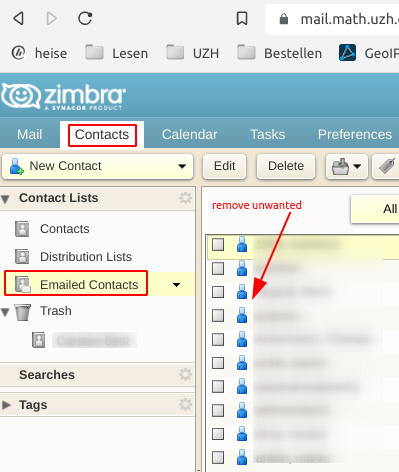|
Size: 488
Comment:
|
Size: 8083
Comment:
|
| Deletions are marked like this. | Additions are marked like this. |
| Line 1: | Line 1: |
| <<TableOfContents>> | = Email = |
| Line 3: | Line 3: |
| = EMail = | . <<Tree>> ---- <<TableOfContents>> ---- |
| Line 5: | Line 8: |
| == Signature: Thunderbird == * Find the file where the signature is stored: `Edit > Account Settings` {{attachment:signature.png}} * In this case: `/home/a/crose/.signature` * Edit the file with your favorite Texteditor. F.e. `nedit` * If the field is empty (there was no signature before), create one with a Texteditor and specifiy the Filename (including path) in the field. |
= CheatSheet = |
| Line 12: | Line 10: |
| == Signature: Zimbra == * `Preferences > Mail > Signature` |
||<rowbgcolor="#eeeeee">Protocol || Server || Port || Username || Password || Encryption || || IMAP || mail.math.uzh.ch || 993 || <email address> || <I-MATH Account> || SSL || || SMTP || mail.math.uzh.ch || 587 or 2525, for Microsoft Outlook use 465 || <email address> || <I-MATH Account>|| SSL, Password || || Address book UZH ||ldap.connect.uzh.ch ||636 || UZH Full Name, z.B. cn=hans muster,ou=at,o=uzh || Collaboration-Passwort || SSL || * Note: Standard SMTP Ports are 25 or 587 ([[https://en.wikipedia.org/wiki/Simple_Mail_Transfer_Protocol#Ports|Wikipedia]]) * Many organizations / universities block outgoing traffic to port 25 by their firewall. This means you can't send mails from your notebook / mobile phone by using such a network (LAN or WLAN). * To avoid this problem: configure port 587 or 2525. * If you are unsure whether your username and password match, please try to log in on the Webmail https://mail.math.uzh.ch. = Configuring an Account = == Thunderbird == === IMAP: I-MATH / general === 1. Go to `File > New > Mail Account...` {{attachment:MailWizard.png}} 1.#2 Enter your name, mail address and password. * Press `Continue` {{attachment:MailWizard2.png}} 1.#4 If you would like to use our mail account from '''outside''' the university, you have to change the SMTP port. 1. Press `Edit` * Set the value next to SMTP to '''2525''' * Press `Re-test Configuration` * Press `Create Account` == Apple Mail == Configuration for IMAP-Konto 1. Go to `Menu > Mail > Preferences > Accounts` * Click '+' to create a new email account * Choose account type (IMAP) * Enter the needed data ([[http://www.math.uzh.ch/li/?system|Reference Card]]) * Save and exit Now all the folders from your mail account should appear. To change the behaviour of the default folders of Apple Mail, do the following: 1. Select the folder you want to edit (f.e. `Sent`) * Go to `Menu > Mailbox > Use This Mailbox For` * Choose the desired function === Different 'Sent' folder: merge them! === * First verify that the IMAP protocol is configured. The wrong alternative is POP, which does not support shared mail folders. * Especially under MacOS X and iOS, it happens that the individual devices and email applications use different 'Sent'-folder names like 'Sent', 'Sent Messages', 'sent-mail', 'sent_messages', ... * Best is to configure all devices/email-applications to use 'Sent' as the sent folder. The majority of all email applications use this name as the sent folder. * If there are already multiple folders named 'sent...': * Configure '''all''' of your email applications (=every device by it's own!) to use 'Sent' as the sent folder. * Move (best via https://mail.math.uzh.ch) all mails from the different 'sent...' folders to 'Sent'. * Delete all '''empty''' 'sent...' folders. This last step is important for future configuration of email applications/devices: during the setup of a new email applicaton/account, the app looks for existing 'sent' named folders. If there is only one, it will choose the right one as 'Sent' folder by default. == Other Mail Clients == All information needed to configure an email account can be found [[http://www.math.uzh.ch/index.php?id=system|here]]. = Forwarding email = 1. Log onto the webmail interface [[http://mail.math.uzh.ch|mail.math.uzh.ch]] * `Preferences > Mail > Receiving Messages > When a message arrives: Forward a copy to ...` {{attachment:ZimbraForward.png}} 1.#3 Press `Save` = Show Zimbra Calendar in Thunderbird = [[http://wiki.zimbra.com/index.php?title=Accessing_Zimbra_Collaboration_Suite_with_Thunderbird#Viewing_your_Zimbra_Calendar_using_Lightning|Zimbra Calendar]] = Show Google/Zimbra Calendar in Thunderbird = [[https://wiki.math.uzh.ch/public/calendar]] = Private Calendar: email reminder = The standard institute calendar (=Zimbra) generates reminders, in the current Zimbra version, only via pop up Windows, if you logged into the webmail interface. Often you need a more independent way to receive a reminder. Until Zimbra is more flexible, please use the following workaround to generate personal reminder emails to a specific date and time: 1. Create a date * Insert {{{!Remind}}} somewhere in the title or the body * Save and close the date You will receive an email once the date arrives. Optional Arguments:: :: Time before {{{!Remind:xxdyyhzzm}}} (f.e. 1d12h35m) :: Other email addresses {{{!Remind:name@domain.com}}} :: Can be combined {{{!Remind:1h20m:name@domain.com}}} == General Events: email reminder == 1. research seminars * colloquia * conferences * Dissertationsvorträge * general events. The mailing lists are divided into two parts: * automatically assigned e-mail addresses * personal e-mail subscription Persons who are automatically assigned to a mailing list (only members of our institute):: :: research seminars: all organizers, all assistants of the organizers :: colloquia: whole institute :: conferences: whole institute :: Dissertationsvorträge: whole institute :: general events: whole institute Every institute member is free to enable/disable these 5 categories seperately. Every e-mail contains a personalized URL to subscribe / unsubscribe. == Personal e-mail subscription: == On every page of the given events, there is a link 'e-mail reminder subscription' which points to an e-mail address form (if the service is not disabled for the given event). After subscribing, an e-mail will be returned to the subscriber's e-mail. The e-mail provides a personalized link, which the subscriber must open in a webbrowser to activate the subscription. Subscription period: The e-mail subscription to a research seminar or a colloquium is semester independent. The e-mail subscription is active as long as the seminar exists. All other events occur only one time. Sending reminder e-mails: The Organizers of any event are free to choose between 0-7 days or to disable the reminder feature completely. This could be specified for all events of the current semester or on a per event basis. The default setting is 0 days, which means that the e-mails are sent very early in the morning on the day of the event. The content of the reminder email is either generic or specific on a per event basis. = Mail Merge: generate serial mails to multiple recipients = [[email/mailMerge]] = Mail: [IT@MATH] Lotus Mail Authentication Error = * will be sent by I-MATH to you, if our mailserver can not access your mails at the ID for you. * Typically this indicates: a. There is a general problem at the ID mail server, or a. You've changed your Lotus Passwort via ITIM, but our Mailserver does not know the new password (please contact I-MATH Support). * The I-MATH IT Support also gets this warning email and checks the recent situation and will contact you in case something can be improved. = Mobile Web Interface = == Sending attachments == * (ZCS 8.6.0/13.6.2015) It is not possible to compose emails and adding attachments to it, in the Zimbra Mobile Webclient interface. * Workaround 1: use your email program on your mobile device. * Workaround 2: before you log in to the webclient, switch to 'Standard (HTML)' or 'Advanced (Ajax)', but not 'Mobile'. = Adress Book = == UZH Address Book == {{attachment:tb-adr.png}} {{attachment:tb-pref1.png}} {{attachment:tb-pref.png}} {{attachment:tb-ldap.png}} == Auto complete: outdated / wrong / unwanted adresses == * Most email programs collects adresses to help user to just partially type an address, called 'auto complete'. * Sometimes, e.g. a person write from a private adress but you'll like to use only the official one, it's necessary to clean up the list of collected addresses. === Thunderbird === {{attachment:contacts-tb.png}} === Zimbra === {{attachment:contacts.png}} |
Contents
- CheatSheet
- Configuring an Account
- Forwarding email
- Show Zimbra Calendar in Thunderbird
- Show Google/Zimbra Calendar in Thunderbird
- Private Calendar: email reminder
- Mail Merge: generate serial mails to multiple recipients
- Mail: [IT@MATH] Lotus Mail Authentication Error
- Mobile Web Interface
- Adress Book
CheatSheet
Protocol |
Server |
Port |
Username |
Password |
Encryption |
IMAP |
mail.math.uzh.ch |
993 |
<email address> |
<I-MATH Account> |
SSL |
SMTP |
mail.math.uzh.ch |
587 or 2525, for Microsoft Outlook use 465 |
<email address> |
<I-MATH Account> |
SSL, Password |
Address book UZH |
ldap.connect.uzh.ch |
636 |
UZH Full Name, z.B. cn=hans muster,ou=at,o=uzh |
Collaboration-Passwort |
SSL |
Note: Standard SMTP Ports are 25 or 587 (Wikipedia)
- Many organizations / universities block outgoing traffic to port 25 by their firewall. This means you can't send mails from your notebook / mobile phone by using such a network (LAN or WLAN).
- To avoid this problem: configure port 587 or 2525.
If you are unsure whether your username and password match, please try to log in on the Webmail https://mail.math.uzh.ch.
Configuring an Account
Thunderbird
IMAP: I-MATH / general
Go to File > New > Mail Account...

- Enter your name, mail address and password.
Press Continue

If you would like to use our mail account from outside the university, you have to change the SMTP port.
Press Edit
Set the value next to SMTP to 2525
Press Re-test Configuration
Press Create Account
Apple Mail
Configuration for IMAP-Konto
Go to Menu > Mail > Preferences > Accounts
- Click '+' to create a new email account
- Choose account type (IMAP)
Enter the needed data (Reference Card)
- Save and exit
Now all the folders from your mail account should appear.
- To change the behaviour of the default folders of Apple Mail, do the following:
Select the folder you want to edit (f.e. Sent)
Go to Menu > Mailbox > Use This Mailbox For
- Choose the desired function
Different 'Sent' folder: merge them!
- First verify that the IMAP protocol is configured. The wrong alternative is POP, which does not support shared mail folders.
- Especially under MacOS X and iOS, it happens that the individual devices and email applications use different 'Sent'-folder names like 'Sent', 'Sent Messages', 'sent-mail', 'sent_messages', ...
- Best is to configure all devices/email-applications to use 'Sent' as the sent folder. The majority of all email applications use this name as the sent folder.
- If there are already multiple folders named 'sent...':
Configure all of your email applications (=every device by it's own!) to use 'Sent' as the sent folder.
Move (best via https://mail.math.uzh.ch) all mails from the different 'sent...' folders to 'Sent'.
Delete all empty 'sent...' folders. This last step is important for future configuration of email applications/devices: during the setup of a new email applicaton/account, the app looks for existing 'sent' named folders. If there is only one, it will choose the right one as 'Sent' folder by default.
Other Mail Clients
All information needed to configure an email account can be found here.
Forwarding email
Log onto the webmail interface mail.math.uzh.ch
Preferences > Mail > Receiving Messages > When a message arrives: Forward a copy to ...

Press Save
Show Zimbra Calendar in Thunderbird
Show Google/Zimbra Calendar in Thunderbird
https://wiki.math.uzh.ch/public/calendar
Private Calendar: email reminder
The standard institute calendar (=Zimbra) generates reminders, in the current Zimbra version, only via pop up Windows, if you logged into the webmail interface. Often you need a more independent way to receive a reminder.
Until Zimbra is more flexible, please use the following workaround to generate personal reminder emails to a specific date and time:
- Create a date
Insert !Remind somewhere in the title or the body
- Save and close the date
You will receive an email once the date arrives.
- Optional Arguments
Time before !Remind:xxdyyhzzm (f.e. 1d12h35m)
Other email addresses !Remind:name@domain.com
Can be combined !Remind:1h20m:name@domain.com
General Events: email reminder
- research seminars
- colloquia
- conferences
- Dissertationsvorträge
- general events.
The mailing lists are divided into two parts:
- automatically assigned e-mail addresses
- personal e-mail subscription
- Persons who are automatically assigned to a mailing list (only members of our institute)
- research seminars: all organizers, all assistants of the organizers
- colloquia: whole institute
- conferences: whole institute
- Dissertationsvorträge: whole institute
- general events: whole institute
Every institute member is free to enable/disable these 5 categories seperately. Every e-mail contains a personalized URL to subscribe / unsubscribe.
Personal e-mail subscription:
On every page of the given events, there is a link 'e-mail reminder subscription' which points to an e-mail address form (if the service is not disabled for the given event). After subscribing, an e-mail will be returned to the subscriber's e-mail. The e-mail provides a personalized link, which the subscriber must open in a webbrowser to activate the subscription.
Subscription period:
The e-mail subscription to a research seminar or a colloquium is semester independent. The e-mail subscription is active as long as the seminar exists. All other events occur only one time.
Sending reminder e-mails:
The Organizers of any event are free to choose between 0-7 days or to disable the reminder feature completely. This could be specified for all events of the current semester or on a per event basis. The default setting is 0 days, which means that the e-mails are sent very early in the morning on the day of the event.
The content of the reminder email is either generic or specific on a per event basis.
Mail Merge: generate serial mails to multiple recipients
Mail: [IT@MATH] Lotus Mail Authentication Error
- will be sent by I-MATH to you, if our mailserver can not access your mails at the ID for you.
- Typically this indicates:
- There is a general problem at the ID mail server, or
- You've changed your Lotus Passwort via ITIM, but our Mailserver does not know the new password (please contact I-MATH Support).
- The I-MATH IT Support also gets this warning email and checks the recent situation and will contact you in case something can be improved.
Mobile Web Interface
Sending attachments
- (ZCS 8.6.0/13.6.2015) It is not possible to compose emails and adding attachments to it, in the Zimbra Mobile Webclient interface.
- Workaround 1: use your email program on your mobile device.
- Workaround 2: before you log in to the webclient, switch to 'Standard (HTML)' or 'Advanced (Ajax)', but not 'Mobile'.
Adress Book
UZH Address Book
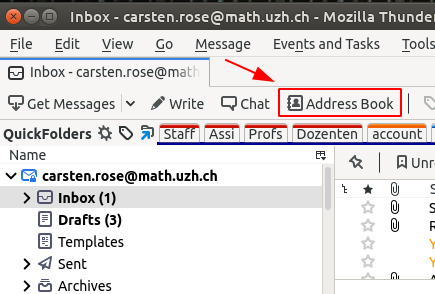
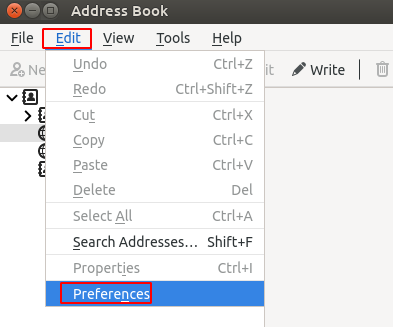
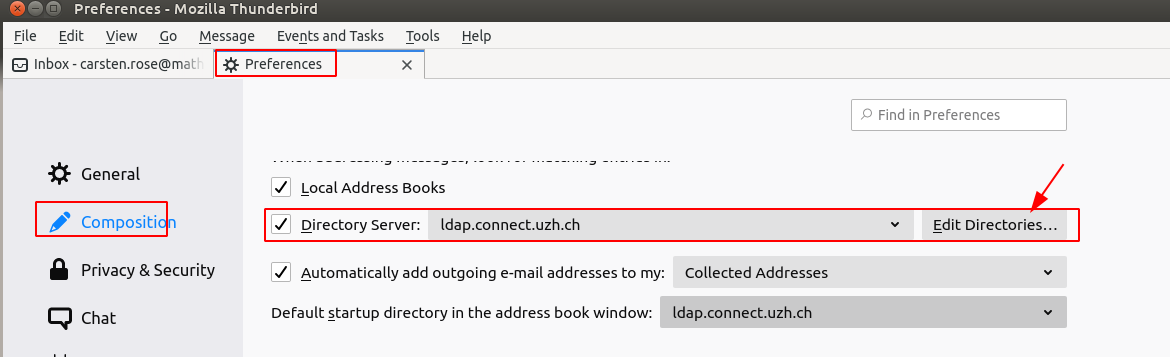
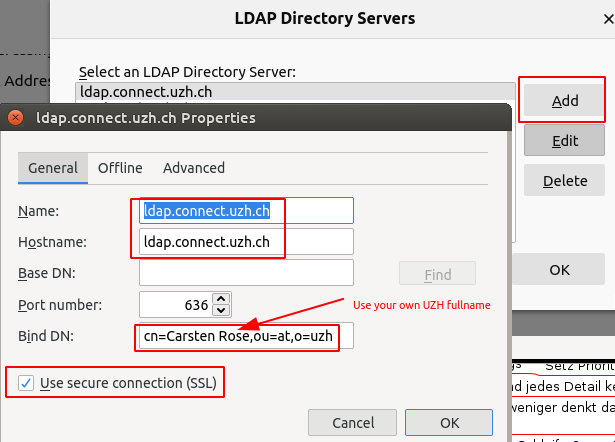
Auto complete: outdated / wrong / unwanted adresses
- Most email programs collects adresses to help user to just partially type an address, called 'auto complete'.
- Sometimes, e.g. a person write from a private adress but you'll like to use only the official one, it's necessary to clean up the list of collected addresses.
Thunderbird
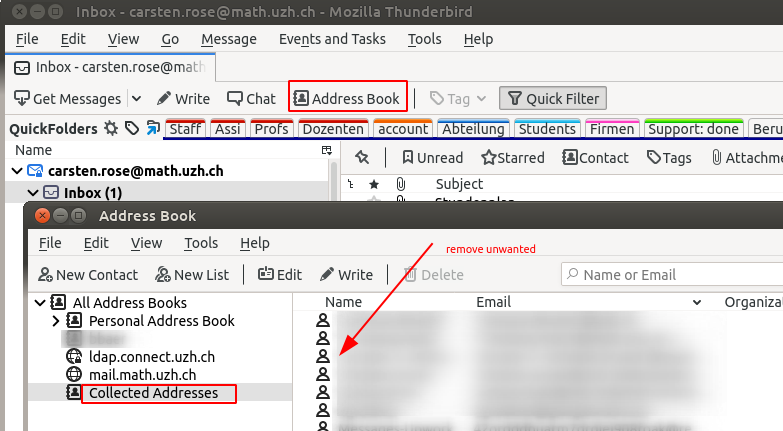
Zimbra