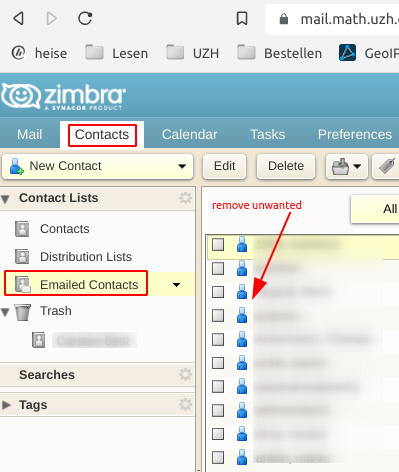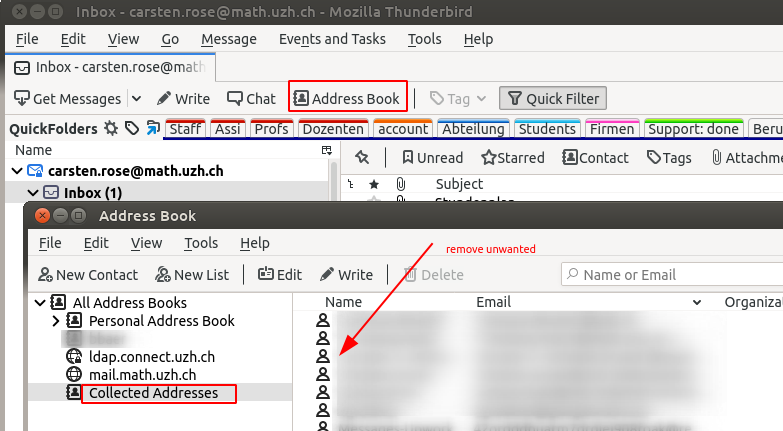<<TableOfContents: execution failed [list index out of range] (see also the log)>>
<<TableOfContents: execution failed [list index out of range] (see also the log)>>
Protocol |
Server |
Port |
Username |
Password |
Encryption |
IMAP |
mail.math.uzh.ch |
993 |
<email address> |
<I-MATH Account> |
SSL |
SMTP |
mail.math.uzh.ch |
587 or 2525, for Microsoft Outlook use 465 |
<email address> |
<I-MATH Account> |
STARTTLS, Password |
Address book UZH |
ldap.connect.uzh.ch |
636 |
UZH Full Name, z.B. cn=hans muster,ou=at,o=uzh |
Collaboration-Passwort |
SSL |
Note: Standard SMTP Ports are 25 or 587 (Wikipedia)
If you are unsure whether your username and password match, please try to log in on the Webmail https://mail.math.uzh.ch.
Go to File > New > Mail Account...

Press Continue

If you would like to use our mail account from outside the university, you have to change the SMTP port.
Press Edit
Set the value next to SMTP to 2525
Press Re-test Configuration
Press Create Account
Configuration for IMAP-Konto
Go to Menu > Mail > Preferences > Accounts
Enter the needed data (Reference Card)
Now all the folders from your mail account should appear.
Select the folder you want to edit (f.e. Sent)
Go to Menu > Mailbox > Use This Mailbox For
Configure all of your email applications (=every device by it's own!) to use 'Sent' as the sent folder.
Move (best via https://mail.math.uzh.ch) all mails from the different 'sent...' folders to 'Sent'.
Delete all empty 'sent...' folders. This last step is important for future configuration of email applications/devices: during the setup of a new email applicaton/account, the app looks for existing 'sent' named folders. If there is only one, it will choose the right one as 'Sent' folder by default.
All information needed to configure an email account can be found here.
Log onto the webmail interface mail.math.uzh.ch
Preferences > Mail > Receiving Messages > When a message arrives: Forward a copy to ...

Press Save
The standard institute calendar (=Zimbra) generates reminders, in the current Zimbra version, only via pop up Windows, if you logged into the webmail interface. Often you need a more independent way to receive a reminder.
Until Zimbra is more flexible, please use the following workaround to generate personal reminder emails to a specific date and time:
Insert !Remind somewhere in the title or the body
You will receive an email once the date arrives.
Time before !Remind:xxdyyhzzm (f.e. 1d12h35m)
Other email addresses !Remind:name@domain.com
Can be combined !Remind:1h20m:name@domain.com
The mailing lists are divided into two parts:
Every institute member is free to enable/disable these 5 categories seperately. Every e-mail contains a personalized URL to subscribe / unsubscribe.
On every page of the given events, there is a link 'e-mail reminder subscription' which points to an e-mail address form (if the service is not disabled for the given event). After subscribing, an e-mail will be returned to the subscriber's e-mail. The e-mail provides a personalized link, which the subscriber must open in a webbrowser to activate the subscription.
Subscription period:
The e-mail subscription to a research seminar or a colloquium is semester independent. The e-mail subscription is active as long as the seminar exists. All other events occur only one time.
Sending reminder e-mails:
The Organizers of any event are free to choose between 0-7 days or to disable the reminder feature completely. This could be specified for all events of the current semester or on a per event basis. The default setting is 0 days, which means that the e-mails are sent very early in the morning on the day of the event.
The content of the reminder email is either generic or specific on a per event basis.