|
Size: 1237
Comment:
|
Size: 1668
Comment:
|
| Deletions are marked like this. | Additions are marked like this. |
| Line 4: | Line 4: |
| * Do '''not''' use a WIFI guest network. (might block direct traffic between devices) | * UZH WLAN like 'Eduroam', 'UZH' and 'Public' are blocking direct traffic between devices |
| Line 6: | Line 6: |
| = Install App and Prepare For Sharing = | Do '''not''' use a WIFI guest network or an enterprise wireless network - those might block direct traffic between devices. Unfor * == Airserver == * https://airserver.com - It has a 30 day trial period. Costs: 10EUR * Take care that laptop and tablet are in the same wireless network. * Start airserver on the notebook. * Quick Settings > Smart View / Streamen. Maybe you have to activate 'wireless transfer' == Screen Stream (private WLAN) == |
Requirements
Your Notebook and Android devices should be in the same WIFI network.
- UZH WLAN like 'Eduroam', 'UZH' and 'Public' are blocking direct traffic between devices
Do not use a WIFI guest network or an enterprise wireless network - those might block direct traffic between devices. Unfor
Airserver
https://airserver.com - It has a 30 day trial period. Costs: 10EUR
- Take care that laptop and tablet are in the same wireless network.
- Start airserver on the notebook.
Quick Settings > Smart View / Streamen. Maybe you have to activate 'wireless transfer'
Screen Stream (private WLAN)
Android: Install the app 'Screen Stream' via the Google Play store: Screen Stream
Android and Notebook: Connect your phone and your PC to the same WIFI. (important!)
Android: Open the newly installed app 'Screen Stream' on your android phone/tablet.
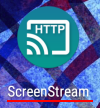
Android: At the top of the app you see the 'Device address', you will need this later. But first press the 'start' button in the app.
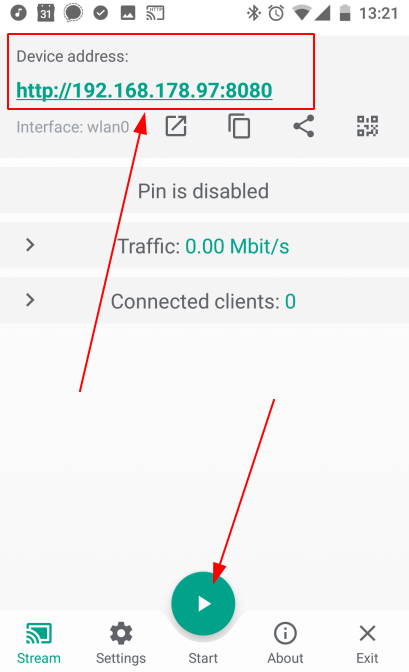
Android: If you are asked for permissions, press 'START NOW'.
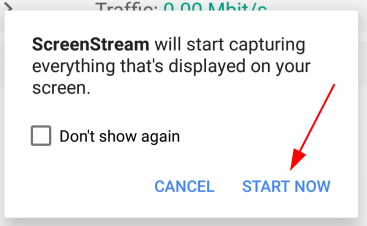
Android and Notebook: Copy (by hand) the 'Device address' as mentioned above from the app into your browser address bar.

Notebook: Select full screen.
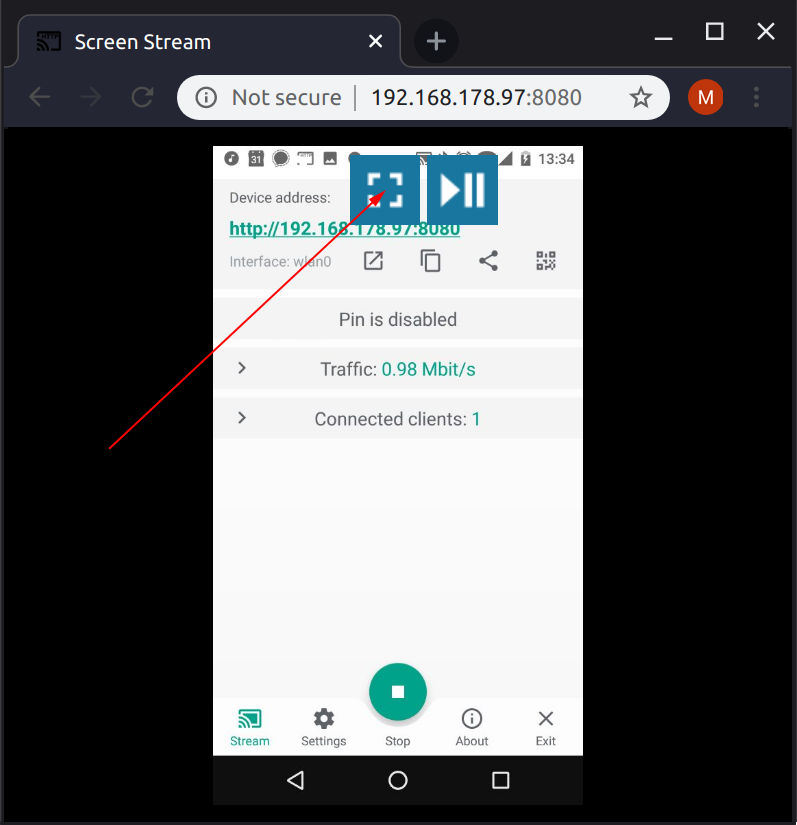
Notebook: Now you can share your screen using another application on your Notebook. For example Jitsi or Adobe Connect.
