|
Size: 6667
Comment:
|
Size: 6741
Comment:
|
| Deletions are marked like this. | Additions are marked like this. |
| Line 46: | Line 46: |
| * At the moment, there is no native Android or iOS Support. Use the webclient instead. | * At the moment, there is no native Android, Windows Phone or iOS support. Use the webclient instead. |
| Line 65: | Line 65: |
| * Not configured at the moment (not requested until now, please contact [http://math.uzh.ch/support|Support]) | * Not configured at the moment (not requested until now, please contact [[http://math.uzh.ch/support|Support]]) |
| Line 80: | Line 80: |
| * If you like to use a keyboard with a different layout than already installed in your office, please contact our IT support team. | * If you like to use a keyboard with a different layout than already installed in your office, please contact [[http://math.uzh.ch/support|Support]]. |
| Line 98: | Line 98: |
| * You can borrow a headset from the IT Support team. | * You can borrow a headset from [[http://math.uzh.ch/support|Support]]. |
| Line 102: | Line 102: |
| * If you do not find a connector, you can get a USB/Audio converter form the IT Support team. Plug the converter in the terminal. | * If you do not find a connector, you can get a USB/Audio converter form [[http://math.uzh.ch/support|Support]]. Plug the converter in the terminal. |
Thinlinc: Terminal Server Environment
Contents
Cheat Sheet
Action |
Note |
Disconnect Session |
Press 'F8' > 'Disconnect ' |
Screen Lock |
Activate: Ctrl - Alt - L, |
USB Stick / Local files |
~/thindrives |
Screen Size |
Press 'F8' > 'Fullscreen: Disable' to make a fullscreen Window resizable. |
The keyboard will be automatically detected during log in. If you need special characters, the easiest way is to use the 'Compose Key' |
Accessing the same session locally (at the institute) and remotely (for example at home) - no hassle anymore with locked Firefox profiles.
IT Support: on your request, it's possible to 'shadow' your session to the IT group - in case of any trouble - just call the IT by phone.
Connect Session
- Use any of the Terminals at the institute or use the 'native client' (see below) application on your own computer (Internet access is needed).
- Just login.
- An already existing session (in the background or on another terminal) will be moved and reconnect you.
Server: tl.math.uzh.ch
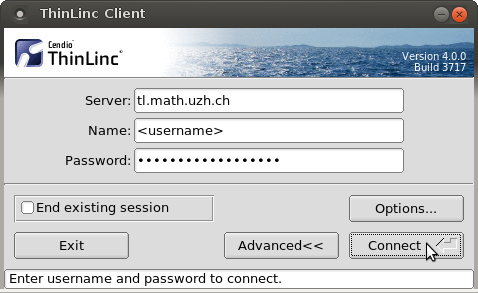
By default the Session is fullscreen. To change this, open the 'popup menu' by pressing F8 and change Full screen.
Disconnect Session
Press F8 to open 'popup menu' and choose disconnect.
If you need the 'F8 key' in an application, assign another key for the popup menu. To do so: F8 > Options > Options > Popup Menu Key. The new setting is only active during the recent connected session.
USB sticks: Terminals in building Y27
If you plug in a USB Stick at the terminal, there is no window, which opens automatically.
Plugged in USB sticks or ext. Harddrives will appear in your home-directory under the folder thindrives.
Open a Filemanager (Menu: Places) and navigate to your 'home directory > thindrives'.
- Mount and unmount happens automatically - wait a few seconds.
If you copy data, wait until the light on the USB stick stops flashing or the progress bar disappear, plus some additional seconds. After that, it's secure to remove the stick.
If the stick does not appear under directory '~/thindrives', please trigger a remount via menu Applications > System Tools > Clean USB Stick umount/mount.
Remote Access: Linux, Windows, Mac from outside the institute - thinlinc@home
By webbrowser
- No sound.
- No local drives
- For touch based devices (Tablets), you'll find a software keyboard on the top of the window,
By native client
Install the native Client (Linux, Windows, Mac): Windows, Linux & Mac
- At the moment, there is no native Android, Windows Phone or iOS support. Use the webclient instead.
Start the native client and connect to:
tl.math.uzh.ch
- Be aware, the second character of the servername is a lowercase 'L'!
- Username / Password: as your I-MATH Account.
It's possible that you have to accept the hostkey: press 'Continue'
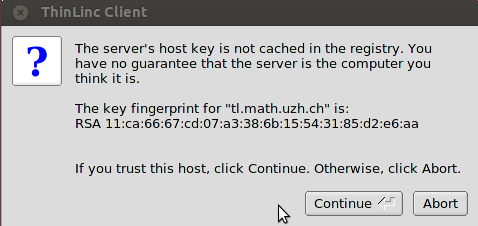
Disconnect / toggle Full screen: Pressing 'F8' opens a menu, with options for:
Disconnect.
changing Full Screen.
- Best practice: it's not necessary to logout, just disconnect.
Printing
- It's only possible to print to the institutes printer.
- Printing on a printer at home:
Not configured at the moment (not requested until now, please contact Support)
Copy the file to print to a mapped directory under ~/thindrives. Access the file locally and print it from there.
Copy files from/to the Thinlinc Session
- This is is very similar as with the USB sticks above.
Add a mapping of local directories to the ~/thindrives directory inside the thinlinc session.
- Do the mapping, before you connect to the session:
Open the 'Thinlinc Client' and choose Options > Local Devices > Drives: Details
Add a new directory and set permissions.
If there are troubles with a mapped directory: choose inside the thinlinc session the menu Applications > System Tools > Clean USB Stick umount/mount.
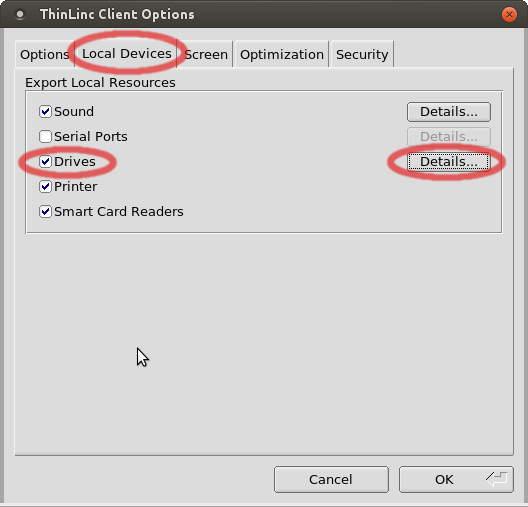
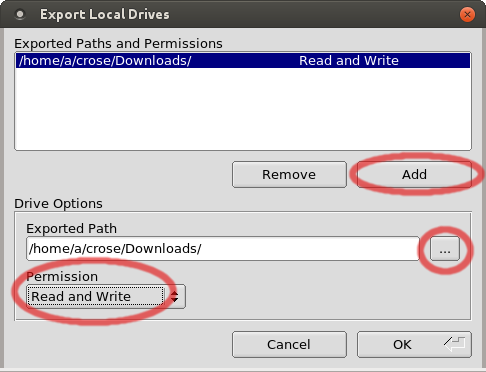
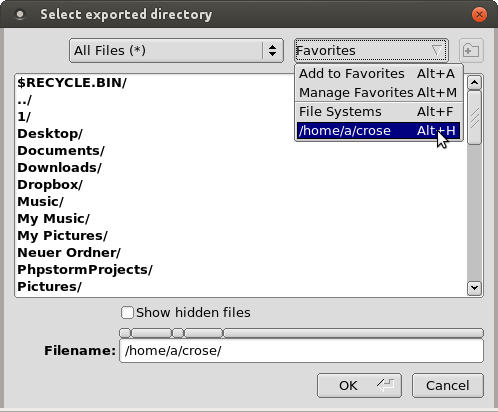
Keyboard Layout
If you like to use a keyboard with a different layout than already installed in your office, please contact Support.
Automatic layout detection: While using the terminals at the institute, the keyboard layout should be detected automatically, regarding the connected keyboard type.
An efficient and fast solution, to type characters, which are not directly accessible on the keyboard, is by using the 'compose key' - please check ComposeKey.
Manual selected keyboard layout:
- This setting is only valid until session disconnects.
- It's boring to change the keyboard layout every time you connect your session - unfortunately, there's no solution at the moment to make the 'manual selected keyboard layout' permanent.
Before log in: on the left-bottom-corner of the login screen, you are free to choose another keyboard layout.
After log in: If you want to change the keyboard layout on the fly (session is active):
- Press 'F8'
- Disable 'Fullscreen'
- Then you'll see the icon of the 'keyboard layout switcher' in the lower left corner of the screen: click on it to open the 'keyboard layout switcher'
- Select your favorite layout.
- If you like, activate 'fullscreen' again by pressing 'F8' again and active 'Fullscreen'.
- This setting is only valid until session disconnects.
Website to convert keystokes to specific languages: http://www.typeit.org/
Skype
- Voice, chat and screen sharing are supported.
- Webcams are not supported.
You can borrow a headset from Support.
Audio
- For using 'headphones', please check if there is a 3.5mm jack at your monitor (varies with the models).
If you do not find a connector, you can get a USB/Audio converter form Support. Plug the converter in the terminal.
