SRSS-Ubuntu FAQ
Contents
First Login
After first login, please start:
[user@host] migrate-profile.sh
This will migrate your profile (firefox, thunderbird, and others) to the new system. All files, mails and data remains untouched!
Mail: Thunderbird
Mozilla Mail >> Thunderbird
The default Mail application has been changed from Mozilla Mail to Thunderbird.
If you start Thunderbird the first time, you will be asked to configure your Mail account: Thunderbird
Addressbook: Mozilla Mail >> Thunderbird
- To export the address book, you need to start the old Mozilla. To do this, open a console and type:
mathray1 mozilla
Menu Window > Address Book
- Select the desired Address Book.
Menu Tools > Export
Choose a meaningful filename (the name will be the address book name later ). F.e.: private.ldif
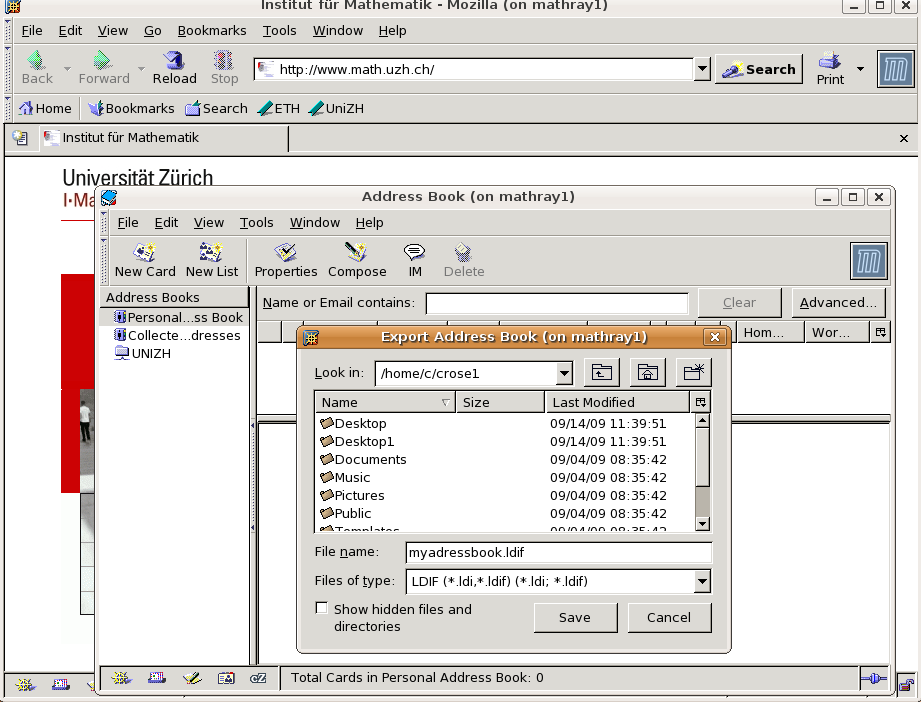
To import the address book in Thunderbird, start Thunderbird
Menu Tools > Address Book
Menu Tools > Import: Select the exported LDIF File
Old configuration hidden
If the profile migration for thunderbird didn't work (no email-account configured), please try that:
[user@host] mv .thunderbird .mozilla-thunderbird
After that, thunderbird should start with all old settings.
Browser: Firefox
The new default Browser is firefox
- To migrate your bookmarks, please start firefox and
Menu: Bookmarks > Organize Bookmarks > Import & Backup > Import HTML > Netscape 6,7 or Mozilla 1.x > <profile>
- Your saved passwords are not copied. If you don't remember the passwords, you can start the old Mozilla:
- open a console and type:
mathray1 mozilla
Menu: Edit > Preferences > Privacy & Security > Passwords > Manage Stored Passwords > Show Passwords
TeX: kile
The new standard TeX Editor will be kile.
- nedit is still available.
Printing: no xpp any more
- All printing menus will show all printers.
There is no printer xpp anymore.
Sticky Notes
The 'Sticky Notes' of our old Solaris can be imported into 'Tomboy Notes':
Open 'Applications' > 'Accessories' > 'Tomboy Notes'
Click in a Note on 'Tools' > 'Import from Sticky Notes'
'Tomboy Notes' is a much more powerful program than 'Sticky Notes'. But also 'Sticky Notes' are available on Ubuntu:
Right Click on the upper panel > Add to Panel...
Search for 'Sticky Notes' > drag and drop it to the panel
Feature Requests / Packages / Problems
For feature requests, packages needed and all problems, please use Support Mail.
Please let us know if you already have a solution for your problem on Ubuntu (for example on your home computer). This can help for a fast solution on our system.
Gnome Default Menu
We provide a default menu which we think suits most of the institute members. During the beta phase we make changes to this menu (e.g. add new applications). To reset your menu and adopt our suggestions, please run
[user@host] migrate-profile.sh -m
Note the -m option! This will only reset your menu, the rest of your desktop remains untouched!
Screenblanker activates after 2 Minutes
- Migrate your account to the new Gnome/KDE Settings. Call
[user@host] migrate-profile.sh
