Mail Merge: sending mass mail via Thunderbird
Sending mass mail via Thunderbird with the add-on Mail Merge (already installed on the terminal servers).
- Database is a CSV File.
Quick Intro
- Create a receiver list as CSV File
Start to write the Mail. As receiver (field To) write {{email}}.
- Inside of the 'new mail'-window,
click on menu: File > Mail Merge.
Choose: Personal Mail
Deliver Mode: Send Later
Format: Plain Text
Browse and select the CSV File (step 1) with all the receiver email addresses.
Click OK.
- The 'new mail' window disappears.
All mails will be generated and copied to Local Folders > Outbox. Here you can check the mails.
To send all mails, click on File > Send unsent messages
- You'll find a copy of each mail in your send folder.
Detailed description
CSV file with receiver email addresses
- Create a CSV file (plain text file with "," as field separation). One line for each receiver.
Use a generic Texteditor like gedit or nedit.
- Format Rules:
records are separated by line breaks (\r, \n, \r\n) fields are separated by field delimiters (comma, semicolon, colon, tab) fields may be enclosed within text delimiters (double quote, single quote, none) fields with embedded line breaks must be enclosed within text delimiters fields with embedded field delimiters must be enclosed within text delimiters fields with embedded text delimiters must be enclosed within text delimiters embedded text delimiters must be doubled first record must contain columnnames
- Example CSV File:
email,individual,name,title albert.einstein@heaven.org,blue,Einstein,Prof. nelson.mandela@freedom.sa,peace,Mandela,Mr.
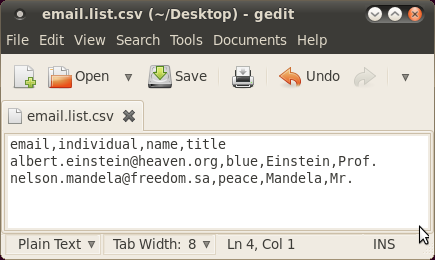
Write Mail
- Write the mail as you would normally do.
In the To field insert the name of the column of the CSV file which represents the receiver email address.
- If necessary, insert further variable names (column names in the CSV file - no spaces in column names!).
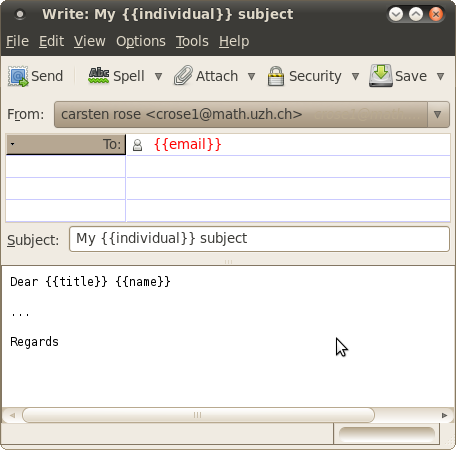
- Optional: Save this mail (for later use) as a draft.
Finish: Menu File > Mail Merge.
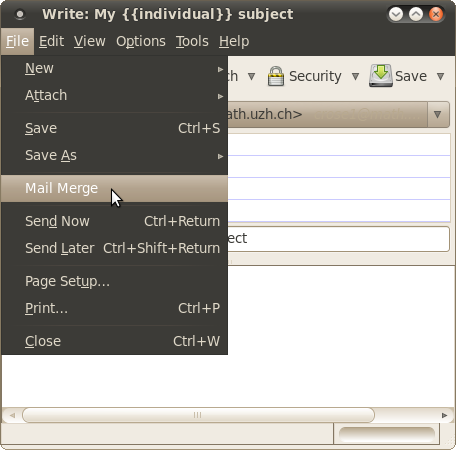
Mail Merge
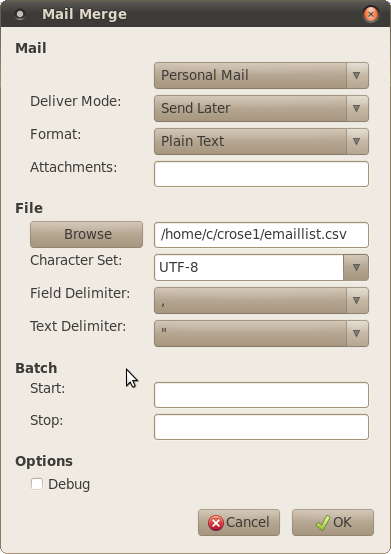
Choose: Personal Mail
Deliver Mode: Send Later
Format: Plain Text
Browse and select the CSV File (step 1) with all the receiver email addresses.
Click OK.
- The 'new mail' window disappears.
All mails will be generated and copied to Local Folders > Outbox. Here you can check the mails.
Sending Mails
Mails:
OK: Click on File > Send unsent messages
- Bad: delete all mails of the folder 'Outbox' and start again with writing the mail or use the previously saved draft.
Final
- You'll find a copy of each mail in your sent folder.
