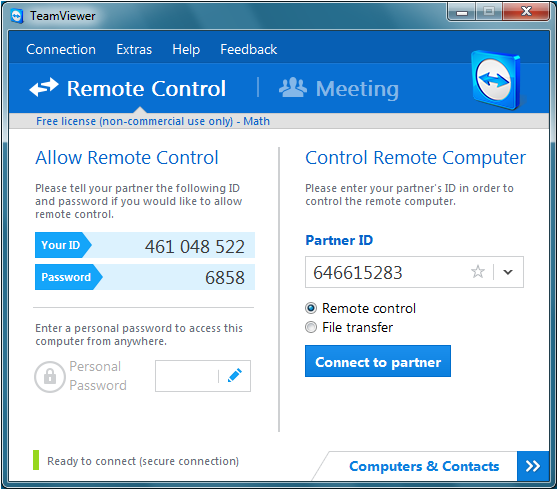|
Size: 1759
Comment:
|
Size: 1765
Comment:
|
| Deletions are marked like this. | Additions are marked like this. |
| Line 3: | Line 3: |
| == Vidyo == | = Vidyo = |
| Line 11: | Line 11: |
| == Various services == | = Various services = |
| Line 24: | Line 24: |
| = Example Setup: Skype and TeamViewer = | == Example Setup: Skype and TeamViewer == |
| Line 28: | Line 28: |
| == Skype == | === Skype === |
| Line 33: | Line 33: |
| == Screen Sharing: Teamviewer == === Preparation === |
=== Screen Sharing: Teamviewer === ==== Preparation ==== |
| Line 39: | Line 39: |
| === Interview === | ==== Interview ==== |
Interview: video call & screen sharing (for presentation)
Vidyo
- One User needs an AAI Account.
- Send invitations to all conference participants (Devices: H323, Desktop, Mobile - all mixes are possible).
- Live video and screen sharing.
- Easy setup
- For Multipoint conferences better than Skype
Various services
- Video Call - options:
- Skype (recommended)
- ooVoo
- Adobe Connect
- Lotus Sametime
- Screen sharing - options:
- Skype
- Adobe Connect (RTSP Port not blocked by firewall)
- Teamviewer (free for private use)
- Lotus Sametime (Java required)
Example Setup: Skype and TeamViewer
- One notebook: skype interview call and screen sharing on the same notebook.
- Two notebooks: skype interview on the first notebook, screen sharing on the second notebook.
Skype
- Exchange the Skype usernames.
- Do a Skype testcall short before the interview - this helps skype to adjust the audio quality algorithm.
- In case of audio quality problems: try to talk as much as possible - the audio quality algorithm try to find the best settings during the whole call - this only works if there is enough sound.
Screen Sharing: Teamviewer
Preparation
- Host: Install the full version.
- Speaker: Install runtime or full version.
Interview
Speaker starts Teamviewer and submit the ID (9 digits) and the Password (4 digits) to the host - best by skype chat (copy paste).
- Host starts Teamviewer
As 'Partner ID' provide in the 'Speaker ID' > 'Connect to partner' > Password: 'the one from the speaker'