Thunderbird
Contents
General
Please see email
Addressbook UZH
Open Thunderbird Settings > search for 'addr' > Edit Directories > Add
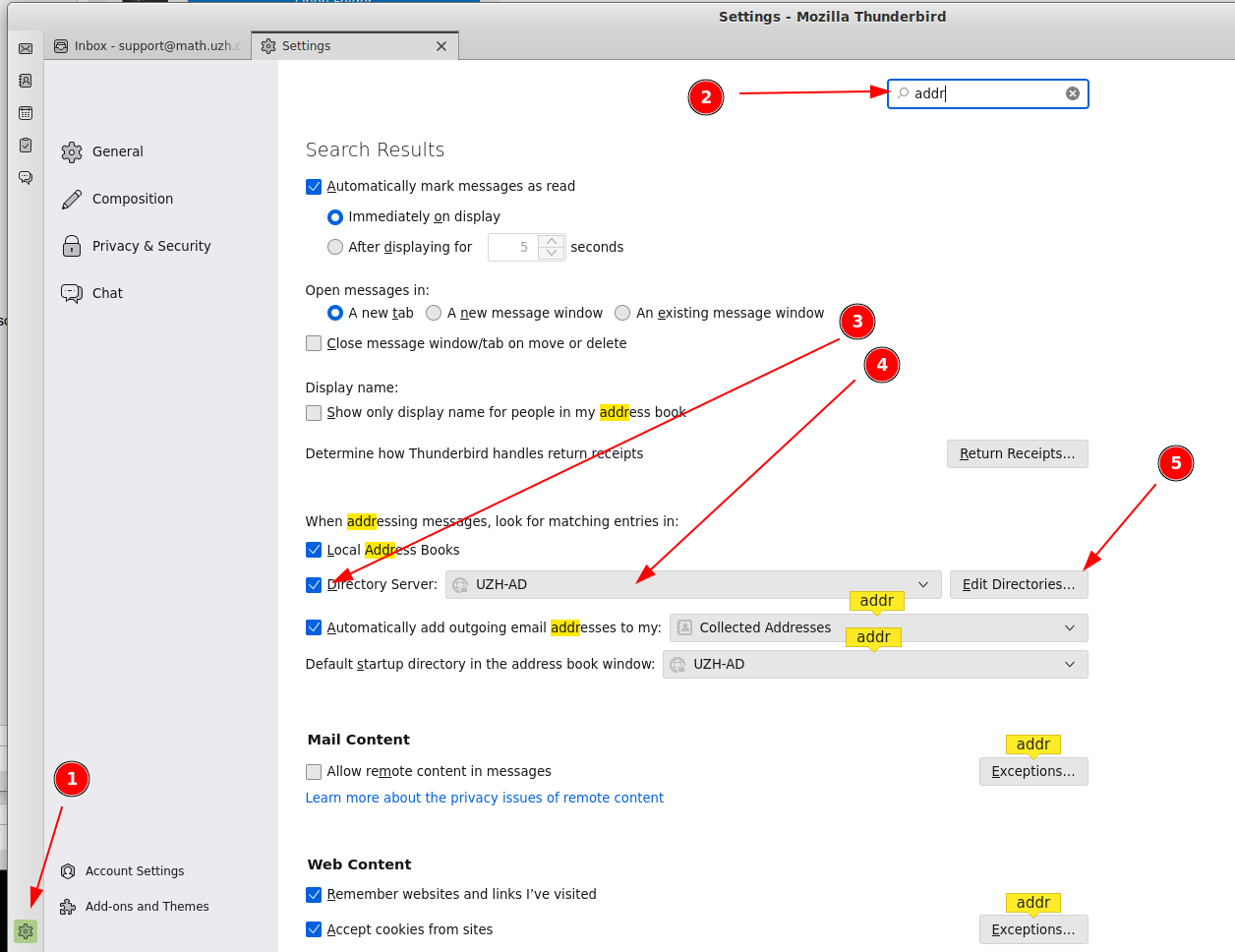
- Accept the certificate.
- At the first search you need login with your UZH-Password.
Hostname: iduzhz2dc03.d.uzh.ch
Base DN: OU=Users,OU=Users UZH,DC=d,DC=uzh,DC=ch
Port number: 636
Bind DN: uzh\<your shortname>
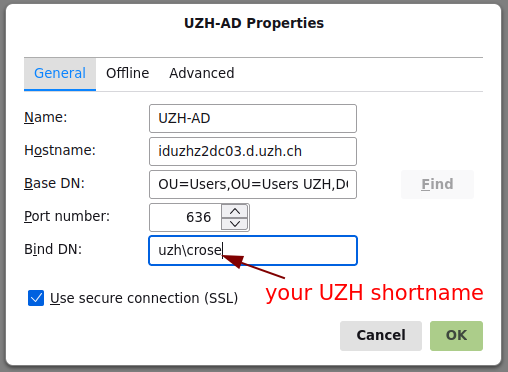
Addressbook Zimbra
- Only one Adressebook can be searched at a time.
- Typically the UZH one is more practical.
- Use the I-MATh Zimbra Addressbook only if the UZH one is not suitable.
- Configuration like the UZH one.
Settings:
Name: I-MATH Hostname: mail.math.uzh.ch Base DN: ou=people,dc=math,dc=uzh,dc=ch Port number: 389 Bind DN: uid=crose,ou=people,dc=math,dc=uzh,dc=ch Use secure connection: off
Date / time format
- By default, the dates are shown with US locale
It's possible to change the Thunderbird UI to f.e. German: Edit > Preferences > Language > English|French|German|Italian
If the English is used and german date formating is wished, check: https://support.mozilla.org/en-US/kb/customize-date-time-formats-thunderbird
In config editor (Edit > Preferences > Search: config > Config Editor) set:
intl.date_time.pattern_override.date_short - dd.MM.yyyy
intl.date_time.pattern_override.time_short - HH:mm
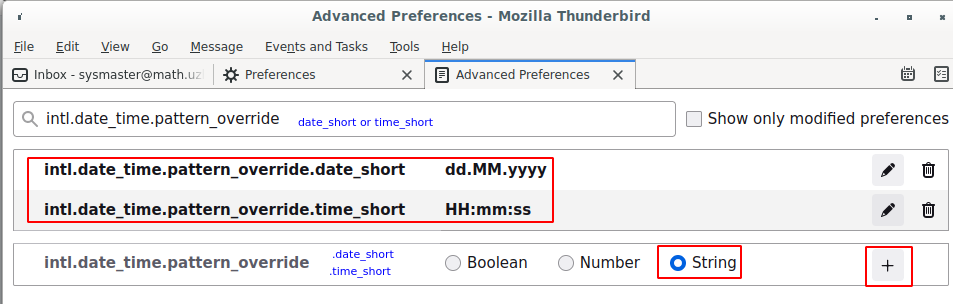
Subscribe folder (shared mailbox)
Show all folder
To automatically show all folder:
In Thunderbird move the mouse over the account do a right mouse click and select 'Settings > Server Settings > Advanced > Show only subscribed folders=off
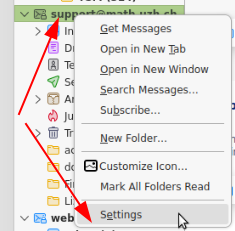
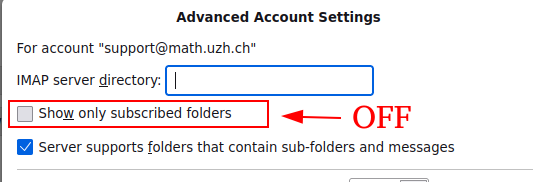
Individual subscription
If a new folder has been created (maybe via Zimbra, or on a shared mailbox via another user), and Thunderbird does not show the new folder automatically:
Please update the 'folder subscription': on the account do a right mouse click and select 'Subscribe'.
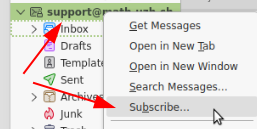
- Subscribe all folder:

Default account
If you click on a mailto link in webbrowser, thunderbird will be opened and you can start to write a mail.
- If you have multiple accounts, it might be useful to define the default account which acts as sender than.
Open: Settings > Account Settings
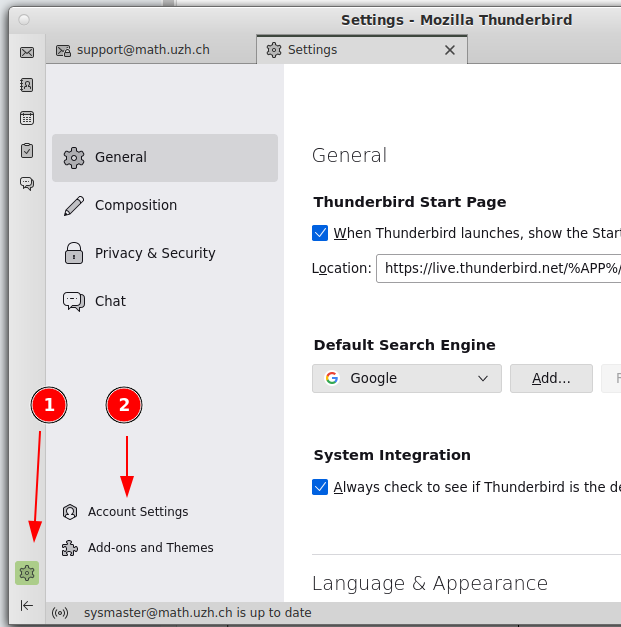
- Select the new default account, define as 'default'
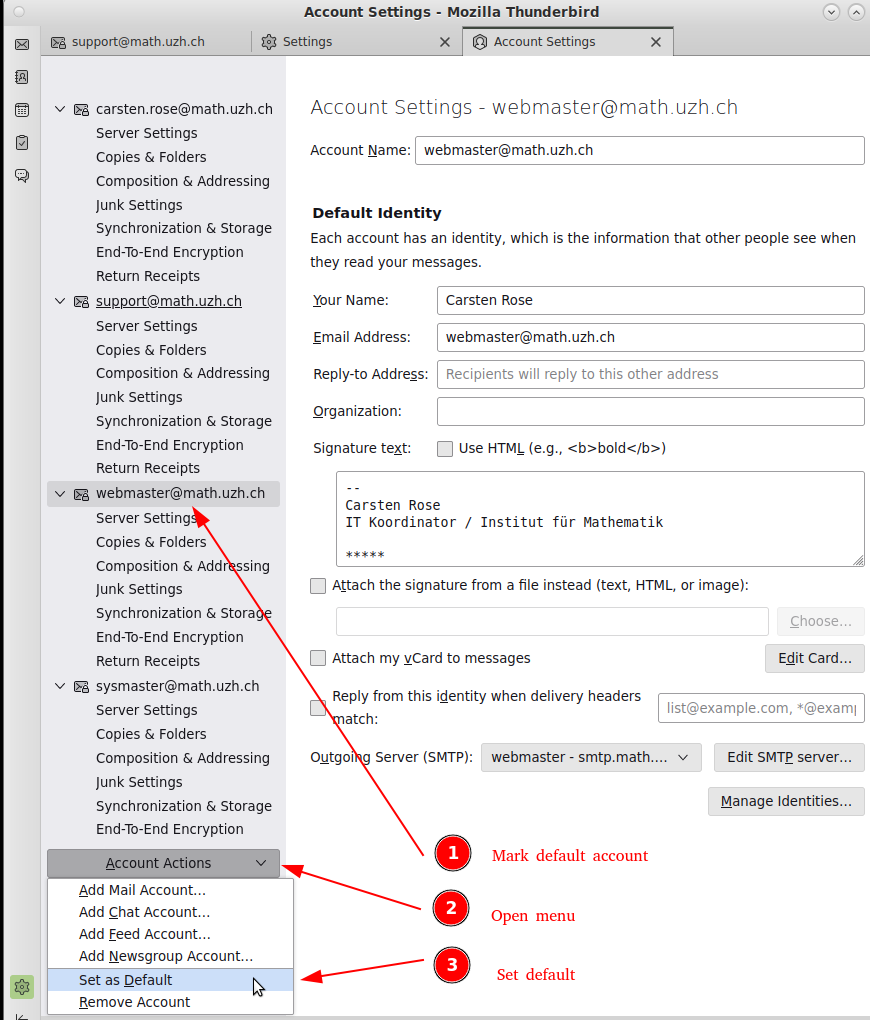
Add on
Installation: Tools > Add on and themes
Tools > Add-on and Themes


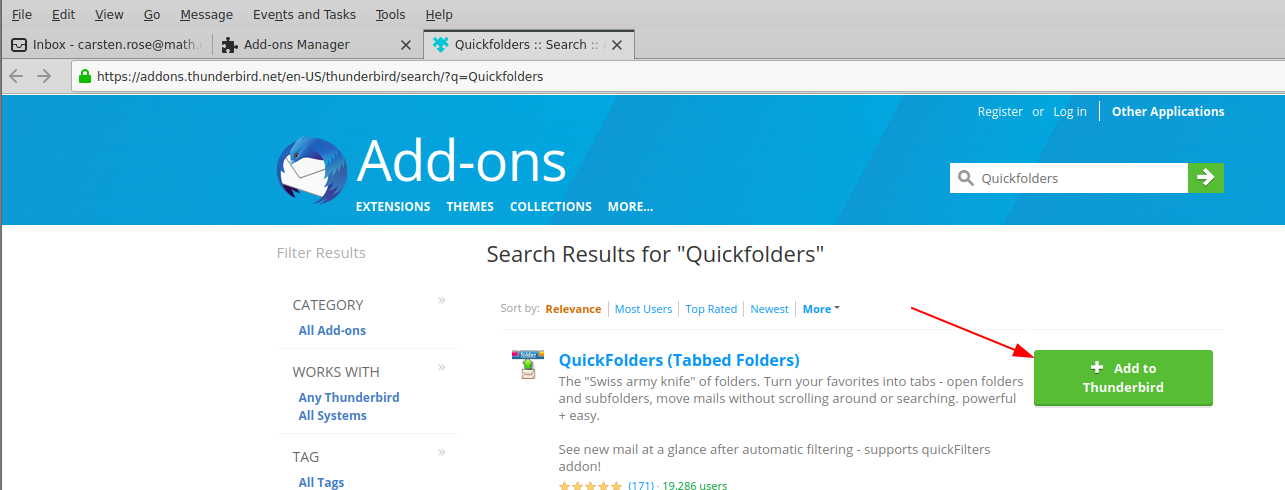
Add Google Calendar
Install this Add-On: https://addons.thunderbird.net/de/thunderbird/addon/provider-for-google-calendar/?src=ss
Open Settings > Add-ons and Themes > Extensions > click the Settings Gear (Icon) > Install Add-on from File.
- Select the Downloaded Add-on in your Downloads Folder.
- Select "Add" to confirm.
- The Extension should now be enabled.
- Now head to the Calendar Tab and press "+".
- Select "Google Calendar".
- Enter the Email-Address which your desired Google Calendar is assigned to and press "Find Calendars".
- Continue to sign in.
Now Allow the requested Permissions and select your desired Calendar > press Subscribe.
- Your Calendar should now be intact. You can test if the synchronization worked by adding an event in your Google calendar and checking if it was also added in your Thunderbird.
- This is how to properly accept Event-invites so that they appear in your synchronized calendar:
- *
Quick Folder
Attach from Clipboard
Export / Import Mails
- Expecially: Copy mail to clipboard
Probleme
3.5.23 / CR / Zugriff collected Adresse & Abfrage nach Passwort
- After a NFS server problem (on TL), several user complain about broken Thunderbird configuration.
- One user reports that the collected addresses not available anymore
- Other user reports that they have to supply their passwort frequently, even if they activate 'save password'.
Solution: start clean-firefox-thunderbird.sh - this will restore the latest settings from the last snapshot.
