|
Size: 2343
Comment:
|
Size: 2803
Comment:
|
| Deletions are marked like this. | Additions are marked like this. |
| Line 12: | Line 12: |
| * Much better USB Stick support. * Accessing the same session locally (at the institute) and remotely (for example at home). * IT Support will be possible by 'shadow'-ing the session with the IT group. |
* Much better '''USB stick''' support. * Accessing the same session '''locally''' (at the institute) and '''remotely''' (for example at home) - no hassle anymore with locked Firefox profiles. * '''IT Support''': on your request, it's possible to 'shadow' your session to the IT group - in case of any trouble - '''just call the IT by phone'''. |
| Line 17: | Line 18: |
| * Sound problems after reconnecting the session. Start the application again (for webbrowsers: reload the webpage). * At the moment: 'Smart Card' support is not enabled. |
* Sound problems after reconnecting the session: Start the application again (for webbrowsers: reload the webpage) or disconnect and reconnect again. * '''Smart Card''': at the moment not enabled. |
| Line 21: | Line 22: |
| == Connect & Disconnect Session == * Connect: just login. An already existing session (on anaother terminal) will be moved and reconnect to the new terminal. * Disconnect: Press F8 to open 'popup menu' and choose disconnect. * If you need the F8 key in an applications, assign another key for the popup menu. To do so: `F8 > Options > Options > Popup Menu Key`. The new setting is only active during the recent connected session. |
== Connect Session == * Just login. An already existing session (on another terminal) will be moved and reconnect to the new terminal. {{attachment:tlclient.png}} == Disconnect Session == * '''Press F8''' to open 'popup menu' and choose '''disconnect'''. * If you need the 'F8 key' in an application, assign another key for the popup menu. To do so: `F8 > Options > Options > Popup Menu Key`. The new setting is only active during the recent connected session. |
| Line 27: | Line 31: |
| * Plugged in USB sticks will appear in your homedirectory under `thindrives`. * Mount and unmounting happens automatically. * If you copy data on it, wait until the light on the stick stops flashing plus additional 10 seconds. After that it's secure to remove the stick. |
* Plugged in USB sticks, ext. Harddrives and CDROM will appear in your homedirectory under the folder '''thindrives'''. * Using the USB port at the Keyboard: not all USB stick will be recognized - use one of the USB ports located directly at the terminal. * Mount and unmount happens automatically. * If you copy data on it, wait until the light on the USB stick stops flashing, plus additional 10 seconds. After that, it's secure to remove the stick. |
| Line 37: | Line 42: |
| == Remote: Terminals outside the institute - thinlinc@home == | == Remote: using the native client (Linux, Windows, Mac) from outside the institute - thinlinc@home == |
| Line 39: | Line 44: |
| * Install the native Client (Linux, Windows, Mac) - no Android or iOS Support. | * Install the native Client (Linux, Windows, Mac): |
| Line 41: | Line 46: |
| * At the moment, there is no Android or iOS Support. |
Thinlinc: Terminal Server Environment
Contents
- The 'thinlic' environment will replace the 'Sun Ray' terminals during 2013.
- Advantages of Thinlinc against 'Sun Ray':
- Supports latest Linux OS natively.
- This is the main reason for the migration.
- Much better grafic speed:
- Smoother scrolling on websites.
- Playing Videos.
Much better USB stick support.
Accessing the same session locally (at the institute) and remotely (for example at home) - no hassle anymore with locked Firefox profiles.
IT Support: on your request, it's possible to 'shadow' your session to the IT group - in case of any trouble - just call the IT by phone.
- Supports latest Linux OS natively.
- Disadvantage
- 'power on' takes longer.
- Sound problems after reconnecting the session: Start the application again (for webbrowsers: reload the webpage) or disconnect and reconnect again.
Smart Card: at the moment not enabled.
Usage
Connect Session
- Just login. An already existing session (on another terminal) will be moved and reconnect to the new terminal.
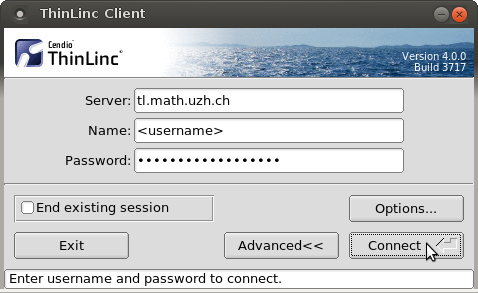
Disconnect Session
Press F8 to open 'popup menu' and choose disconnect.
If you need the 'F8 key' in an application, assign another key for the popup menu. To do so: F8 > Options > Options > Popup Menu Key. The new setting is only active during the recent connected session.
USB Sticks / external Harddrive, CDROM
Plugged in USB sticks, ext. Harddrives and CDROM will appear in your homedirectory under the folder thindrives.
- Using the USB port at the Keyboard: not all USB stick will be recognized - use one of the USB ports located directly at the terminal.
- Mount and unmount happens automatically.
- If you copy data on it, wait until the light on the USB stick stops flashing, plus additional 10 seconds. After that, it's secure to remove the stick.
Burning CDs & DVDs
- Not possible with the terminal.
Local: Terminals at the institute
- Login with your regular I-MATH account.
Remote: using the native client (Linux, Windows, Mac) from outside the institute - thinlinc@home
Native Client
- Install the native Client (Linux, Windows, Mac):
Download: http://www.cendio.com/downloads/clients/
- At the moment, there is no Android or iOS Support.
Start the native client tlclient (it's a standalone application, it's not a browser version)
Servername:
tl.math.uzh.ch
- Be aware, the second character of the servername is a lowercase 'L'!
- Username / Password: as your I-MATH Account.
Screen Size
After starting the tlclient choose under Options > Screen your desired screen size.
