|
Size: 3225
Comment:
|
Size: 4270
Comment:
|
| Deletions are marked like this. | Additions are marked like this. |
| Line 8: | Line 8: |
| || Screen Lock || '''Ctrl - Alt - L''' || || USB Stick || '''~/thindrivers''' || |
|| Screen Lock || Activate: '''Ctrl - Alt - L''',<<BR>>Unlock: to display password prompt, press any key or move the mouse. Sometime it's necessary to press '''Esc''' two times. || || USB Stick || '''~/thindrives''' || || Screen Size || Press 'F8' > 'Fullscreen: Disable' to make a fullscreen Window resizable.<<BR>>This is also usefull at the I-MATh Terminals if the screen size fits not perfectly to the monitor (deactive and activate again the fullscreen mode) || |
| Line 12: | Line 13: |
| * The 'thinlic' environment will replace the 'Sun Ray' terminals during 2013. | |
| Line 50: | Line 50: |
| Line 64: | Line 65: |
| * Pressing 'F8' opens a menu, with options for: * '''Disconnect'''. * changing '''Full Screen'''. * Never logout, just disconnect. |
|
| Line 67: | Line 72: |
=== Local printing === * Not configured at the moment. = Keyboard Layout = * While using the terminals at the institute, the keyboard layout should be detected automatically. * On the left-bottom-corner of the login screen, you are free to choose another keyboard layout. This setting is only valid until session disconnects. * Typically, it's not practible to change the Keyboard layout every time you connect your session. * The best solution to type characters which are not directly accessible on the keyboard, is by using the 'compose key' - please check [[ComposeKey]]. |
Thinlinc: Terminal Server Environment
Cheat Sheet
Action |
Note |
Disconnect Session |
Press 'F8' > 'Disconnect ' |
Screen Lock |
Activate: Ctrl - Alt - L, |
USB Stick |
~/thindrives |
Screen Size |
Press 'F8' > 'Fullscreen: Disable' to make a fullscreen Window resizable. |
General
- Advantages of Thinlinc against 'Sun Ray':
- Supports latest Linux OS natively.
- This is the main reason for the migration.
- Much better grafic speed:
- Smoother scrolling on websites.
- Playing Videos.
Much better USB stick support.
Accessing the same session locally (at the institute) and remotely (for example at home) - no hassle anymore with locked Firefox profiles.
IT Support: on your request, it's possible to 'shadow' your session to the IT group - in case of any trouble - just call the IT by phone.
- Supports latest Linux OS natively.
- Disadvantage
- 'power on' takes longer.
- Sound problems after reconnecting the session: Start the application again (for webbrowsers: reload the webpage) or disconnect and reconnect again.
Smart Card: at the moment not enabled.
Usage
Connect Session
- Just login. An already existing session (on another terminal) will be moved and reconnect to the new terminal.
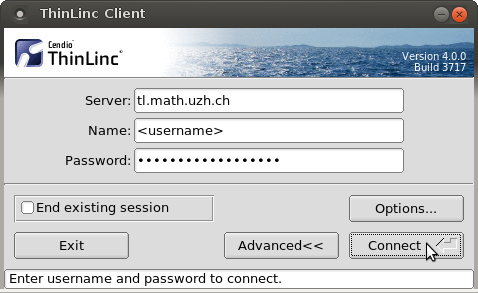
Disconnect Session
Press F8 to open 'popup menu' and choose disconnect.
If you need the 'F8 key' in an application, assign another key for the popup menu. To do so: F8 > Options > Options > Popup Menu Key. The new setting is only active during the recent connected session.
USB Sticks / external Harddrive, CDROM
Plugged in USB sticks, ext. Harddrives and CDROM will appear in your homedirectory under the folder thindrives.
- Using the USB port at the Keyboard: not all USB stick will be recognized - use one of the USB ports located directly at the terminal.
- Mount and unmount happens automatically.
- If you copy data on it, wait until the light on the USB stick stops flashing, plus additional 10 seconds. After that, it's secure to remove the stick.
Burning CDs & DVDs
- Not possible with the terminal.
Local: Terminals at the institute
- Login with your regular I-MATH account.
Remote: using the native client (Linux, Windows, Mac) from outside the institute - thinlinc@home
Native Client
- Install the native Client (Linux, Windows, Mac):
- At the moment, there is no Android or iOS Support.
Start the native client tlclient (it's a standalone application, it's not a browser version)
Servername:
tl.math.uzh.ch
- Be aware, the second character of the servername is a lowercase 'L'!
- Username / Password: as your I-MATH Account.
- It's possible that you have to accept the hostkey: press 'Continue'
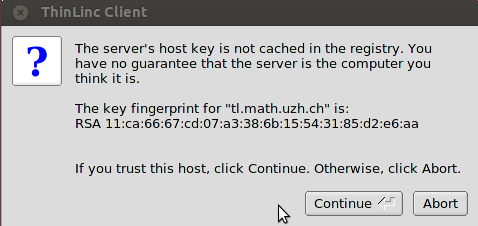
- Pressing 'F8' opens a menu, with options for:
Disconnect.
changing Full Screen.
- Never logout, just disconnect.
Screen Size
After starting the tlclient choose under Options > Screen your desired screen size.
Local printing
- Not configured at the moment.
Keyboard Layout
- While using the terminals at the institute, the keyboard layout should be detected automatically.
- On the left-bottom-corner of the login screen, you are free to choose another keyboard layout. This setting is only valid until session disconnects.
- Typically, it's not practible to change the Keyboard layout every time you connect your session.
The best solution to type characters which are not directly accessible on the keyboard, is by using the 'compose key' - please check ComposeKey.
