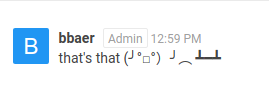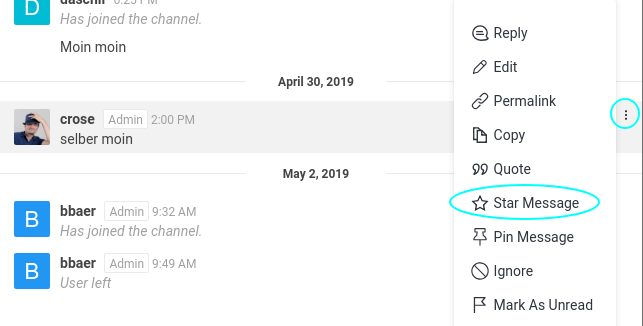|
Size: 1333
Comment:
|
Size: 2170
Comment:
|
| Deletions are marked like this. | Additions are marked like this. |
| Line 11: | Line 11: |
| * (+) Remembers Login | |
| Line 25: | Line 26: |
| * Inside a channel, you can click on the three dots at the top right corner, which opens a list of various options and special views, the important one are outlined in the following chapters. | * Inside a channel, you can click on the three dots at the top right corner, which opens a list of options and special views, the important one are outlined in the following chapters. |
| Line 30: | Line 31: |
| You can mention a person by writing @username. Mentions are | You can mention a person by writing @username. Mentioning intended targets directly is recommended, it helps them to find your messages and keep track of it over time. You can filter all messages that mention you by opening the '@ Mention' View found in the more menu mentioned above. |
| Line 33: | Line 37: |
| Line 36: | Line 41: |
We recommend to use this for questions or tasks you can't answer right now. If they are no longer relevant, its also possible to unstar them. === Pinned Messages === Pinned Messages can only be set by the Channel Owner and Moderators. Everyone in the Channel can see them, generally used for important announcements or as an FAQ. = Chat = == Commands == Chat commands start with a slash. For instance, /help to show some useful keyboard shortcuts, /giphy to search for a fitting animated image or /tableflip to flip the table. {{attachment:table.png}} == Latex == |
Rocket Chat
You can find the Rocket.Chat application under Applications > Internet > Rocket.Chat or via the homepage https://hello.math.uzh.ch
Differences:
- App
- (+) Voice Chat, Video Chat and Screensharing work out of the box
- (+) Notification in Panel
- (+) Remembers Login
- Webpage
- (+) No installation required
- (-) For Screensharing you need to use Chrome and install an Extension
The App is available for Windows, Mac OS X, Linux, Android and iOS.
Channels
- Clicking on the Globe Symbol (Directory) displays the list of all public channels.
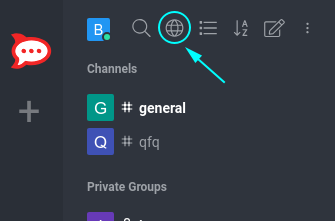
- By clicking on one of those groups, you will see the active conversation and can join it by clicking on the JOIN button at the end.
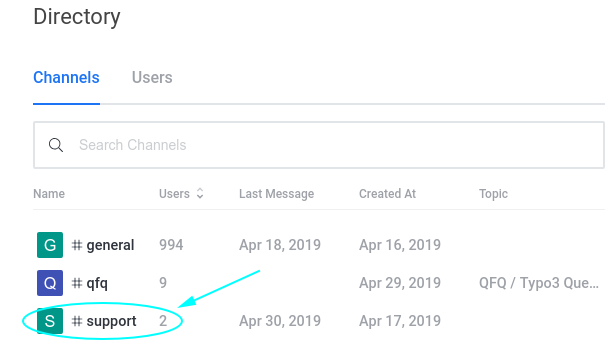
- Inside a channel, you can click on the three dots at the top right corner, which opens a list of options and special views, the important one are outlined in the following chapters.
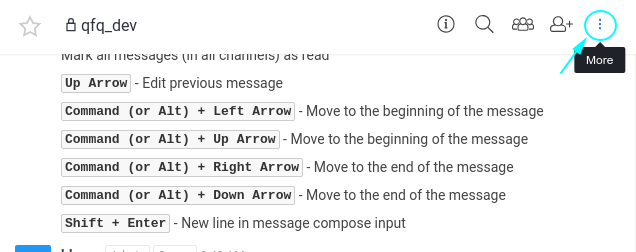
Mentions
You can mention a person by writing @username. Mentioning intended targets directly is recommended, it helps them to find your messages and keep track of it over time.
You can filter all messages that mention you by opening the '@ Mention' View found in the more menu mentioned above.
Starred Messages
If you want to remember a message for later, you can star it by clicking on the 3 dots at the right side of the message and choosing Star Message, see Screenshot below.
We recommend to use this for questions or tasks you can't answer right now. If they are no longer relevant, its also possible to unstar them.
Pinned Messages
Pinned Messages can only be set by the Channel Owner and Moderators. Everyone in the Channel can see them, generally used for important announcements or as an FAQ.
Chat
Commands
Chat commands start with a slash. For instance, /help to show some useful keyboard shortcuts, /giphy to search for a fitting animated image or /tableflip to flip the table.