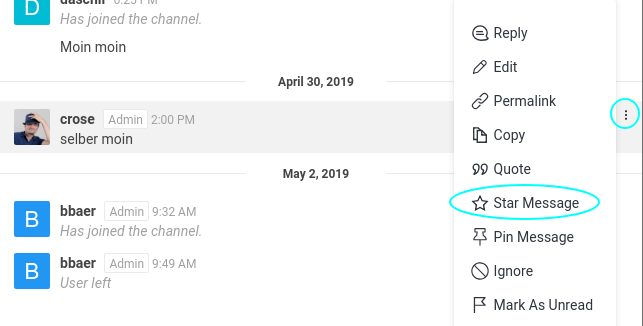<<TableOfContents: execution failed [list index out of range] (see also the log)>>
- Chat with anyone with an I-MATH account or who has done a self registration.
- Do video calls (like Skype, incl. group calls).
- Send Files and pictures.
- Do screen sharing (start a video call, then inside the video call start screen sharing).
- Create your own public or private groups.
Installation
Using by Rocket.Chat App - recommended
- The App is available for Windows, Mac OS X, Linux, Android and iOS.
Your Computer: download and install https://rocket.chat/install
Thinlinc: Applications > Internet > Rocket.Chat
Server: https://hello.math.uzh.ch
- Features:
- (+) Voice Chat, Video Chat and Screensharing work out of the box
- (+) Notification in Panel
- (+) Remembers Login
- The App is available for Windows, Mac OS X, Linux, Android and iOS.
- Using by browser
- Any recent browser should be ok.
- Features:
- (+) No installation required to use basic functions
- (-) For Screensharing you need to use Chrome and install an Extension
Login
- Use your I-MATH credentials.
If you don't have an I-MATH account, you can open one by using your UZH WebPass: https://math.uzh.ch/account
If you don't have an UZH Webpass Account, do a self registration directly on https://hello.math.uzh.ch
Channels
- Clicking on the Globe Symbol (Directory) displays the list of all public channels.
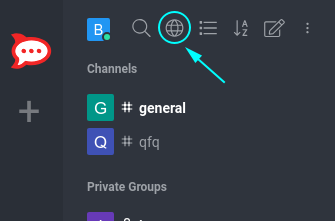
- By clicking on one of those groups, you will see the active conversation and can join it by clicking on the JOIN button at the end.
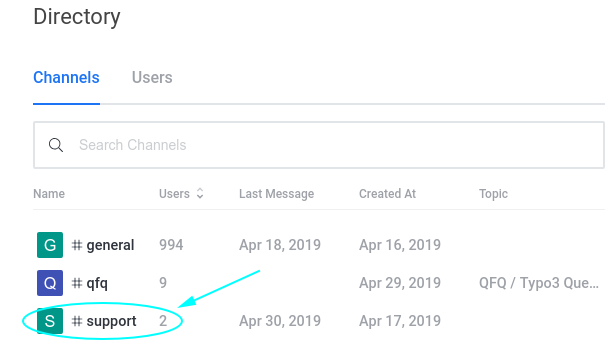
- Inside a channel, you can click on the three dots at the top right corner, which opens a list of options and special views, the important one are outlined in the following chapters.
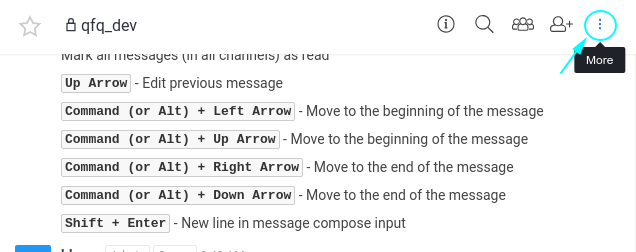
Mentions
You can mention a person by writing @username. Mentioning intended targets directly is recommended, it helps them to find your messages and keep track of it over time.
You can filter all messages that mention you by opening the '@ Mention' View found in the more menu mentioned above.
Starred Messages
If you want to remember a message for later, you can star it by clicking on the 3 dots at the right side of the message and choosing Star Message, see Screenshot below.
We recommend to use this for questions or tasks you can't answer right now. If they are no longer relevant, its also possible to unstar them.
Pinned Messages
Pinned Messages can only be set by the Channel Owner and Moderators. Everyone in the Channel can see them, generally used for important announcements or as an FAQ.
Chat
Commands
Chat commands start with a slash. For instance, /help to show some useful keyboard shortcuts, /giphy to search for a fitting animated image or /tableflip to flip the table.
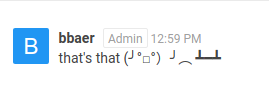
Latex
Latex Code can be used in a chat message. You can either use $5+5$ to display it inline with the rest of the text or $$5+5$$ for creating a new line, centered. It also works with \(5+5\) or \[5+5\]