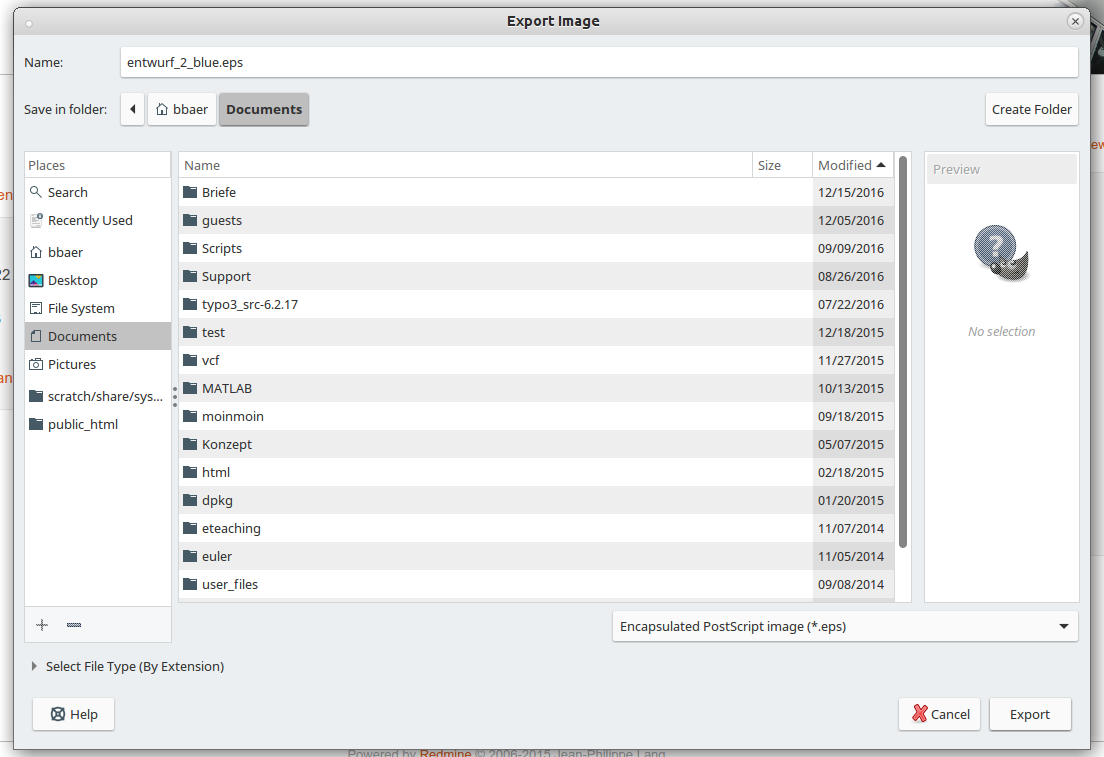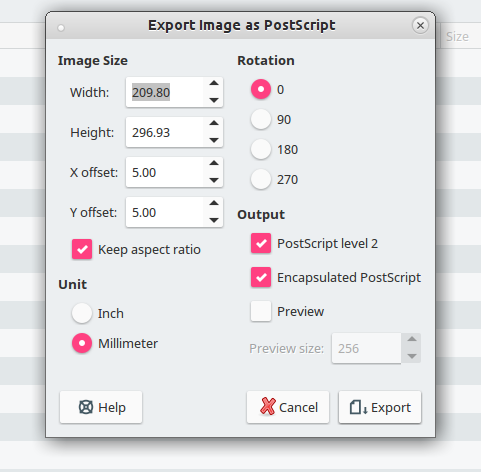Converting PDF to EPS Format
If you want to convert PDF to EPS without using text tools and have some additional options, like cropping the image, use Gimp.
Gimp is installed on our thinlinc terminals, if you need it for your home computer or notebook you can get the newest version here: Official Homepage
Step by Step Guide
Open the PDF file with File > Open from the Gimp Menu.
- An import Window Appears
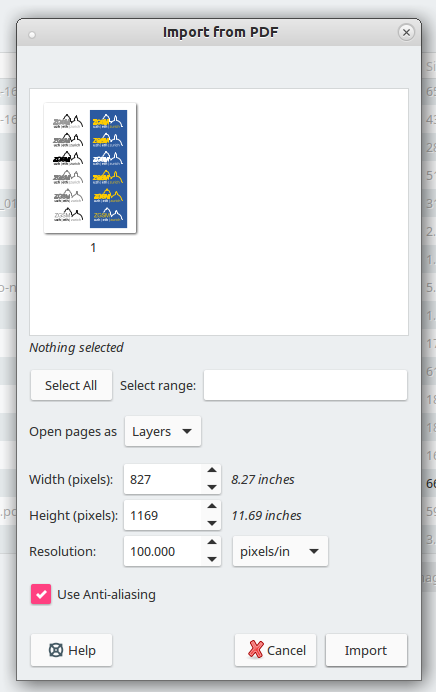
- At the top you see all the Pages in the opened PDF and can select which you want to open
- Alternatively you can click on Select All or type in the Range of pages to be selected
- With "Open Pages as" you can select how Gimp should handle the pages. If you are not experienced with graphic programs, choose images instead of layers.
- Under Resolution you can set the resolution Gimp should display the imported product. Choose 100 pixels/inch for Web / Presentation, 300 pixels/inch for printing.
- When everything is set, hit import.
- You could now edit the image in Gimp
After you are done, select File > Export As
- In this Window rename the ending from .pdf to .eps and select EPS in the dropdown menu at the bottom right.
- Now click on safe. A new Windows titled "Export Image as Postscript" should now pop up.
- Click on export.