|
Size: 1418
Comment:
|
← Revision 12 as of 2021-02-04 10:32:11 ⇥
Size: 2008
Comment:
|
| Deletions are marked like this. | Additions are marked like this. |
| Line 2: | Line 2: |
| Lightning is an Add-On for [[thunderbird]] to show remote calendars e.g. of our Zimbra Mailserver. | |
| Line 3: | Line 4: |
| Lightning is an addon for [[thunderbird]] to show remote calenders. For example to show your own calenders on our Zimbra Mailserver. Open thunderbird and switch to the '''Calendar''' view (lower left corner): |
* Open Thunderbird and switch to the '''Calendar''' view (lower left corner): |
| Line 9: | Line 8: |
| Move the mouse over the still existing local Thunderbird calendar ''Home'', press the right mouse button and choose '''New Calendar'''. Follow the next screenshots. | * Move the mouse over the still existing local Thunderbird calendar ''Home'', press the right mouse button and choose '''New Calendar'''. Follow the next screenshots. |
| Line 12: | Line 12: |
| {{attachment:lighning04.png}} | |
| Line 13: | Line 14: |
| {{attachment:lighning04.png}} Replace the username in the URL with your own (=SunRay) |
* Replace the username in the URL with your own. |
| Line 19: | Line 20: |
| = Further Calendars = * You can configure more than one calendar. * To find out the right URL: * Switch to Firefox and call http://mail.math.uzh.ch . * Choose tab '''Calendar'''. * Move the mouse over the calendar name on the left side. * Right mouse click, choose "Share Calendar". * Copy/paste the Calendar URL (highlighted in the screenshot). |
|
| Line 20: | Line 29: |
| = Further Calenders = * You can configure more the one calendar. * To find out the right URL * switch to Firefox and call http://mail.math.uzh.ch * choose tab '''Calendar''' * move the mouse over the calendarname on the left side * right moouse click, choose "Share Calendar" * copy/paste the Calendar URL (highlighted in the screenshot) |
|
| Line 31: | Line 32: |
| * If you want to delete an appointment, the best is to do this via Webinterface in Firefox. If you really want delete appointments in Thunderbird, you have to: | * If you want to '''delete''' an appointment, best do this via web interface in Firefox. * If you really want to delete appointments in Thunderbird, you have to: |
| Line 33: | Line 35: |
| * Choose: Option > Status > Canceled > Save and close. * Delete the event with: right mouse click > delete |
* Choose: '''Option > Status > Canceled > Save and close.''' * Delete the event with: '''right mouse click > delete.''' * If you delete the appointment without prior canceling, the appointment will be deleted in Thunderbird, but not in Zimbra. |
| Line 36: | Line 39: |
| * Calendar gets out of sync * Delete the calendar in Thunderbird * reconnect |
* Calendar gets out of sync: * From time to time it happens that Thunderbird/Lightning don't show any new appointments or changes. * Delete the calendar in Thunderbird (you only delete the connection, not the calendar itself). * reconnect the calendar. * Reminder * If you create a new appointment in Tunderbird, the default is '''not to remind''' you. * If you create a new appointment in the Zimbra webinterface, the default is '''to remind''' you - take care about many unwanted reminders which will appear in Thunderbird suddenly!!! |
Lightning
Lightning is an Add-On for thunderbird to show remote calendars e.g. of our Zimbra Mailserver.
Open Thunderbird and switch to the Calendar view (lower left corner):
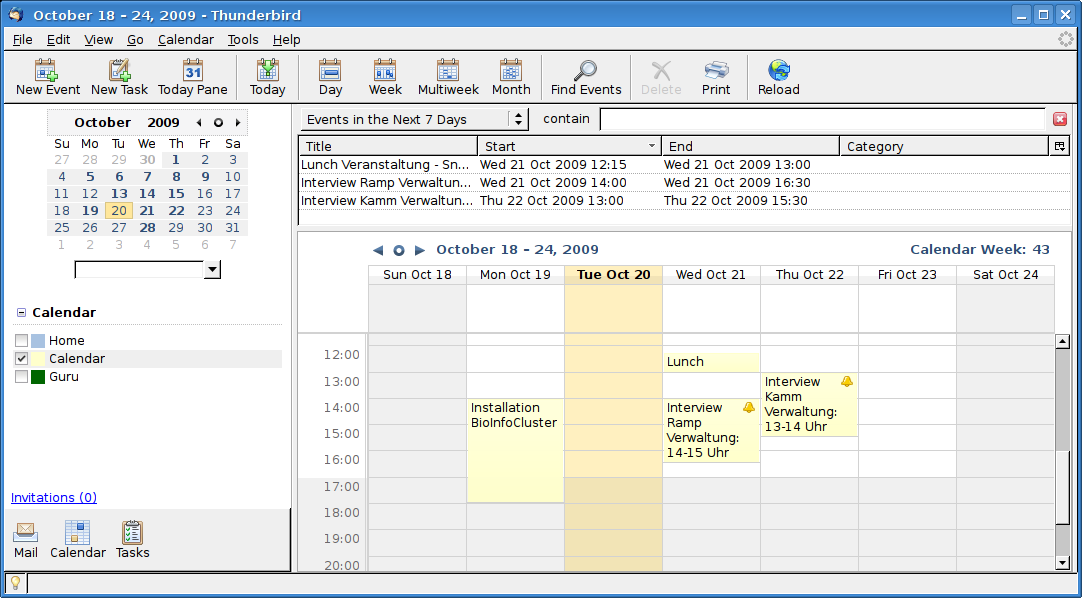
Move the mouse over the still existing local Thunderbird calendar Home, press the right mouse button and choose New Calendar. Follow the next screenshots.
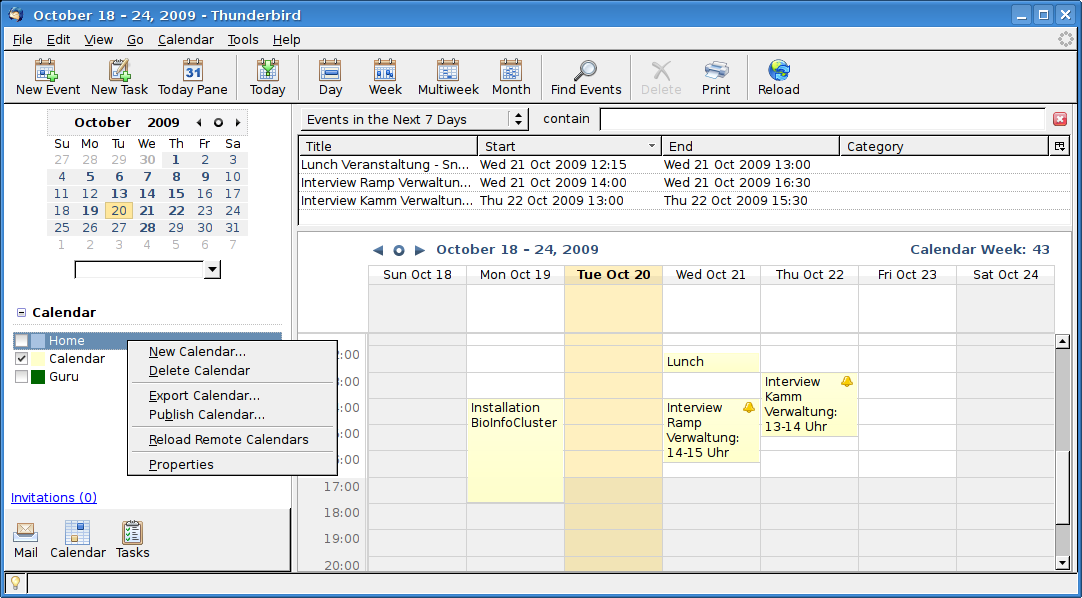
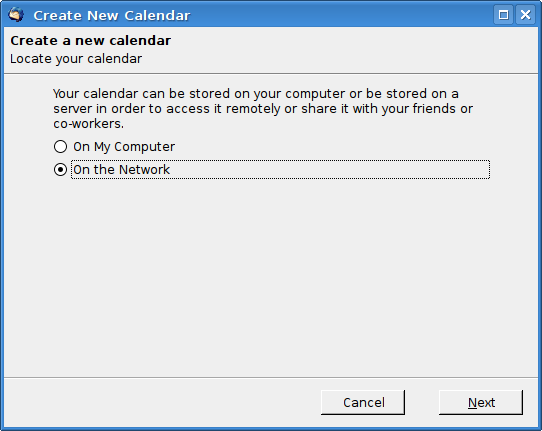
- Replace the username in the URL with your own.
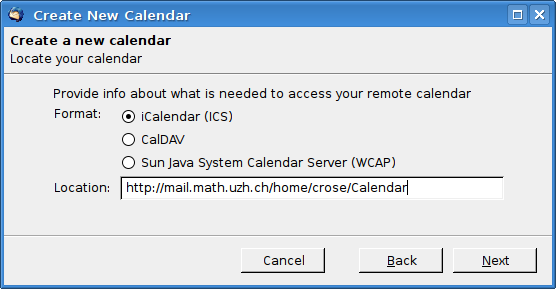
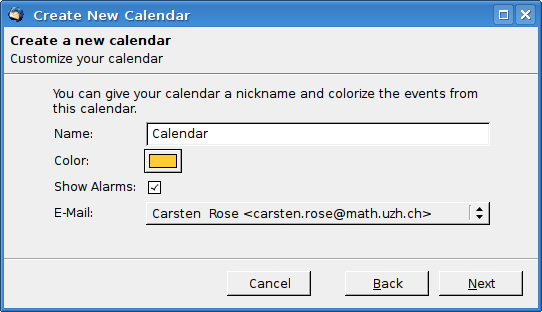
Further Calendars
- You can configure more than one calendar.
- To find out the right URL:
Switch to Firefox and call http://mail.math.uzh.ch .
Choose tab Calendar.
- Move the mouse over the calendar name on the left side.
- Right mouse click, choose "Share Calendar".
- Copy/paste the Calendar URL (highlighted in the screenshot).
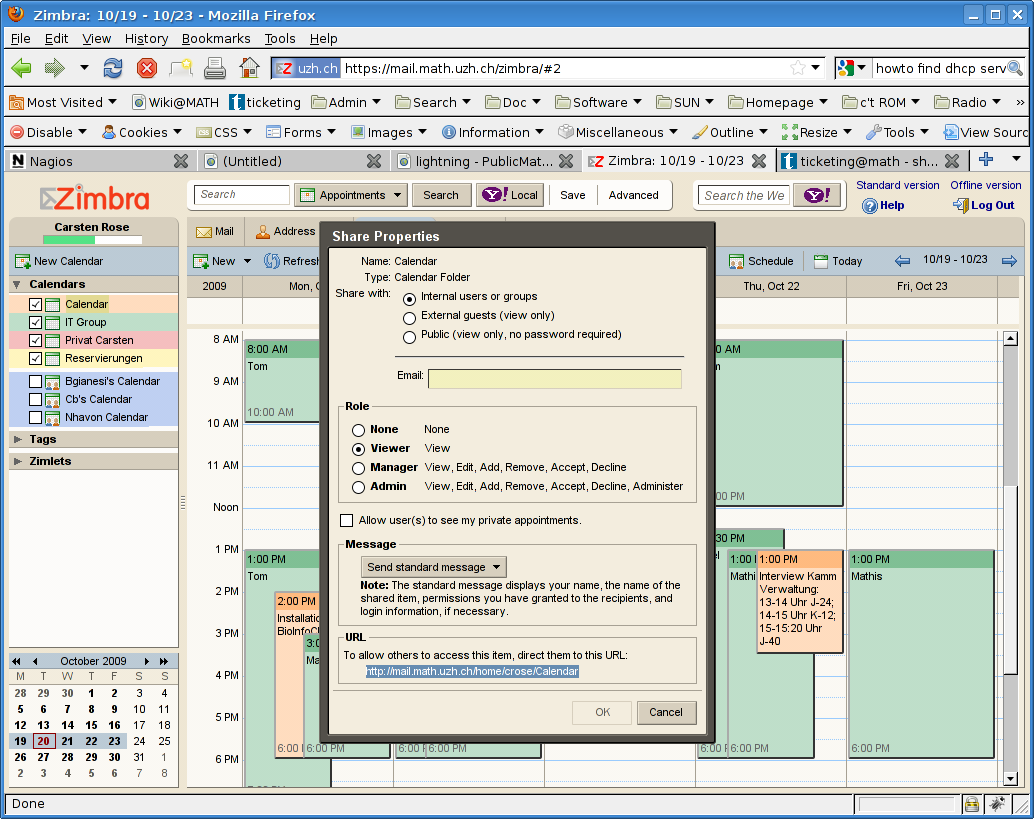
Known problems
If you want to delete an appointment, best do this via web interface in Firefox.
- If you really want to delete appointments in Thunderbird, you have to:
- Open the event
Choose: Option > Status > Canceled > Save and close.
Delete the event with: right mouse click > delete.
- If you delete the appointment without prior canceling, the appointment will be deleted in Thunderbird, but not in Zimbra.
- Calendar gets out of sync:
- From time to time it happens that Thunderbird/Lightning don't show any new appointments or changes.
- Delete the calendar in Thunderbird (you only delete the connection, not the calendar itself).
- reconnect the calendar.
- Reminder
If you create a new appointment in Tunderbird, the default is not to remind you.
If you create a new appointment in the Zimbra webinterface, the default is to remind you - take care about many unwanted reminders which will appear in Thunderbird suddenly!!!
