Activate the 'collab' per lecture and / or 'exercises' under https://w3.math.uzh.ch/my > Lecture > [setting] > Streaming
Sign in
By using w3/my: Not necessary
Without 'w3/my': Sign in with your UZH Shortname and Webpass Password: Sign in > Sign in with LDAP.
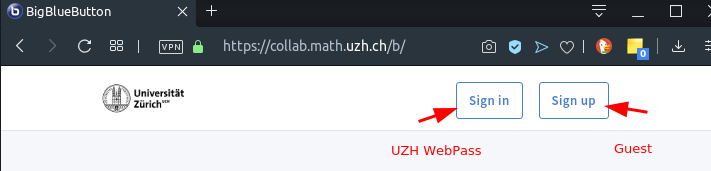

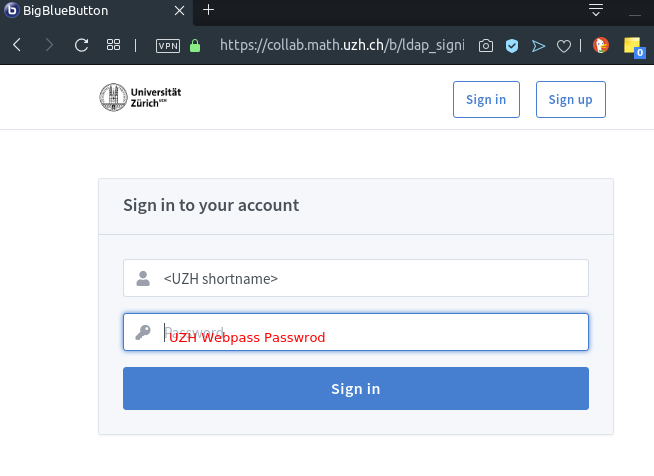
Meeting room
By using w3/my: Not necessary - click in w3/my on Stream speaker
- Without 'w3/my':
- Create a meeting room. One per lecture and/or per exercise. Room might persist over the whole semester.
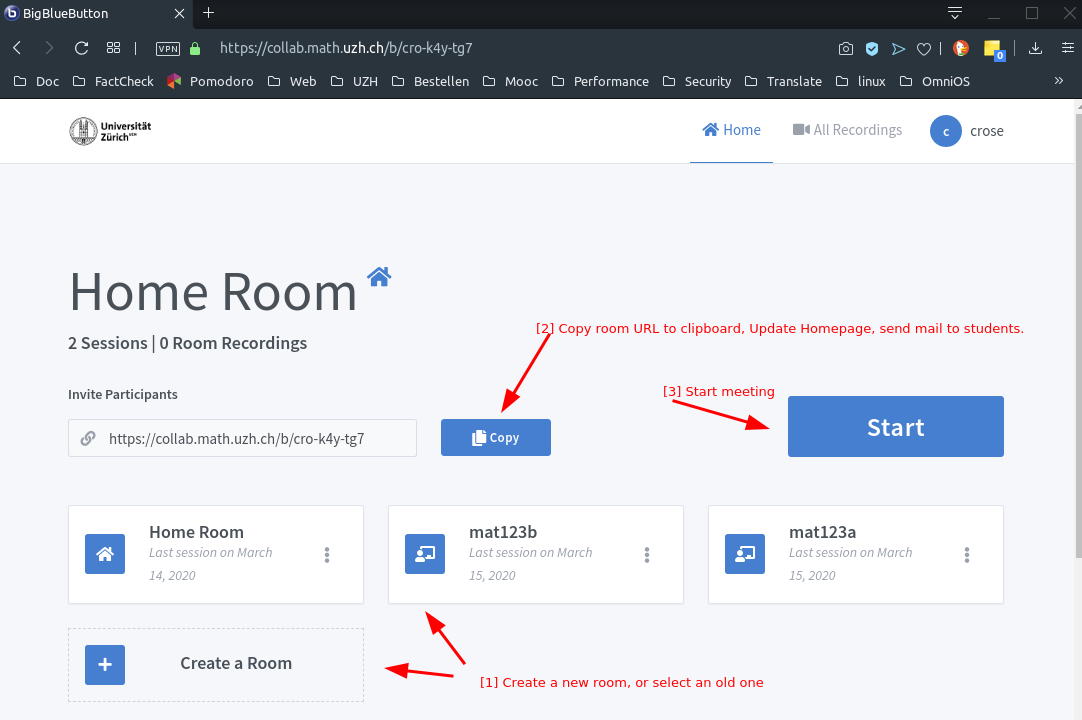
- Publish the URL (on the lecture homepage, per email to the students).
- There is no group permission - anyone who knows the meeting room URL might attend.
Audio check
- After every login: As speaker, always select microphone. Start a short audio test - you should hear youself as echo.
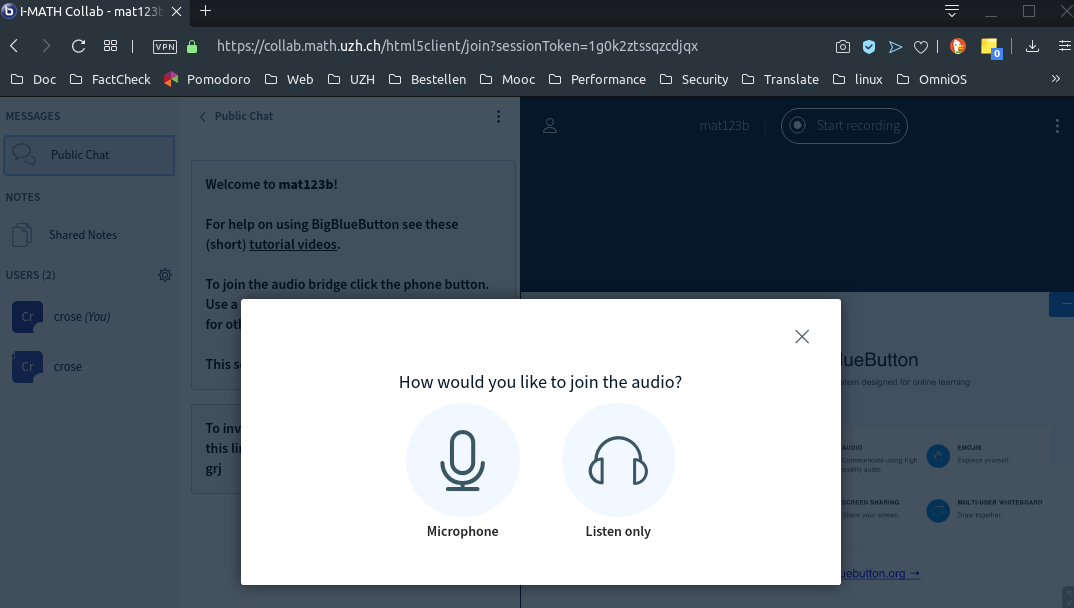
Mute / Unmute Meeting
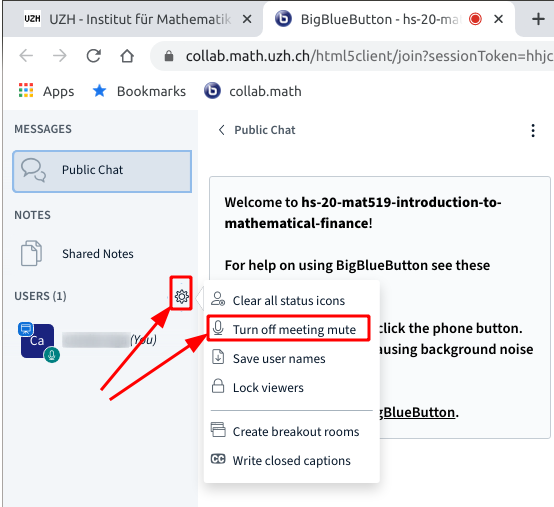
Presentation
- Present:
- Yourself with the webcam.
- A PDF / PPT
- Screen Share
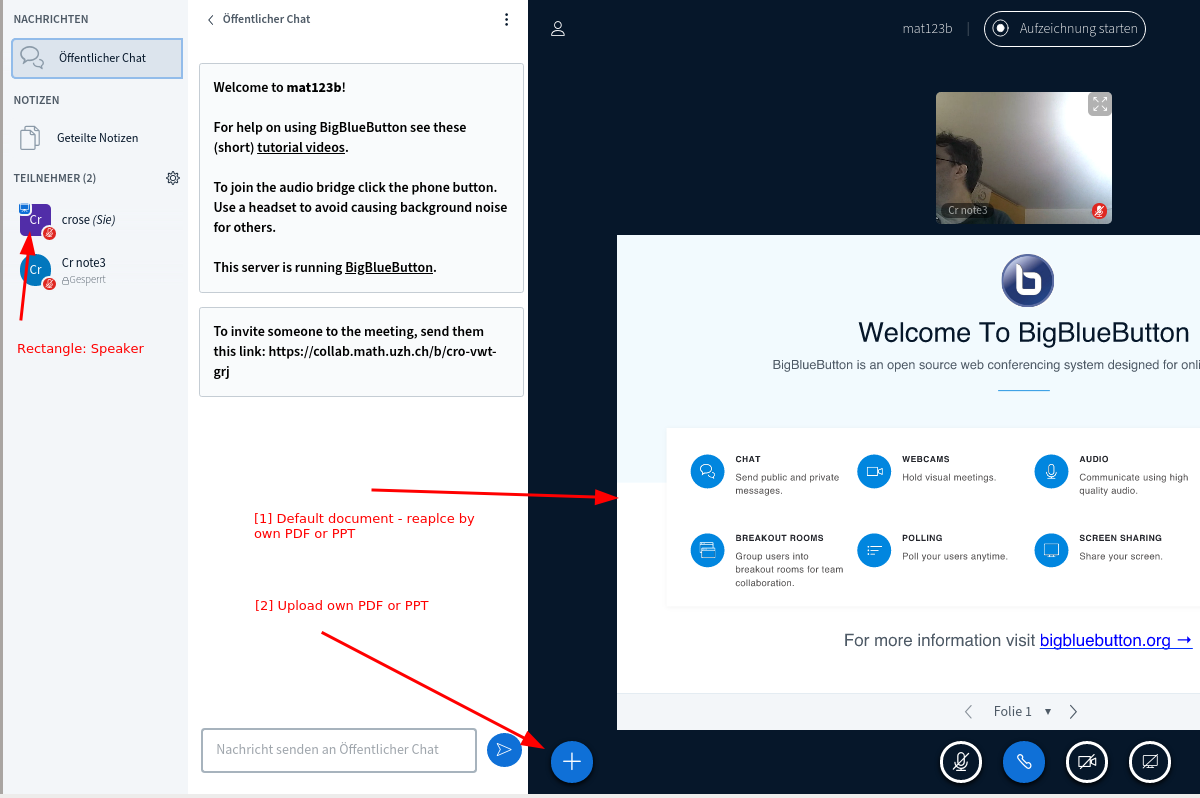
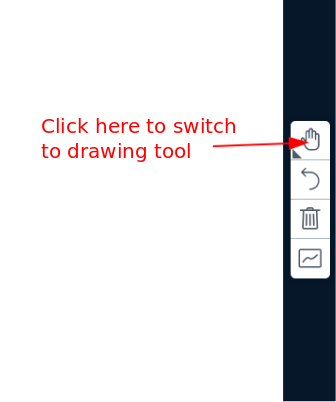
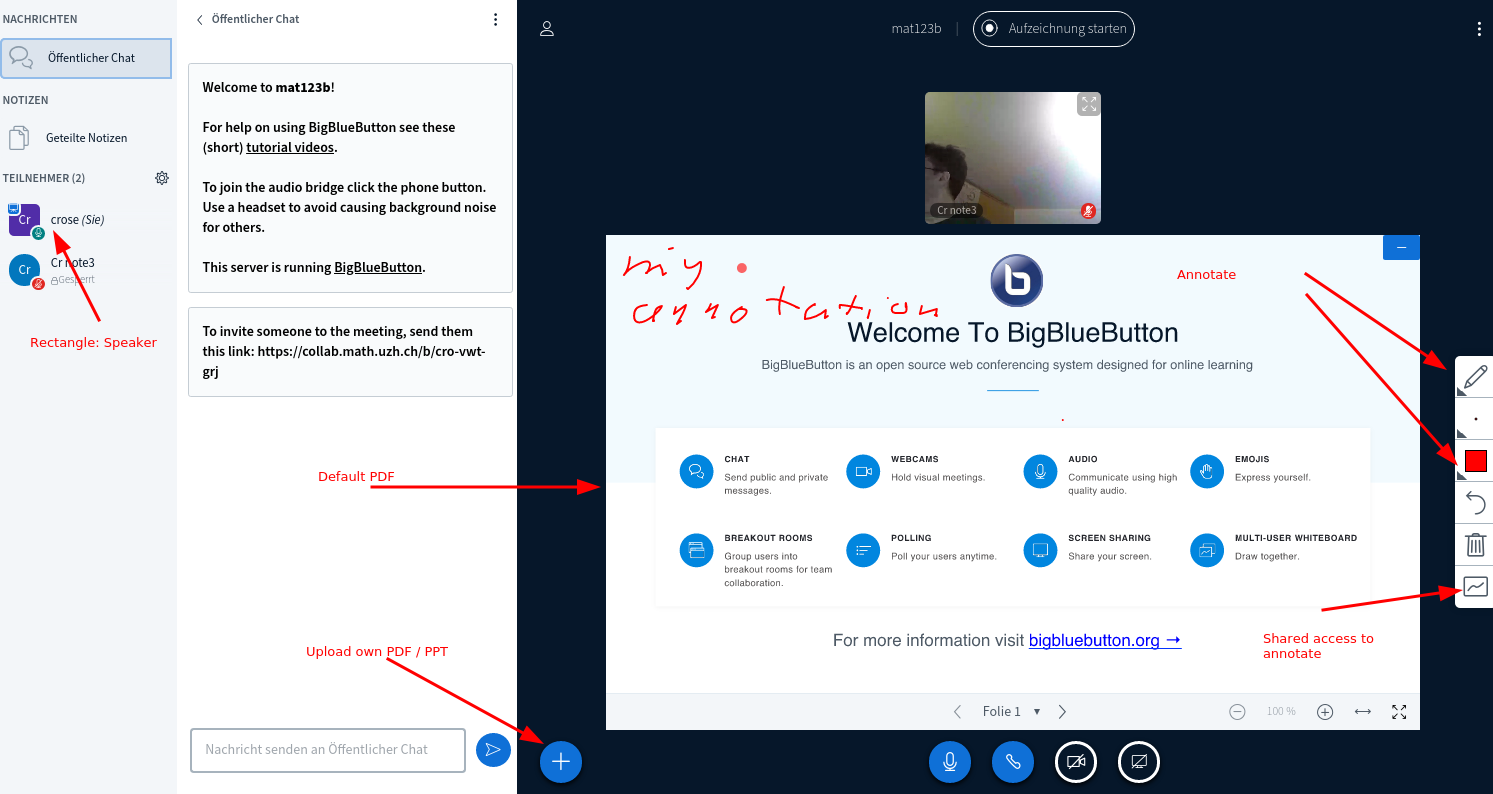
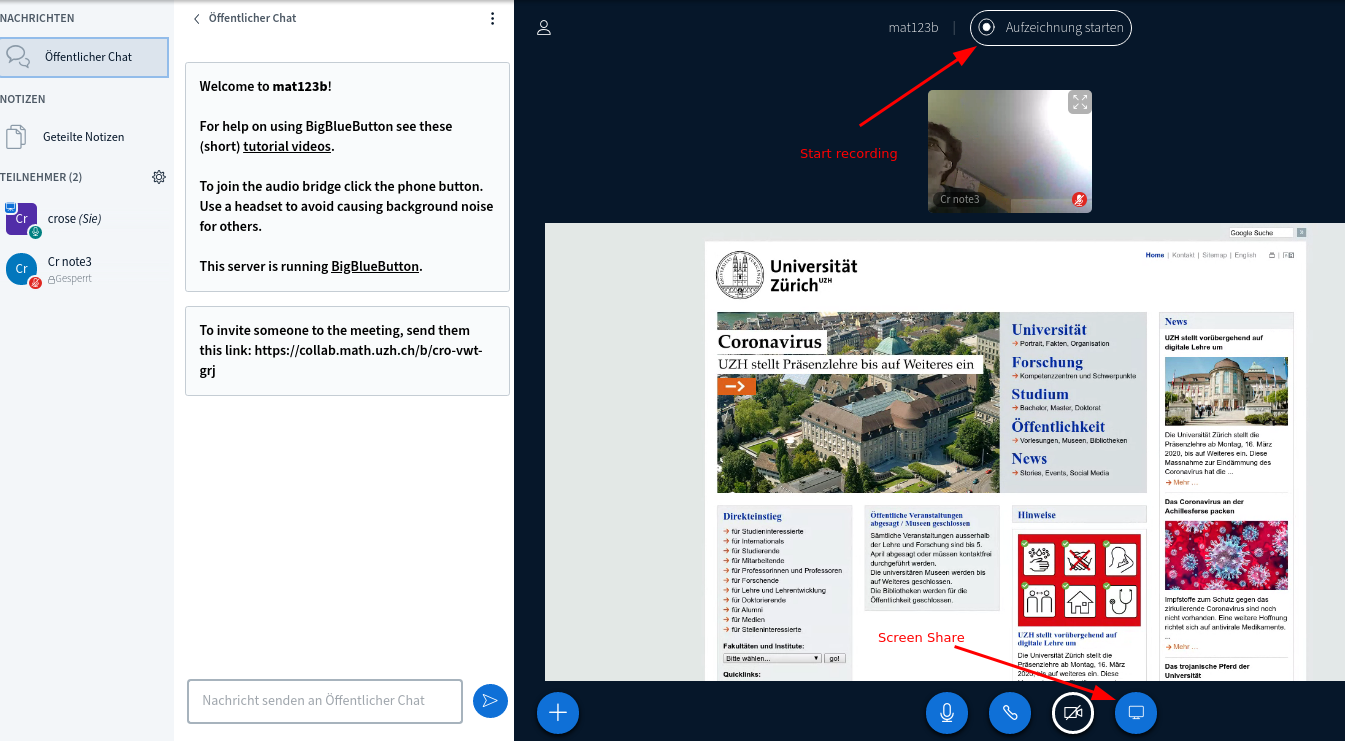
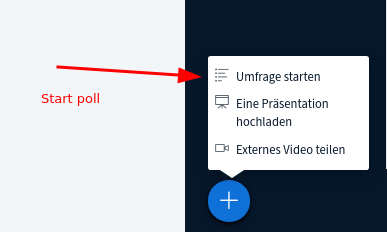
Using a tablet
Currently there is no possibility to directly do a screen share from iOS or Android tablets.
A workaround is (C=computer, T=tablet):
- C: Use a computer (desktop or notebook).
- C,T: computer und tablet should be connected to the same WLAN.
C: Install AirServer (30 days for free, 11 EUR to buy) and start it.
T: Initiate screen sharing (Android, iOS) from your tablet. Do not make it fullscreen on your computer now.
C: Start the video conference on the computer (e.g. BigBlueButton via https://w3.math.uzh.ch/my > lectures).
- C: Start screen share inside the video conference.
- C: Make the tablet window fullscreen.
Alternative to commercial software:
Recording: individual
- Start the Session.
- Click on 'Start Recording'.
- You can pause the recording.
To end the recording, choose End Meeting (right upper corner: three point menu)
- You'll find the recording under your collab 'Home'.
- Click on session
- As soon as the recording is rendered (it takes several minutes to hours) it will appear.
- Check the recording and publish it.
- Copy the URL and send it to the audience.
Recording: lecture/seminar/exercise
- Click on 'Start Recording'.
- You can pause the recording.
To end the recording, choose End Meeting (right upper corner: three point menu)
You'll find the recording (as soon as rendering has been finished) under https://w3.math.uzh.ch/my