collab.math.uzh.ch
Contents
URL |
|
Product |
|
Limits |
No administrative user limits. Technical limits: perhaps 200 concurrent sessions. |
Authenticated |
Sign In > Sign in with LDAP > Username: <uzh shortname>, Password: <UZH Webpass>. |
Self Registration |
Sign up: Full name, Password. |
Browser |
Best (Audio, Screen share): Google Chrome, Firefox - MacOS Safari is instable. |
Mobile |
No App necessary. Use standard browser. |
Screen Share |
Desktop, Application, Chrome Tab - Mobile: No internal screen sharing (use a notebook as presenter, share your iPad or Android screen to the notebook). |
Whiteboard |
Integrated. Optional: shared whiteboard. |
Upload Documents |
Only presenter. |
File sharing |
None. |
Moderator features |
Mute (all), switch off webcam, change presenter / moderator. |
Recording |
Integrated, started by mouseclick, download via link or public, the recode process starts after meeting is closed and needs some time. |
Group work |
Break out rooms (part of a meeting). |
Chat |
all, 1:1. |
Notes |
All can write on the same board. |
Raise Hand, Emoticons |
Supported (check symbol of 'Users', left pane). |
- The service is hosted at I-MATH.
- As long as our Y27 uplink is not saturated, we can create additional instances - we should not have performance problems.
- The sound seems to be quite well.
BigBlueButton seems to be a 90% replacement of Adobe Connect, plus 'Break Out Rooms'.
Best Practice: Speaker
Sign in
Sign in with your UZH Shortname and Webpass Password: Sign in > Sign in with LDAP.
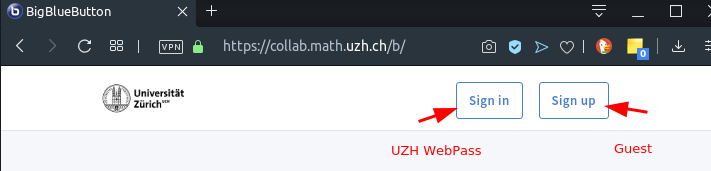

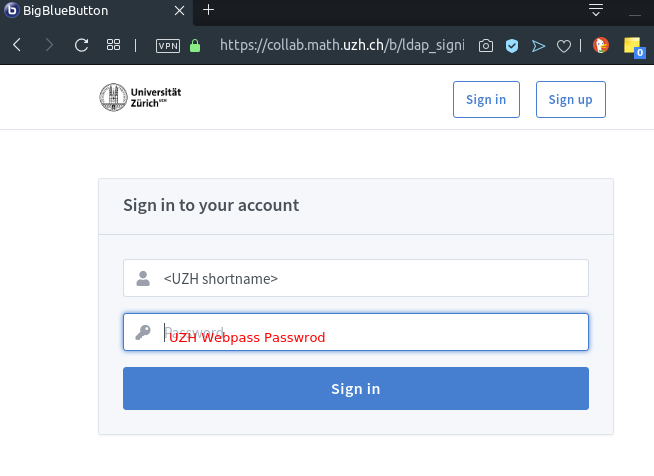
Meeting room
- Create a meeting room. One per lecture and/or per exercise. Room might persist over the whole semester.
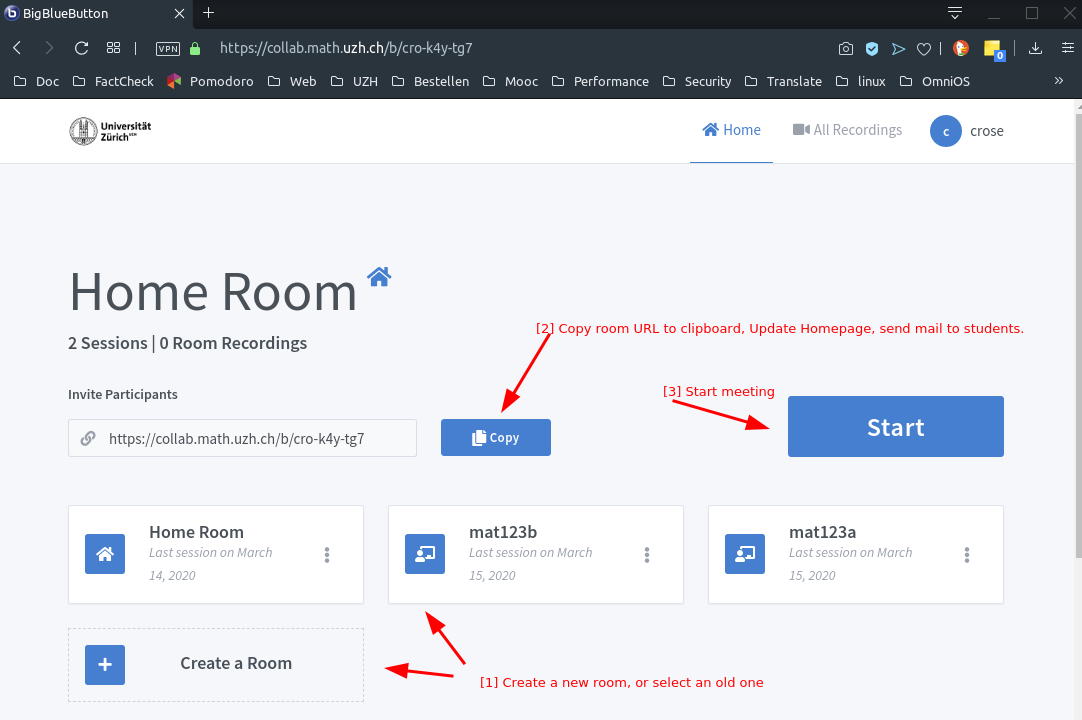
- Publish the URL (on the lecture homepage, per email to the students).
- There is no group permission - anyone who knows the meeting room URL might attend.
Audio check
- After every login: As speaker, always select microphone. Start a short audio test - you should hear youself as echo.
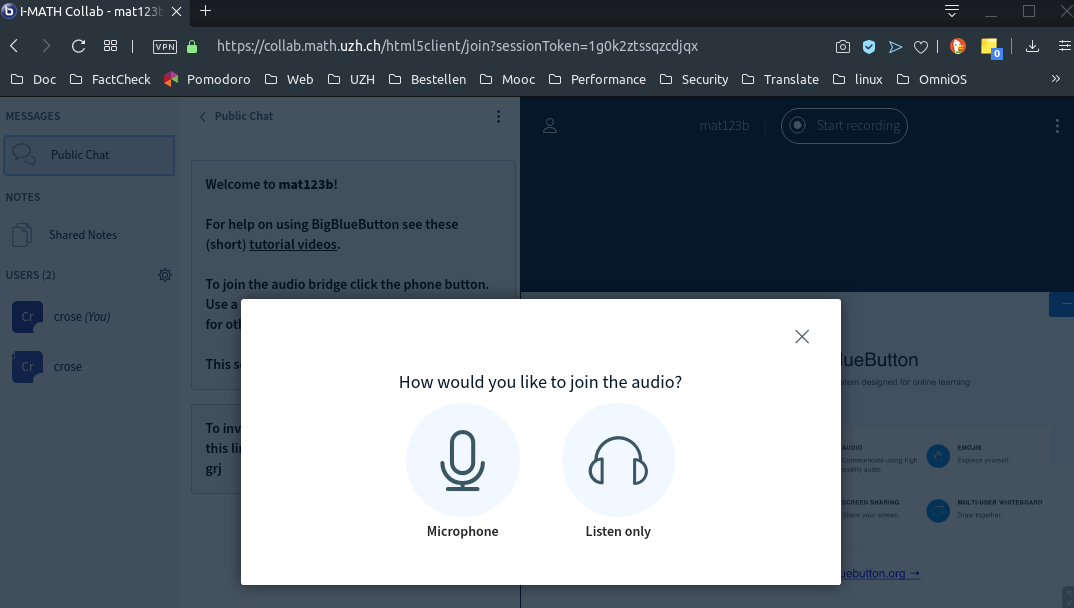
Presentation
- Present:
- Yourself with the webcam.
- A PDF / PPT
- Screen Share
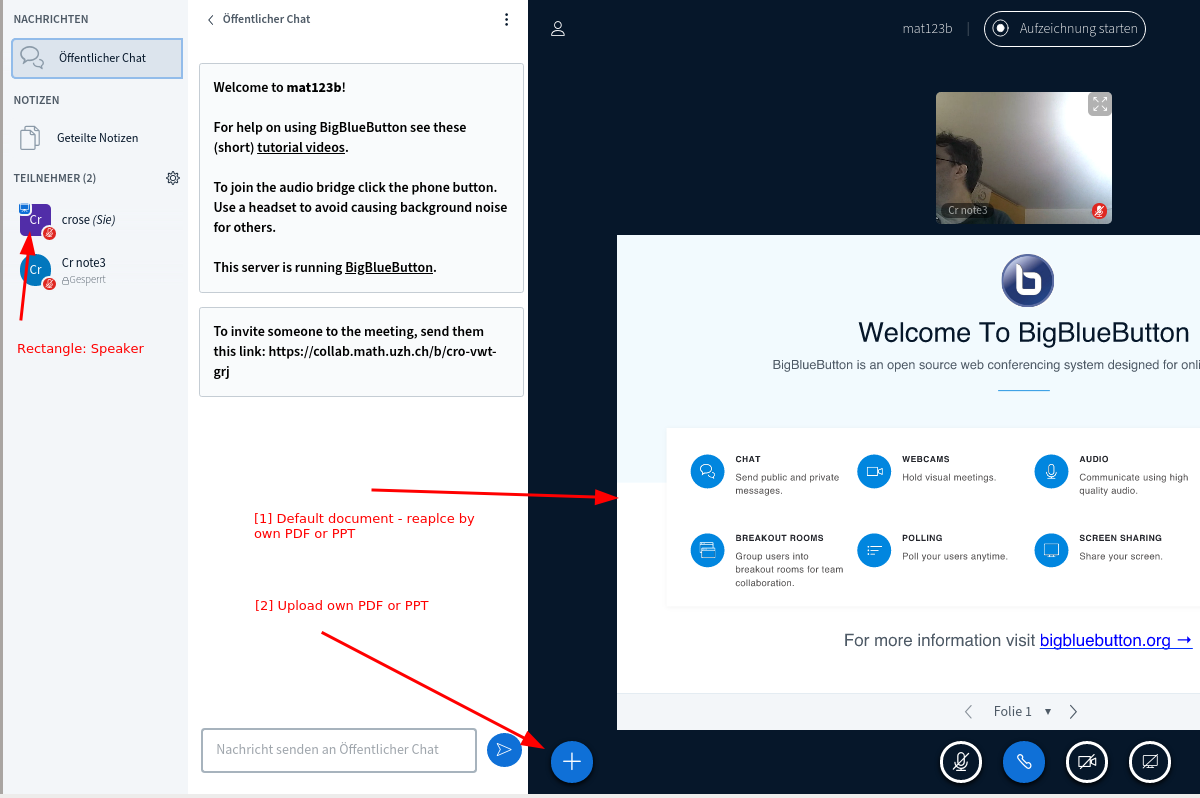
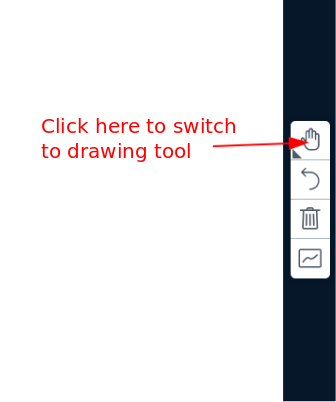
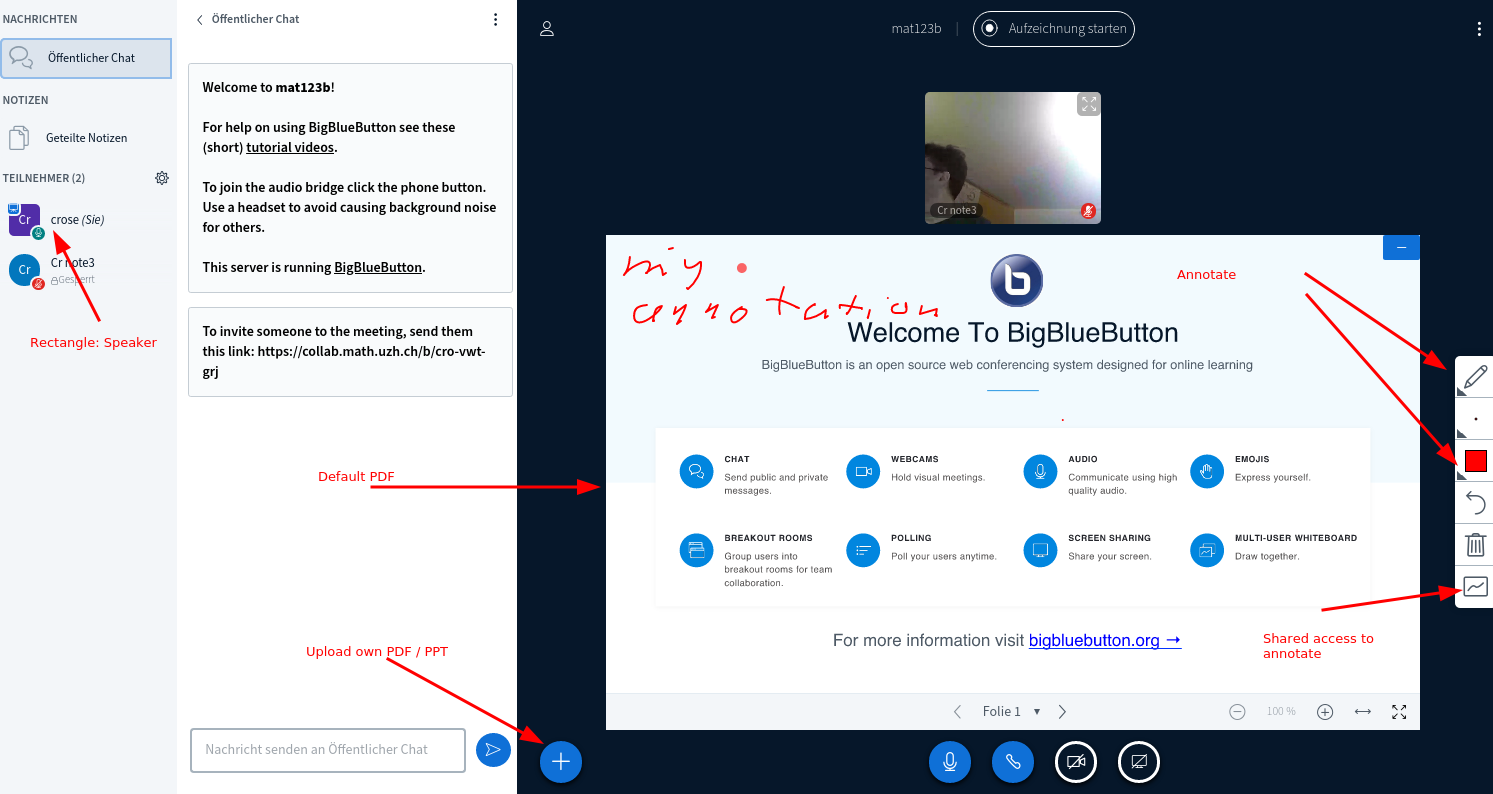
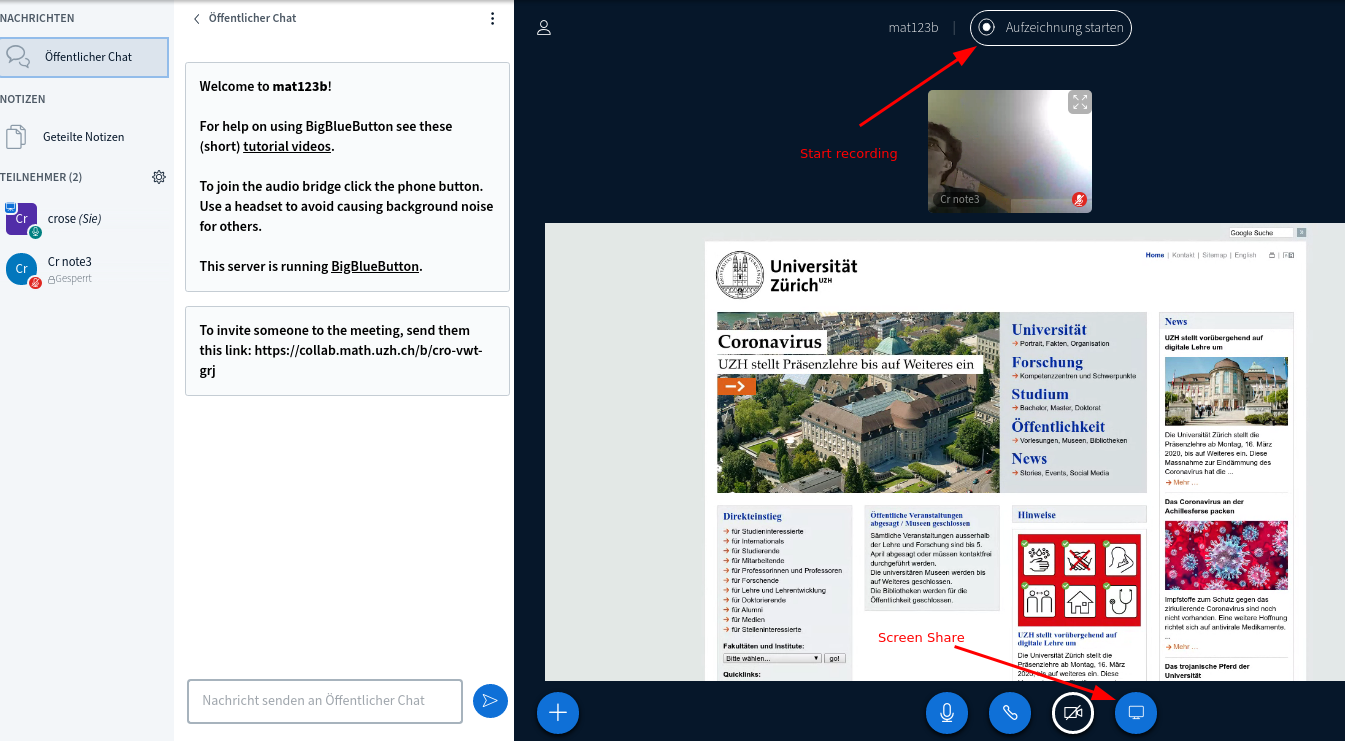
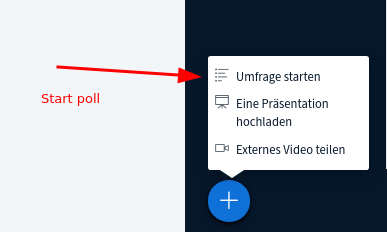
FAQ
- How many people watched the recording?
- Currently we do not have any statistics (#10353, #10354) - we're looking to implement a statistic.
- How does the students find the recordings?
- Conferences started via w3/my: The recordings will be listed on the homepage automatically.
- Conferences started individually: The lecturer/tutor has to publish the 'room' link. It's the same link as the students use to join the conference.
- How to save the chat
- Menu (three vertical dots), in chat windows, upper right corner: save
- The chat content is gone after closing the meeting.
- How to export the annotations of the whiteboard
- Currently: not possible (#10352). We're looking for solution.
