|
Size: 3235
Comment:
|
Size: 3283
Comment:
|
| Deletions are marked like this. | Additions are marked like this. |
| Line 1: | Line 1: |
| = Windows 2012 = | = Windows 2016 = |
| Line 7: | Line 7: |
| If your IMATH account has been created before March 1st, 2014, you have to synchronize the Windows password for Windows 2012 before you can log in. This has to be done only once per account. | If your IMATH account has been created before March 1st, 2014, you have to synchronize the Windows password for Windows 2016 before you can log in. This has to be done only once per account. |
| Line 16: | Line 16: |
| Once you finished above steps, your password has been synchronized and you can log into Windows 2012 using your IMATH account. | Once you finished above steps, your password has been synchronized and you can log into Windows 2016 using your IMATH account. |
| Line 48: | Line 48: |
| * and click on personalized icon (left side, small icon) | * then click on the personalized icon (left side, see arrow) |
| Line 51: | Line 51: |
| == Arange Windows Side-by-Side == | == Printer == all Institute printers should be automatically mapped to your windows session. |
| Line 53: | Line 54: |
| Windows 2012 allows for easy side-by-side alignment of windows: | 1. Trouble shooting |
| Line 55: | Line 56: |
| 1. click on the first window to be aligned 2. press the Diamond key (adjacent to the Space bar) and keep it pressed. Then press the Cursor Left key. The window will be aligned to the left side of the screen 3. click on the second window to be aligned 4. press the Diamond key and keep it pressed. Then press the Cursor Right key. Both windows are now aligned side-by-side (see below for example) |
in case your selected printer disappeared after you disconnect/ reconnect your session * please perform a logout from your windows session [[https://wiki.math.uzh.ch/public/Windows2012#Sign_Out.2FLog_Out]] * You don’t need to perform the steps below as your (default)printer will be mapped after a fresh login again |
| Line 60: | Line 60: |
| {{attachment:side-by-side.png}} == Sound and Video == Currently, sound and video is working, but performance depends on the current bandwidth available == Printer == * all Institute printers are automatically mapped to your winwdows sesssion * at first start-up please define you default printer as follow 1. Trouble shooting * in case your selected printer disappeared after you disconnect/ reconnect your session * please perform a logout from your windows session [[https://wiki.math.uzh.ch/public/Windows2012#Sign_Out.2FLog_Out]] * in this case you don’t need to perform the steps below as your printer will be mapped after a fresh login again |
== define your default printer == at first start-up please define you default printer as follow * click in on the windows icon and type "devices" |
| Line 77: | Line 65: |
1. find and select your printers |
|
| Line 88: | Line 74: |
== Arange Windows Side-by-Side == Windows 2016 allows for easy side-by-side alignment of windows: 1. click on the first window to be aligned 2. press the "Windows" key (left/right and near the Space bar) and keep it pressed. Then press the Cursor Left key. The window will be aligned to the left side of the screen 3. click on the second window to be aligned 4. press the Windows" key and keep it pressed. Then press the Cursor Right key. Both windows are now aligned side-by-side (see below for example) {{attachment:side-by-side.png}} == Sound and Video == Sound and video is working, but performance may depends on the current bandwidth available |
Windows 2016
Contents
First Time Login
If your IMATH account has been created before March 1st, 2014, you have to synchronize the Windows password for Windows 2016 before you can log in. This has to be done only once per account.
Follow the steps below in order to synchronize the password:
enter your user name and password for your IMATH account, and press Login
check the option Keep my old password and leave the fields New password and Retype new password empty.
press Set password. It may take up to 60 seconds for the change to happen.
Once you finished above steps, your password has been synchronized and you can log into Windows 2016 using your IMATH account.
Where are the Applications?
Click on the Windows logo in the lower left hand corner
You will see the Start Screen with a limited set of applications as shown below
By scrolling on downwards you will find all applications (following screen shots)
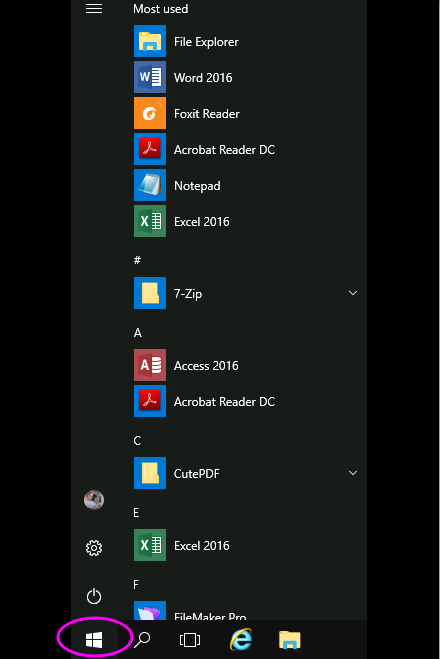
Where are the Files?
Start Windows Explorer (circled red)
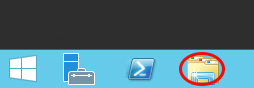
Your personal data is in homes (circled red below)
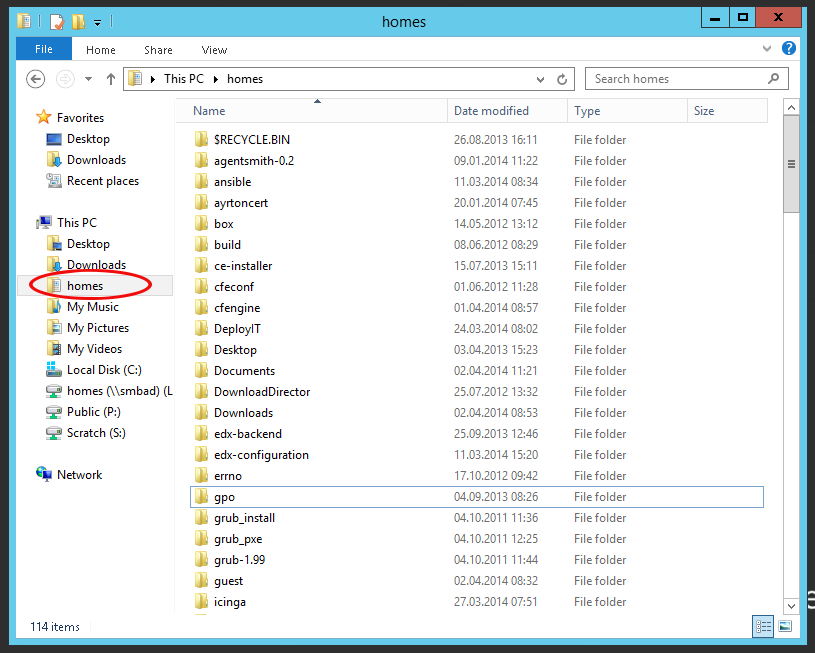
Shared data on Scratch is in Scratch (S:)
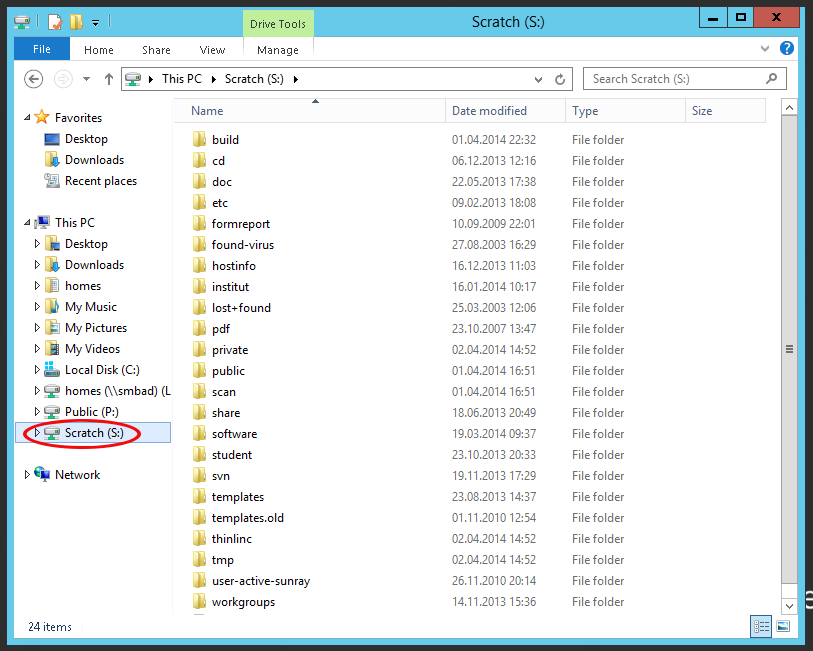
Sign Out/Log Out
In order to sign out/log out, i.e. close all programs and end the sessions, click on the Start Button
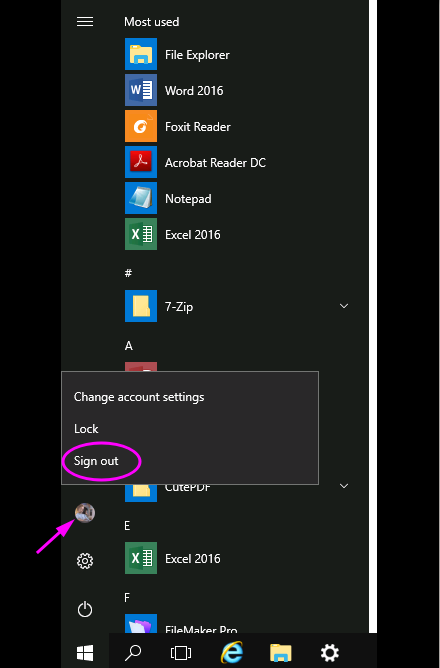
- then click on the personalized icon (left side, see arrow)
a drop down list appears. Click on Sign out.
Printer
all Institute printers should be automatically mapped to your windows session.
1. Trouble shooting
in case your selected printer disappeared after you disconnect/ reconnect your session
please perform a logout from your windows session https://wiki.math.uzh.ch/public/Windows2012#Sign_Out.2FLog_Out
- You don’t need to perform the steps below as your (default)printer will be mapped after a fresh login again
define your default printer
at first start-up please define you default printer as follow
- click in on the windows icon and type "devices"
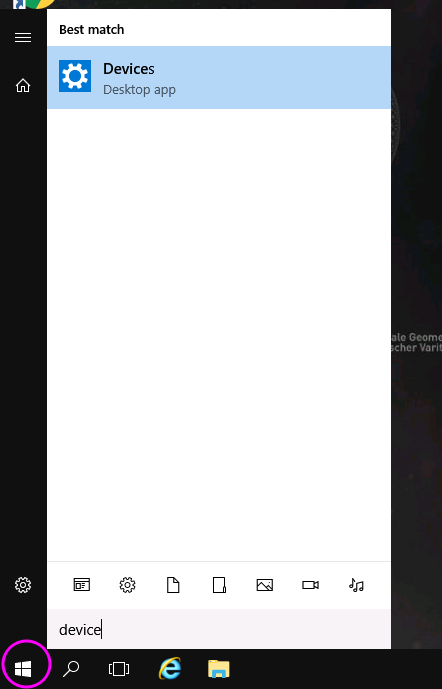
navigate to "Printers & Scanners"
- Select your required Printer and click on "Manage"
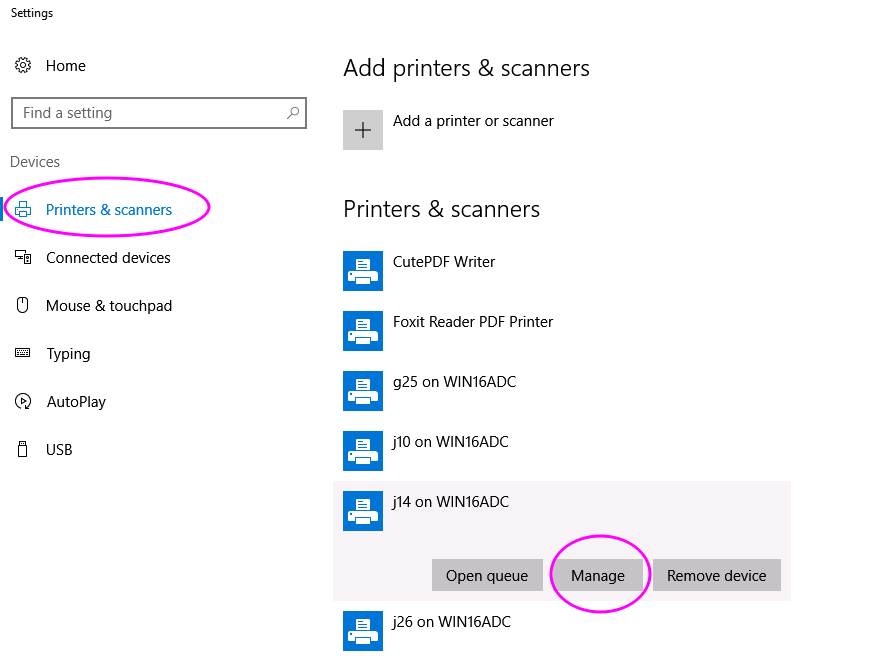
- click "Set as default" to assign this printer as default printer for all your applications
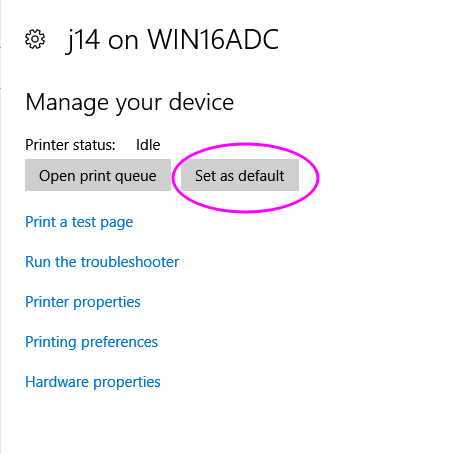
Arange Windows Side-by-Side
Windows 2016 allows for easy side-by-side alignment of windows:
- click on the first window to be aligned
- press the "Windows" key (left/right and near the Space bar) and keep it pressed. Then press the Cursor Left key. The window will be aligned to the left side of the screen
- click on the second window to be aligned
- press the Windows" key and keep it pressed. Then press the Cursor Right key. Both windows are now aligned side-by-side (see below for example)
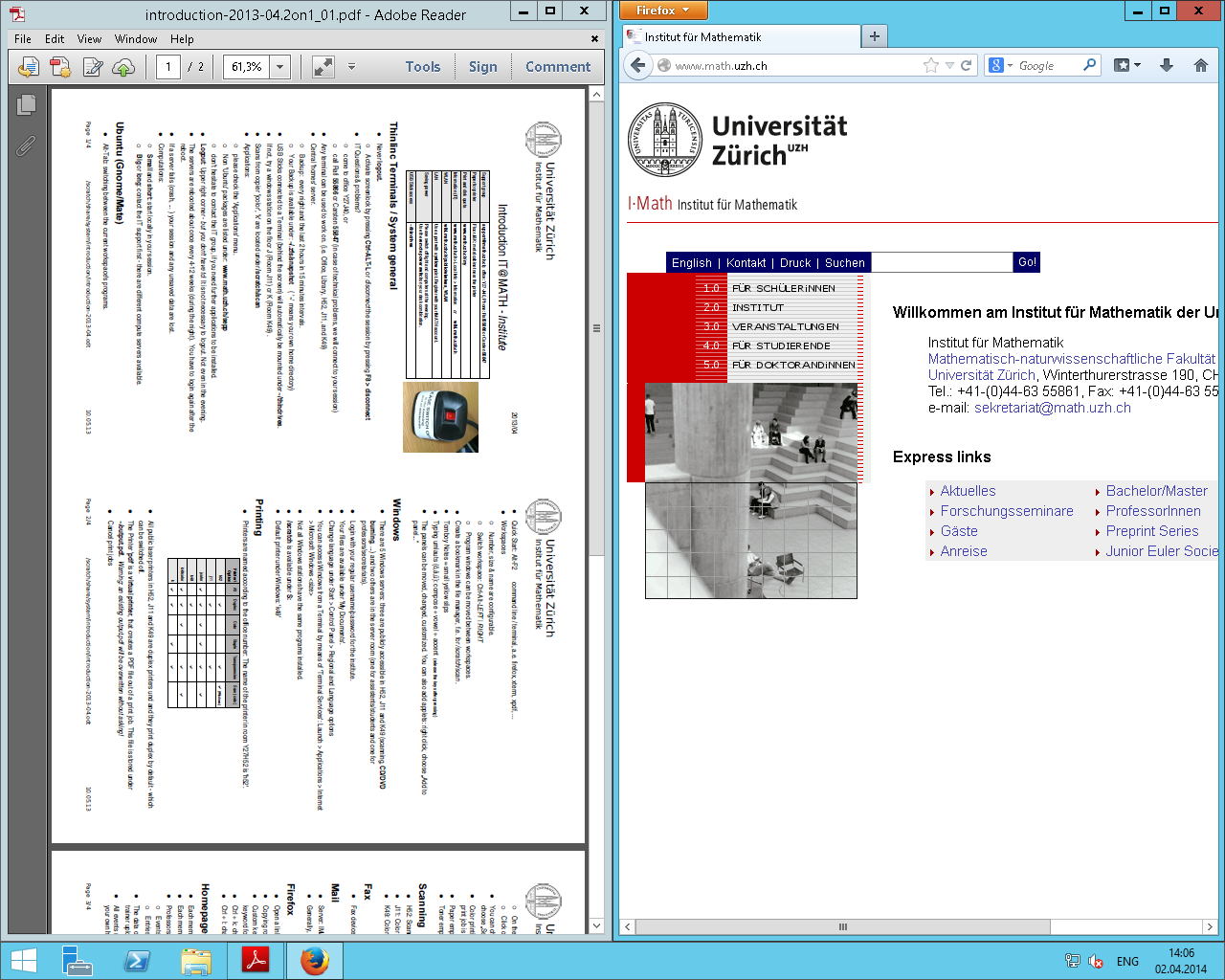
Sound and Video
Sound and video is working, but performance may depends on the current bandwidth available
