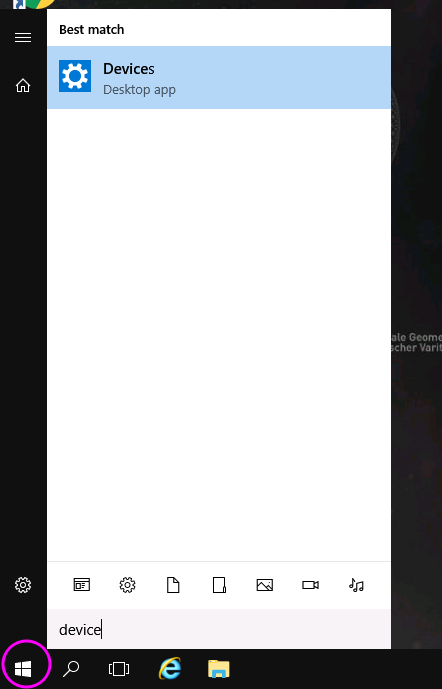|
Size: 883
Comment:
|
Size: 2751
Comment:
|
| Deletions are marked like this. | Additions are marked like this. |
| Line 2: | Line 2: |
<<TableOfContents>> |
|
| Line 5: | Line 7: |
| If your IMATH account has been created before March, 1st 2014, you have to synchronize the Windows password for Windows 2012 before you can log in. This has to be done only once per account. | If your IMATH account has been created before March 1st, 2014, you have to synchronize the Windows password for Windows 2012 before you can log in. This has to be done only once per account. |
| Line 9: | Line 11: |
| 1. go to www.math.uzh.ch 1. use the ''Express links'' to '''Local info''' 1. click on '''Account''' in the upper left side of the page 1. click on '''change and sync password''' under ''Math Institute'' |
1. go to [[https://www.math.uzh.ch/newpw]] |
| Line 15: | Line 14: |
| 1. press '''Set passoword''' | 1. press '''Set password'''. It may take up to 60 seconds for the change to happen. |
| Line 17: | Line 16: |
| Once you finished above steps, your password has been synchornized and you can log into Windows 2012 using your IMATH account. | Once you finished above steps, your password has been synchronized and you can log into Windows 2012 using your IMATH account. == Where are the Applications? == Click on the Windows logo in the lower left hand corner (circled red below) {{attachment:startscreenbutton.png}} You will see the Start Screen with a limited set of applications as shown below By clicking on the arrow pointing downwards in the lower left hand corner (circled red in the above screen shot), the view will switch and show all applications (following screen shots) {{attachment:win2016_apps.png}} == Where are the Files? == Start Windows Explorer (circled red) {{attachment:explorer.png}} Your personal data is in '''homes''' (circled red below) {{attachment:explorerhomes.png}} Shared data on Scratch is in '''Scratch (S:)''' {{attachment:explorerscratch.png}} == Sign Out/Log Out == In order to sign out/log out, i.e. close all programs and end the sessions, click on the Start Button {{attachment:startscreenbutton.png}} and click on your name in the upper right hand corner (screen shot below) {{attachment:signout.png}} a drop down list appears. Click on '''Sign out'''. == Arange Windows Side-by-Side == Windows 2012 allows for easy side-by-side alignment of windows: 1. click on the first window to be aligned 2. press the Diamond key (adjacent to the Space bar) and keep it pressed. Then press the Cursor Left key. The window will be aligned to the left side of the screen 3. click on the second window to be aligned 4. press the Diamond key and keep it pressed. Then press the Cursor Right key. Both windows are now aligned side-by-side (see below for example) {{attachment:side-by-side.png}} == Sound and Video == Currently, sound and video is working, but performance depends on the current bandwidth available == Printer == * Instistute printers are automatlicl added to your winwdows sesssion * at first starup pelase define you default printer as follow {{attachment:win2016_printer_device.png}} |
Windows 2012
Contents
First Time Login
If your IMATH account has been created before March 1st, 2014, you have to synchronize the Windows password for Windows 2012 before you can log in. This has to be done only once per account.
Follow the steps below in order to synchronize the password:
enter your user name and password for your IMATH account, and press Login
check the option Keep my old password and leave the fields New password and Retype new password empty.
press Set password. It may take up to 60 seconds for the change to happen.
Once you finished above steps, your password has been synchronized and you can log into Windows 2012 using your IMATH account.
Where are the Applications?
Click on the Windows logo in the lower left hand corner (circled red below)
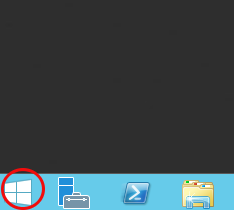
You will see the Start Screen with a limited set of applications as shown below
By clicking on the arrow pointing downwards in the lower left hand corner (circled red in the above screen shot), the view will switch and show all applications (following screen shots)
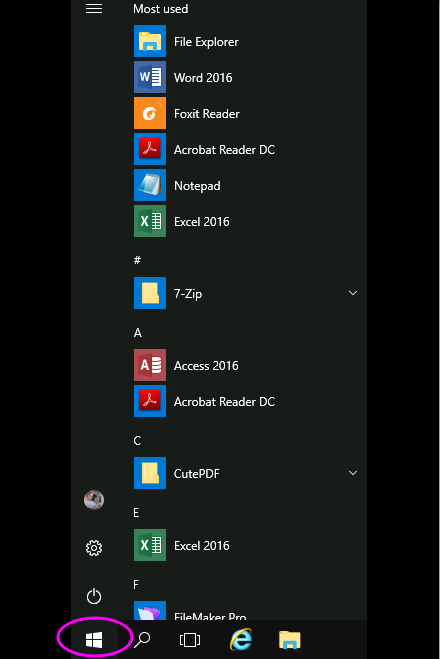
Where are the Files?
Start Windows Explorer (circled red)
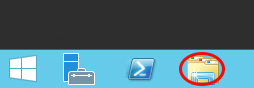
Your personal data is in homes (circled red below)
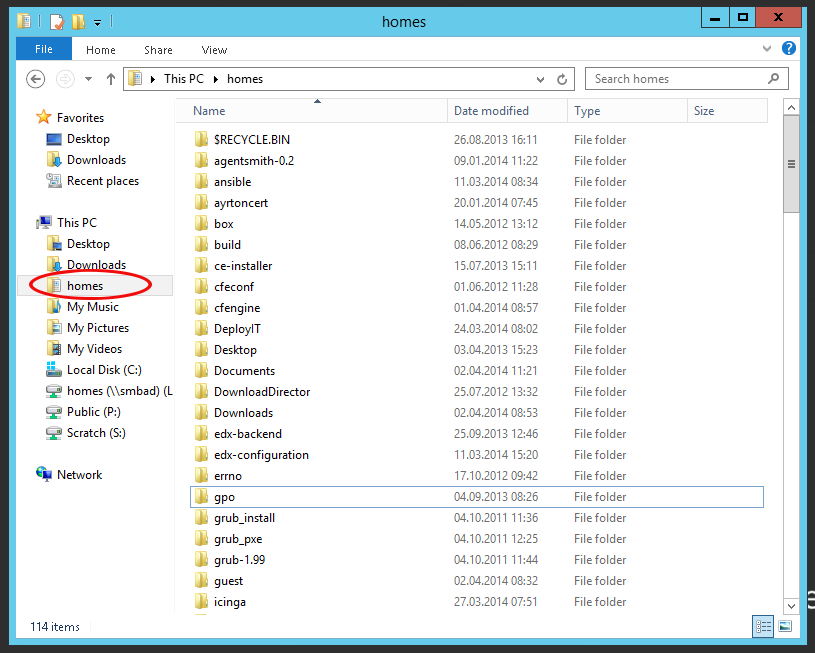
Shared data on Scratch is in Scratch (S:)
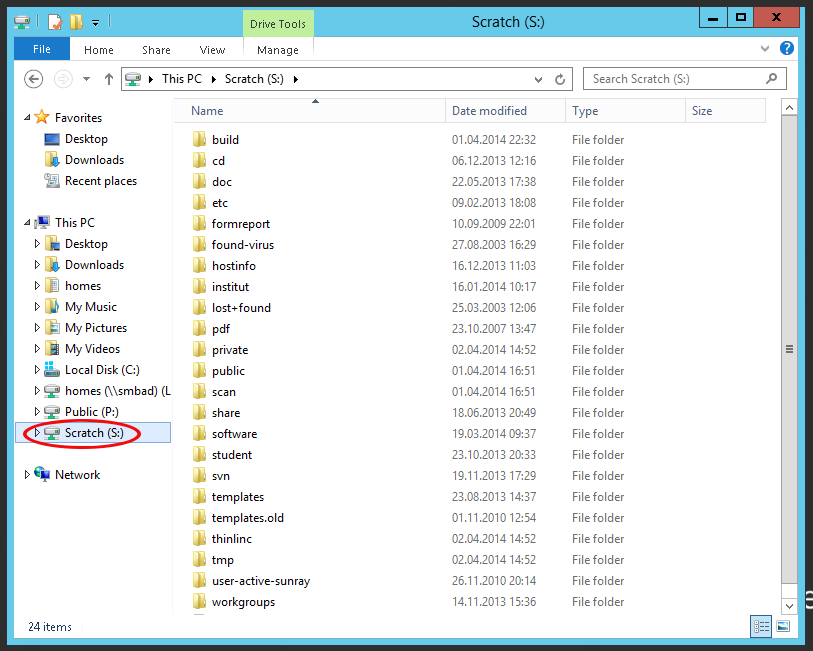
Sign Out/Log Out
In order to sign out/log out, i.e. close all programs and end the sessions, click on the Start Button
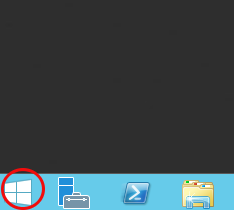
and click on your name in the upper right hand corner (screen shot below)
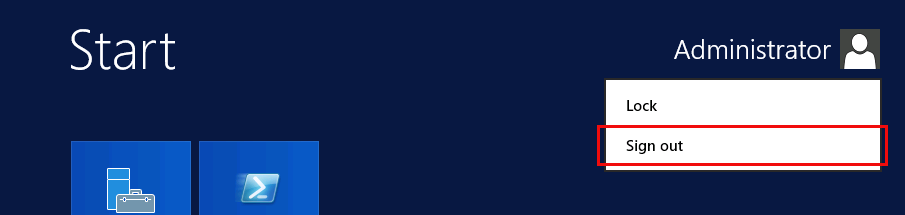
a drop down list appears. Click on Sign out.
Arange Windows Side-by-Side
Windows 2012 allows for easy side-by-side alignment of windows:
- click on the first window to be aligned
- press the Diamond key (adjacent to the Space bar) and keep it pressed. Then press the Cursor Left key. The window will be aligned to the left side of the screen
- click on the second window to be aligned
- press the Diamond key and keep it pressed. Then press the Cursor Right key. Both windows are now aligned side-by-side (see below for example)
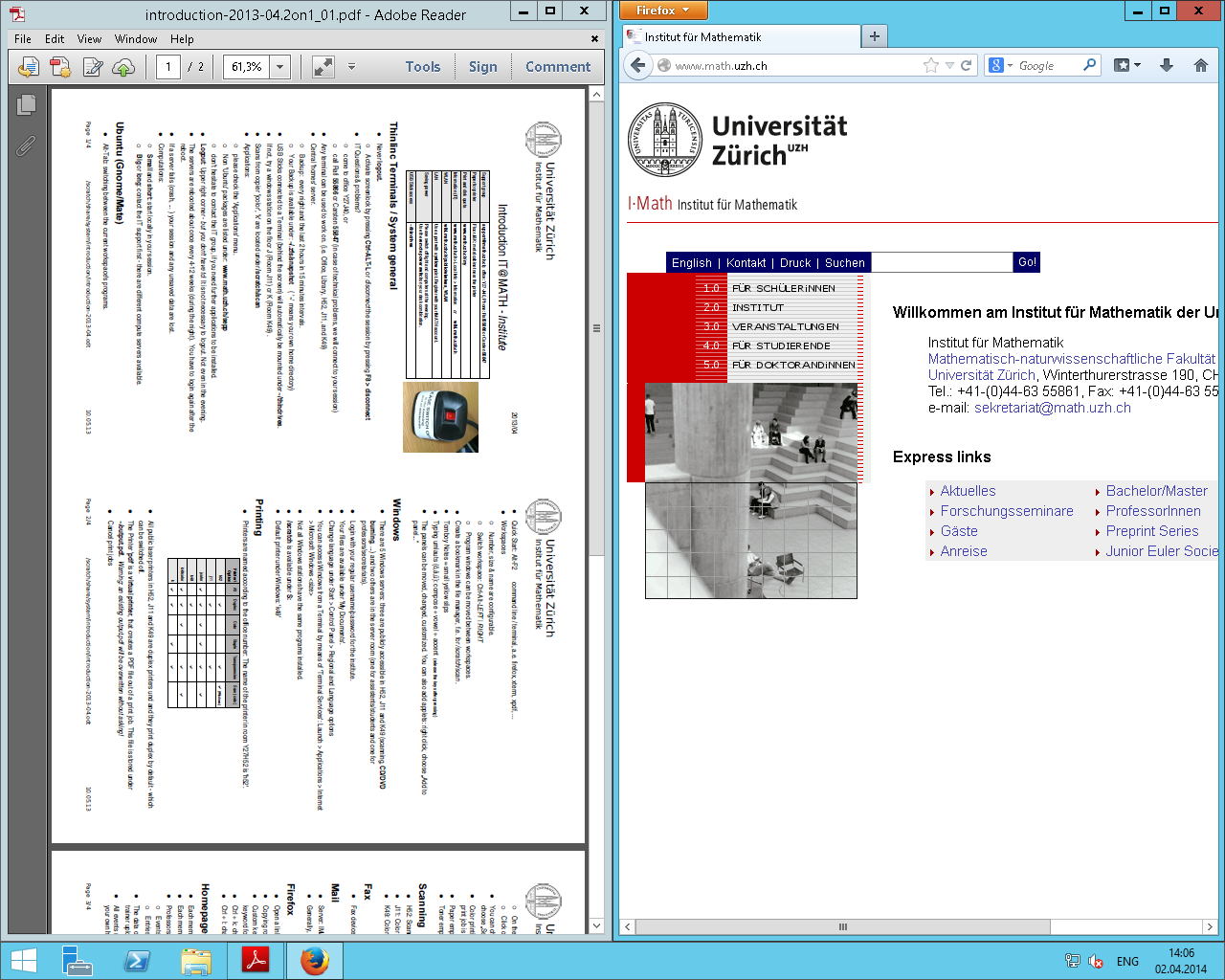
Sound and Video
Currently, sound and video is working, but performance depends on the current bandwidth available
Printer
* Instistute printers are automatlicl added to your winwdows sesssion * at first starup pelase define you default printer as follow