|
Size: 2085
Comment:
|
← Revision 36 as of 2025-04-29 08:59:13 ⇥
Size: 2361
Comment:
|
| Deletions are marked like this. | Additions are marked like this. |
| Line 7: | Line 7: |
| * People with 'non UZH Shortname' accounts (or double UZH shortname identities) cannot print at the moment. * Guests cannot print - same as 'non UZH Shortname'. |
* Printing via Notebook doesn't work if the username on the notebook is not the same as your UZH Shortname or IMATH username |
| Line 11: | Line 10: |
| * Printing via Windows: queue 'UZH Printplus' has to be manually configured. (https://www.zi.uzh.ch/de/support/it-arbeitsplatz/uzhprintplus/secure-print/install-printer.html only on german) | * Printing via Windows: queue 'UZH Printplus' has to be manually configured. (https://www.zi.uzh.ch/de/support/it-workplace/uzhprintplus/secure-print/install-printer.html) == Users == * Anyone with a UZH Shortname account should be able to print * Guest Accounts cannot print |
| Line 18: | Line 22: |
* Use your UZH Credentials (=Outlook/Teams) * If your password does not work, please login on https://identity.uzh.ch - the password from that account is mostly identical to the one used to register the UZH card. |
UZHPrintPlus
Contents
Open Issues
- Printing via Notebook doesn't work if the username on the notebook is not the same as your UZH Shortname or IMATH username
- Paper type is incorrect, copier asks for the correct drawer.
- Scan to '/scratch/scan' temporarily not available.
Printing via Windows: queue 'UZH Printplus' has to be manually configured. (https://www.zi.uzh.ch/de/support/it-workplace/uzhprintplus/secure-print/install-printer.html)
Users
- Anyone with a UZH Shortname account should be able to print
- Guest Accounts cannot print
Authentication
For all actions: please authenticate yourself with your UZH-Card (Badge).
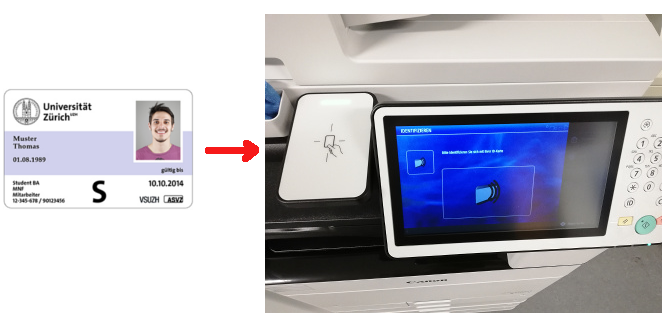
- Use your UZH Credentials (=Outlook/Teams)
If your password does not work, please login on https://identity.uzh.ch - the password from that account is mostly identical to the one used to register the UZH card.
Copy
- Insert your Documents in the paper-feed or the original glass
- change the copy settings if requested.
- Press start on the Printer-station.
Printing (secure Print)
Secure Print allows you to your print your documents, by UZH Badge authentication.
- Select on Thinclinc or Windows one of the print queue
"UZH-PrintPlus" or "UZHPrintPlusPCL"
- Walk to one of the public printers and authenticate yourself with your badge on:
- J Floor
- K Floor
- In the Menu
- Press Secure Print
- Press Drucken und verwalten

- Choose one of your print jobs
Press Drucken + Löschen to print out
To delete jobs press Löschen

- Old printing jobs will be removed after 72h.
Scan
- Authenticate via UZH card
Press 'Scannen & Senden'
- Press 'Scan to mail'
- Scan - will be sent by email, to the address associated with your UZH Shortname.
Further:
- Scan to USB stick.
/scratch/scan - comming soon.
Math account != UZH Shortname
- To print via commandline to a different user queue (e.g. the I-MATH account is different than the official UZH Shortname)
lp -U <UZH Shortname> -d UZH-PrintPlusPCL <file.pdf>
