|
Size: 1786
Comment:
|
Size: 1738
Comment:
|
| Deletions are marked like this. | Additions are marked like this. |
| Line 18: | Line 18: |
| {{attachment:uzh-card.png}} {{attachment:UZH_Authentification_small.jpg}} |
{{attachment:printplus.png}} |
UZHPrintPlus
Open Issues
- People with 'non UZH Shortname' Accounts (or double UZH shortname identities) can't print at the moment.
- Guests can't print - same as 'non UZH Shortname'.
- Paper type is incorrect, copier ask for the correct drawer.
- Scan to '/scratch/scan' temporary not available.
- Printing via Windows: queue 'UZH Printplus' has to be manually configured.
Authentication
For all actions: please authenticate yourself with your UZH-Card (Badge).
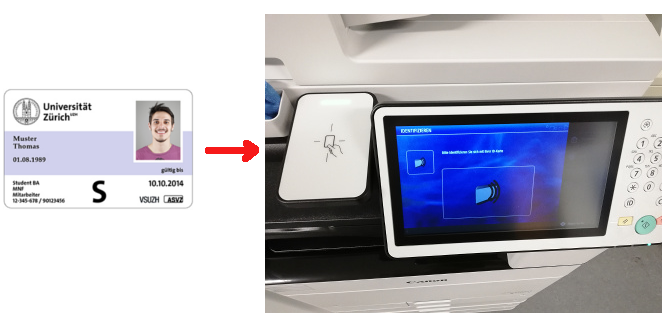
Copy
- Insert your Documents in the paper-feed or the original glass
- change the copy settings if requested.
- Press start on the Printer-station..
Printing (secure Print)
Secure Print allows you to your print your documents, by UZH Badge authentication.
- Select on Thinclinc or Windows one of the print queue
"UZH-PrintPlus" or "UZHPrintPlusPCL"
- Walk to to one of the public printer and authenticate yourself with your badge on:
- J Floor
- K Floor
- In the Menu
- Press Secure Print
- Press Drucken und verwaltenn

- Choose one of your printjobs
Press Drucken + Löschen to print out
To delete jobs press Löschen

- Old printing jobs will be removed after 72h.
Scan
- Authenticate via UZH card
Press 'Scannen & Senden'
- Press 'Scan to mail'
- Scan - will be send by email, to the address associated with your UZH Shortname.
Further:
- Scan to USB stick.
/scratch/scan - comming soon.
