|
Size: 875
Comment:
|
Size: 2142
Comment:
|
| Deletions are marked like this. | Additions are marked like this. |
| Line 3: | Line 3: |
| == Authenzifieren == Identitfizierien Sie sich bitte mittels der UZH-Card. |
<<TableOfContents>> |
| Line 6: | Line 5: |
| {{attachment:UZH_Authentification.jpg}} | == Open Issues == * Printing via Notebook doesn't work if the username on the notebook is not the same as your UZH Shortname or IMATH username * Paper type is incorrect, copier asks for the correct drawer. * Scan to '/scratch/scan' temporarily not available. * Printing via Windows: queue 'UZH Printplus' has to be manually configured. (https://www.zi.uzh.ch/de/support/it-workplace/uzhprintplus/secure-print/install-printer.html) == Users == * Anyone with a UZH Shortname account should be able to print * Guest Accounts cannot print == Authentication == For all actions: please authenticate yourself with your UZH-Card (Badge). {{attachment:printplus.png}} == Copy == 1. Insert your Documents in the paper-feed or the original glass 1. change the copy settings if requested. 1. Press start on the Printer-station. == Printing (secure Print) == Secure Print allows you to your print your documents, by UZH Badge authentication. 1. Select on Thinclinc or Windows one of the print queue "UZH-PrintPlus" or "UZHPrintPlusPCL" 1. Walk to one of the public printers and authenticate yourself with your badge on: * J Floor * K Floor 1. In the Menu 1. Press Secure Print 1. Press Drucken und verwalten {{attachment:Manage_printjobs.png}} 1. Choose one of your print jobs * Press '''Drucken + Löschen''' to print out * To delete jobs press '''Löschen''' {{attachment:print_delete_jobs.png}} 1. Old printing jobs will be removed after 72h. == Scan == |
| Line 9: | Line 58: |
| == Kopieren == | * Authenticate via UZH card * Press 'Scannen & Senden' * Press 'Scan to mail' * Scan - will be sent by email, to the address associated with your UZH Shortname. |
| Line 11: | Line 63: |
| 1. Das zu kopierende Dokument in den Einzug oder auf das Vorlagenglas legen. 1. Falls gewünscht, Kopiereinstellungen auf dem Display anpassen. 1. Kopie auslösen mit Starttaste am Multifunktionsgerät. |
Further: * Scan to USB stick. * '''/scratch/scan''' - comming soon. |
| Line 15: | Line 67: |
| == Drucken (secure Print) == Secure Print ist die Funktion mit welcher Dokumente ausgedruckt werden. Das effektive Drucken kann, wird mittels Authentifizierung am Gerät ausgeloest. Tippen Sie im Menu 1. Secure Print öffnen 1. waehlen Sie dann Drucken und verwalten {{attachment:Manage_printjobs.png}} 1. waelen Sie den gewuenschten Printjob * mit Drucken + Löschen ausdrucken * mit Löschen direkt löschen. {{attachment:print_delete_jobs.png}} |
= Math account != UZH Shortname = To print via commandline to a different user queue (e.g. the I-MATH account is different than the official UZH Shortname) {{{ lp -U <UZH Shortname> -d UZH-PrintPlusPCL <file.pdf> }}} |
UZHPrintPlus
Contents
Open Issues
- Printing via Notebook doesn't work if the username on the notebook is not the same as your UZH Shortname or IMATH username
- Paper type is incorrect, copier asks for the correct drawer.
- Scan to '/scratch/scan' temporarily not available.
Printing via Windows: queue 'UZH Printplus' has to be manually configured. (https://www.zi.uzh.ch/de/support/it-workplace/uzhprintplus/secure-print/install-printer.html)
Users
- Anyone with a UZH Shortname account should be able to print
- Guest Accounts cannot print
Authentication
For all actions: please authenticate yourself with your UZH-Card (Badge).
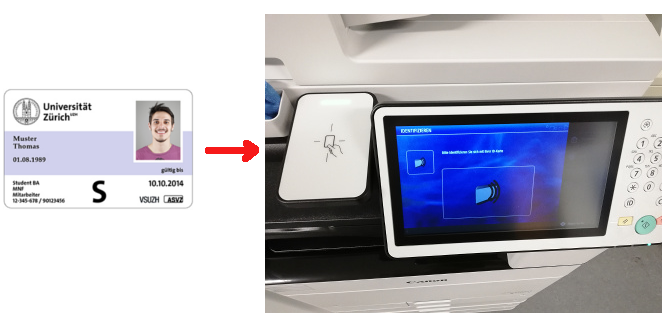
Copy
- Insert your Documents in the paper-feed or the original glass
- change the copy settings if requested.
- Press start on the Printer-station.
Printing (secure Print)
Secure Print allows you to your print your documents, by UZH Badge authentication.
- Select on Thinclinc or Windows one of the print queue
"UZH-PrintPlus" or "UZHPrintPlusPCL"
- Walk to one of the public printers and authenticate yourself with your badge on:
- J Floor
- K Floor
- In the Menu
- Press Secure Print
- Press Drucken und verwalten

- Choose one of your print jobs
Press Drucken + Löschen to print out
To delete jobs press Löschen

- Old printing jobs will be removed after 72h.
Scan
- Authenticate via UZH card
Press 'Scannen & Senden'
- Press 'Scan to mail'
- Scan - will be sent by email, to the address associated with your UZH Shortname.
Further:
- Scan to USB stick.
/scratch/scan - comming soon.
Math account != UZH Shortname
- To print via commandline to a different user queue (e.g. the I-MATH account is different than the official UZH Shortname)
lp -U <UZH Shortname> -d UZH-PrintPlusPCL <file.pdf>
