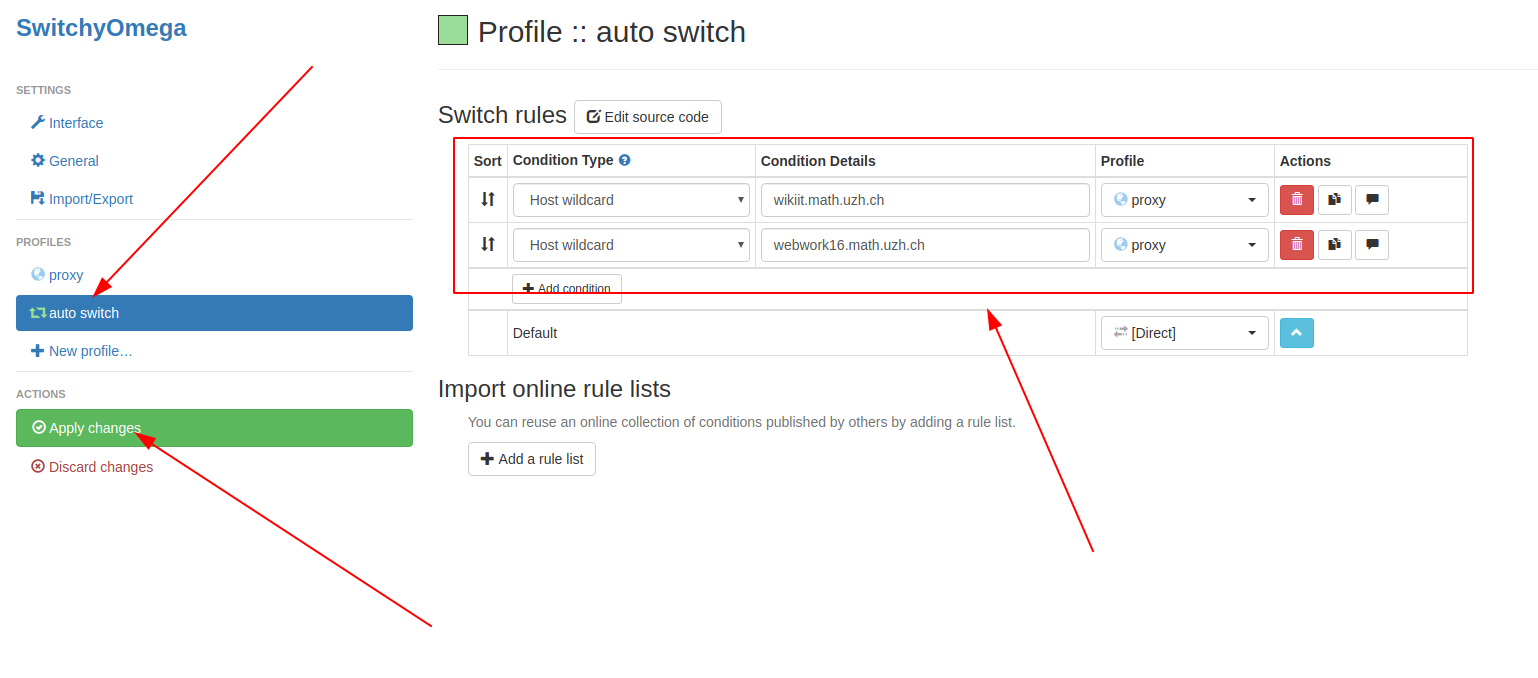(Web) Proxy by SSH
To get Web access to the I-MATH intranet webserver it is possible to set up a SOCKS SSH proxy channel. This setting is not persistent, start it when you need it.
The proxy configuration can be done:
on the OS - not described here.
via commandline - described here for Google Chrome and Opera.
inside the browser via GUI - described here for Firefox.
SSH Proxy
- Use SSH
Linux & Mac OS X: preinstalled.
Windows: https://www.howtogeek.com/336775/how-to-enable-and-use-windows-10s-built-in-ssh-commands/
- Open a terminal and start the SSH Socks connection (I-MATH password):
ssh -C -D 1080 <I-MATH account>@ssh.math.uzh.ch
This terminal won't be used anymore, but it has to be open as long as the proxy is in use!
Browser
To use the I-MATH internal DNS Server (necessary to get access to hostnames that are only known inside of I-MATH), use the SOCKS5 protocol incl. DNS forward.
For Google Chrome or Opera, open a second terminal and type the following command.
Browser |
Command |
Google Chrome (see also advanced) |
Linux: google-chrome --proxy-server="socks5://localhost:1080" |
Opera |
Linux: opera --proxy-server="socks5://localhost:1080" |
- Firefox
- There is no official option '-proxy-server' for the command line
Start firefox, open 'settings', navigate to 'network' > see screenshot
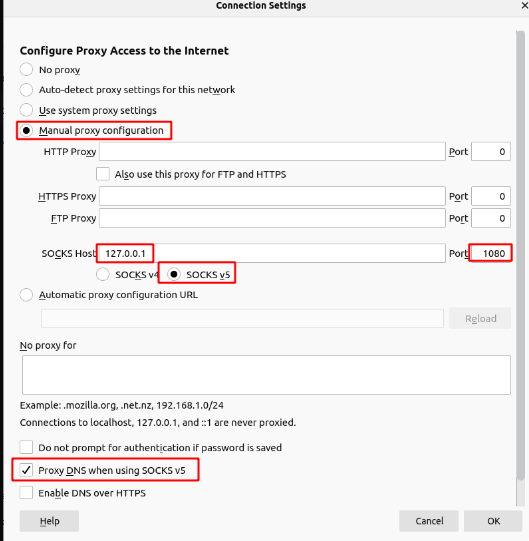
FAQ
- Q: Can I configure Google Chrome / Opera via GUI like Firefox
- A: yes - just check the 'network' seetings.
- Q: Why should I start Google Chrome / Opera via command line?
- A: This is a very quick way to use the proxy. If you do not need it, start the browser via mouse.
- Q: Can I automate the steps?
- A: yes. A small bash script should do the trick:
#!/bin/bash nohup google-chrome --proxy-server="socks5://localhost:1080" & ssh -C -D 1080 <I-MATH account>@ssh.math.uzh.ch
- A: yes. A small bash script should do the trick:
Check SSH Keys to setup password less SSH login.
- Q: in Firefox I don't like to toggle the proxy on/off all the time - is there a better way?
A: Create an additional profile 'proxy'. Start Firefox via Terminal firefox -P, create the profile, use it and do the proxy config there.
Advanced Setup: Google Chrome Proxy Switch
Install and configure the Google Chrome extension SwitchyOmega to automatically switch proxy for certain URLs.
Configurations: