|
Size: 757
Comment:
|
← Revision 17 as of 2019-04-08 12:34:49 ⇥
Size: 1412
Comment:
|
| Deletions are marked like this. | Additions are marked like this. |
| Line 1: | Line 1: |
| = Ubunutu = | = Ubuntu = <<TableOfContents>> |
| Line 7: | Line 9: |
| * Falls WLAN abgeschaltet ist den wlassistant starten (der fragt beim Start nach) oder per commandline: | * If WLAN is switched off: either start the WLAN Assistant (`wlassistant`) or power on via commandline: |
| Line 12: | Line 14: |
| * Wireless Assistant: wlassistant (Paketname und Binary sind identisch) | = VPN UZH = * Install NetworkManager-Plugin: {{{ sudo apt-get install network-manager-vpnc }}} * Linux Mint (17.1) {{{ sudo apt-get install network-manager-vpnc-gnome # restart }}} * Left mousebutton click on Network-Manager-Icon (upper right corner, beside the clock) > VPN Connections > Configure VPN > Add * Connect to 'Compatible Cisco VPN client (vpnc) * Connection Name: uzh * Gateway: vpn.uzh.ch * Group Name: All * Group Password: [[https://www.uzh.ch/id/cl/dl/mobil/vpn/ssl-dir/Profile/Readme.txt]] * Username: '''UZH Shortname''' {{attachment:UZH.png}} |
| Line 14: | Line 31: |
| = VPN = | * Connect VPN: Network-Manager > VPN Connections > uzh * Disconnect VPN: Network-Manager > VPN Connections > Disconnect VPN == Further Informations == |
| Line 16: | Line 36: |
| * Profile UZH (UniAccess): https://www.uzh.ch/id/cl/dl/sicher/vpn/ssl-dir/software/Profile/index.php | * Alternative (more options): kvpnc |
| Line 18: | Line 38: |
| * network-manager-vpnc * Nach der Installation sollte oben rechts das Network Applet sichtbar sein (falls nein, Neustart). * Altenartiv (viel mehr Optionen): kvpnc |
== Import == * If you import a pcf File, please edit the connection * Switch to IPv4 Tab * Open Routes * Deactivate "Use this connection only for resources on its network" * Save |
Ubuntu
Contents
Wireless
If WLAN is switched off: either start the WLAN Assistant (wlassistant) or power on via commandline:
iwconfig eth1 txpower auto
VPN UZH
Install NetworkManager-Plugin:
sudo apt-get install network-manager-vpnc
Linux Mint (17.1)
sudo apt-get install network-manager-vpnc-gnome # restart
Left mousebutton click on Network-Manager-Icon (upper right corner, beside the clock) > VPN Connections > Configure VPN > Add
- Connect to 'Compatible Cisco VPN client (vpnc)
- Connection Name: uzh
- Gateway: vpn.uzh.ch
- Group Name: All
Group Password: https://www.uzh.ch/id/cl/dl/mobil/vpn/ssl-dir/Profile/Readme.txt
Username: UZH Shortname
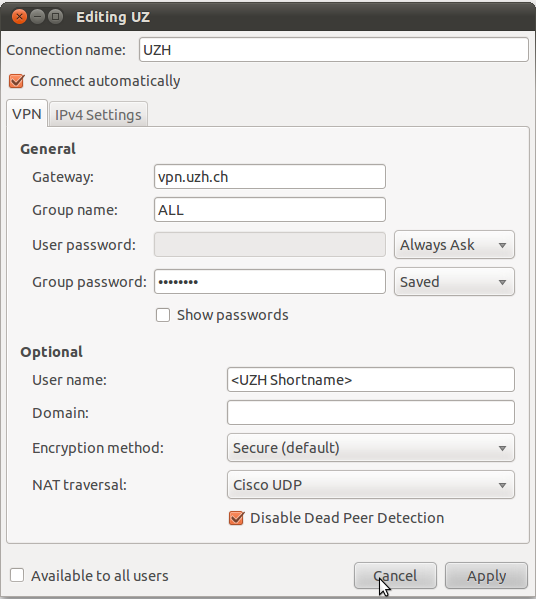
Connect VPN: Network-Manager > VPN Connections > uzh
Disconnect VPN: Network-Manager > VPN Connections > Disconnect VPN
Further Informations
- Alternative (more options): kvpnc
Import
- If you import a pcf File, please edit the connection
- Switch to IPv4 Tab
- Open Routes
- Deactivate "Use this connection only for resources on its network"
- Save
