|
Size: 707
Comment:
|
Size: 1213
Comment:
|
| Deletions are marked like this. | Additions are marked like this. |
| Line 1: | Line 1: |
| ## page was copied from smtp_ssh_tunnel ## page was renamed from thunderbird |
<<TableOfContents>> |
| Line 22: | Line 22: |
== Addressbook: Mozilla Mail >> Thunderbird == * To export the address book, start the old Mozilla mail. Open a console and type: {{{ mathray1 mozilla }}} * Menu `Window > Address Book` * Select the desired Address Book. * Menu `Tools > Export` * Choose a meaningfull filename (the name will be the address book name later ). F.e.: `private.ldif` {{attachment:mozilla.abook1.png}} * To import the Address book in `Thunderbird`, start Thunderbird * Menu `Tools > Address Book` * Menu `Tools > Import`: Select the exported LDIF File |
Contents
Thunderbird
Configure Math@UZH Account
If the "Setup new account wizard" doesn't open automatically, choose File > New > Account
- Select: Mathematik
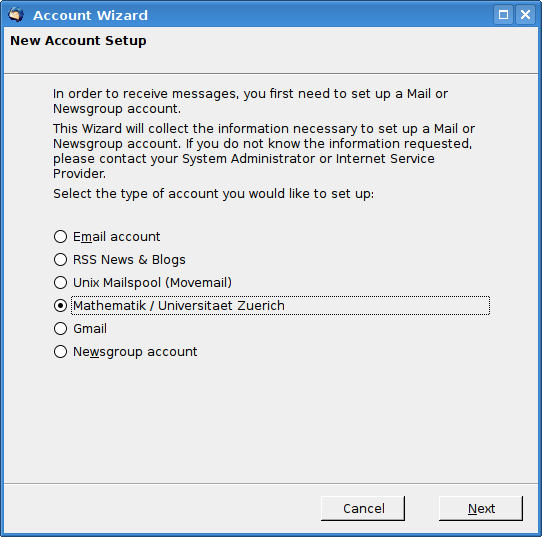
- Type your email address
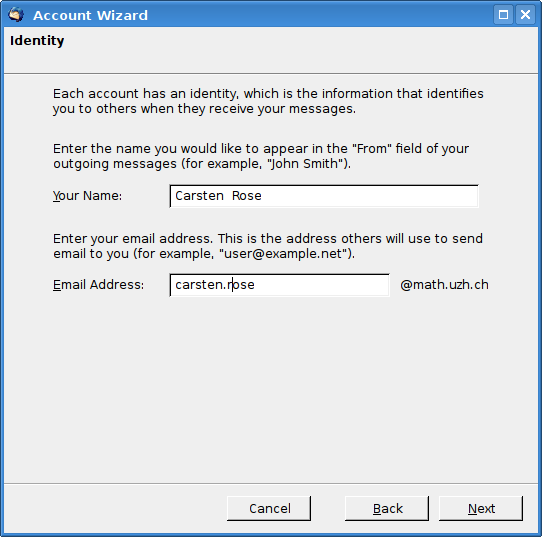
- Accept the certificate permanently
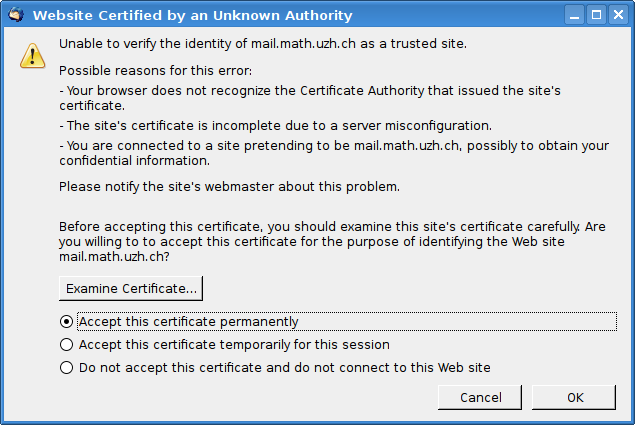
Open URLs (no/wrong Browser)
Edit > Preferences > Advanced > Config Editor
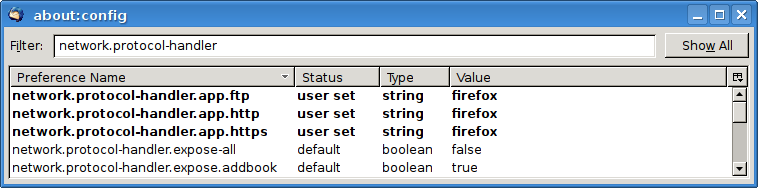
Send Mail over an SSH tunnel
Addressbook: Mozilla Mail >> Thunderbird
- To export the address book, start the old Mozilla mail. Open a console and type:
mathray1 mozilla
Menu Window > Address Book
- Select the desired Address Book.
Menu Tools > Export
Choose a meaningfull filename (the name will be the address book name later ). F.e.: private.ldif
To import the Address book in Thunderbird, start Thunderbird
Menu Tools > Address Book
Menu Tools > Import: Select the exported LDIF File
