|
Size: 149
Comment:
|
Size: 1124
Comment:
|
| Deletions are marked like this. | Additions are marked like this. |
| Line 3: | Line 3: |
| == Open URLs (no/wrong Browser) == | <<TableOfContents>> |
| Line 5: | Line 5: |
| `Edit > Preferences > Advanced > Config Editor` | = General = |
| Line 7: | Line 7: |
| {{attachment:thunderbird.firefox.png}} | Please see [[email]] = Adressbuch UZH = * Thunderbird > Menu > Preferences > Preferences {{attachment:tb1.png}} {{attachment:tb2.png}} * '''IMPORTANT''': Replace ''Firstname Lastname'' with your UZH Fullname (typically your complete name, incl. any spaces). = Date / time format = * By default, the dates are shown with US locale * It's possible to change the Thunderbird UI to f.e. German: `Edit > Preferences > Language > English|French|German|Italian` * If the `English` is used and german date formating is wished, check: https://support.mozilla.org/en-US/kb/customize-date-time-formats-thunderbird * In config editor (`Edit > Preferences > Search: config > Config Editor`) set: * `intl.date_time.pattern_override.date_short` - `dd.MM.yyyy` * `intl.date_time.pattern_override.time_short` - `HH:mm` {{attachment:tb-date.png}} = Add on = Installation: Tools > Add on and themes * Tools > Add-on and Themes {{attachment:tb-date.png}} * == Quick Folder == == Attach from Clipboard == |
Thunderbird
Contents
General
Please see email
Adressbuch UZH
Thunderbird > Menu > Preferences > Preferences
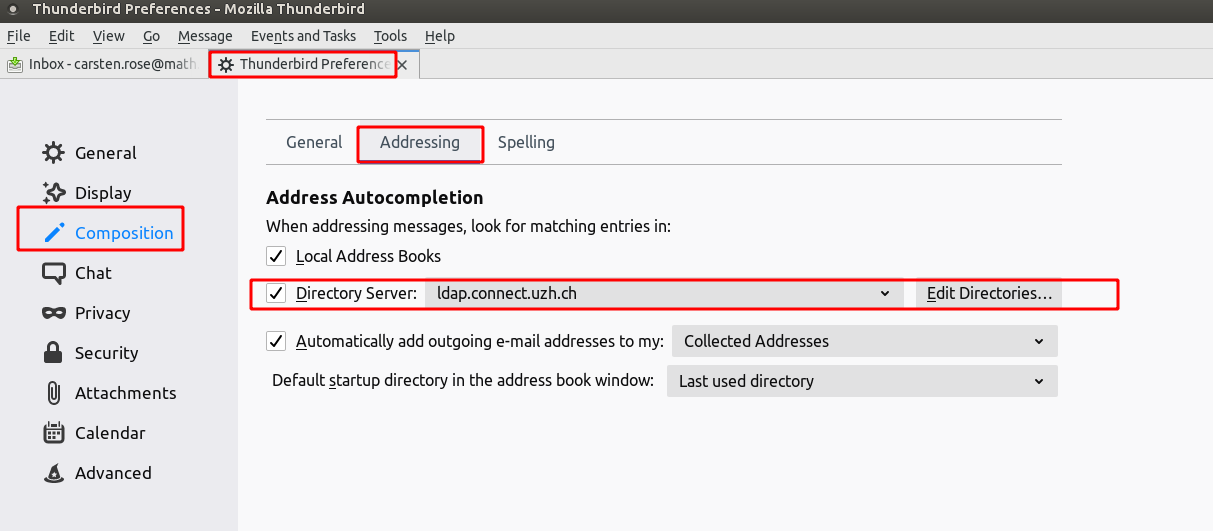
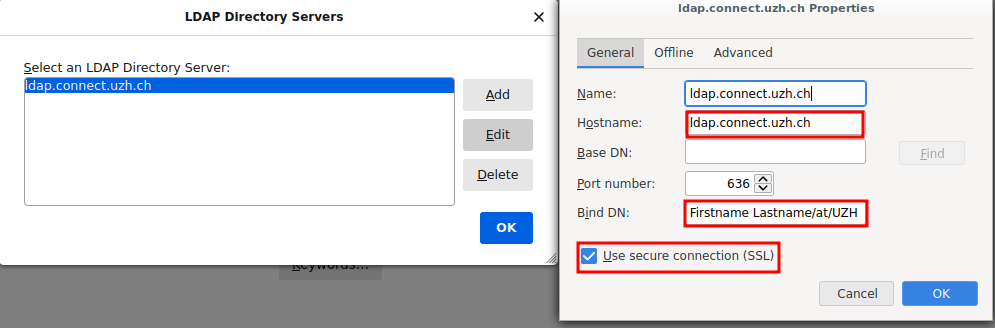
IMPORTANT: Replace Firstname Lastname with your UZH Fullname (typically your complete name, incl. any spaces).
Date / time format
- By default, the dates are shown with US locale
It's possible to change the Thunderbird UI to f.e. German: Edit > Preferences > Language > English|French|German|Italian
If the English is used and german date formating is wished, check: https://support.mozilla.org/en-US/kb/customize-date-time-formats-thunderbird
In config editor (Edit > Preferences > Search: config > Config Editor) set:
intl.date_time.pattern_override.date_short - dd.MM.yyyy
intl.date_time.pattern_override.time_short - HH:mm
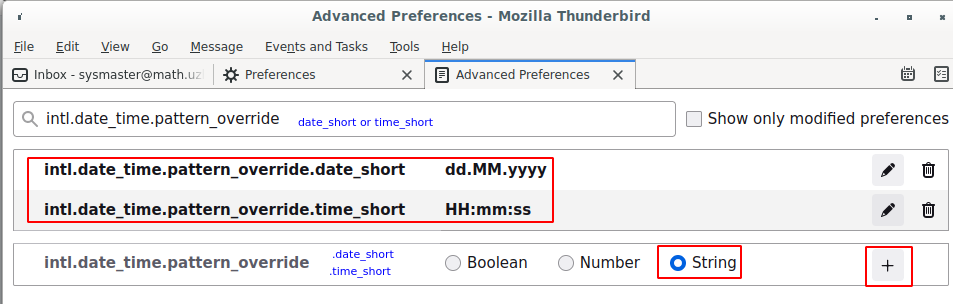
Add on
Installation: Tools > Add on and themes
Tools > Add-on and Themes
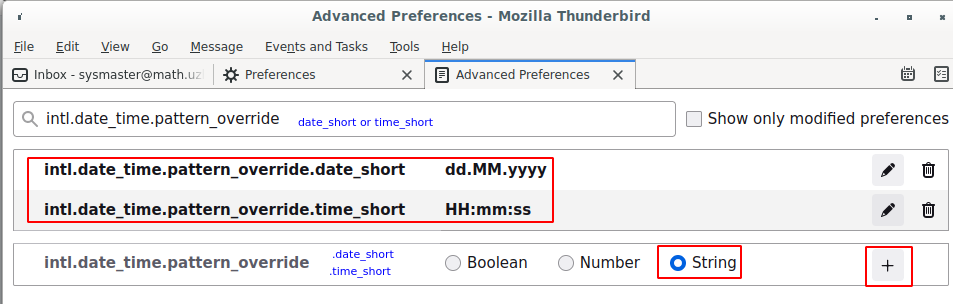
Quick Folder
