|
Size: 724
Comment:
|
Size: 3669
Comment:
|
| Deletions are marked like this. | Additions are marked like this. |
| Line 2: | Line 2: |
| * Webinterface: https://voicemail.uzh.ch | * Please request the password to your phone under: http://www.id.uzh.ch/dl/telefonie/support/kontakt.html * supply your phone number. * this password is '''not''' your PIN. == Set the language == {{attachment:settins.png}} * Press the 'Settings' key (second symbol above). * Choose 'Einstellungen'. * Choose 'Benutzer'. * You'll prompted for the password. * Choose 'Lokalität'. * Choose 'Sprache'. * Choose your language. * Choose 'Speichern & Beenden' * The new language becomes active by going back and leaving the settings menu. = Webclient = || Smartclient || https://os-web.uzh.ch:8443/openscapeuc/ || || Classic Webclient || https://os-web.uzh.ch:8443/ || || Username || 55xxx (internal part of the phonenumber) || || Password || Request at telefonie@id.uzh.ch || || Manual (German) || http://www.id.uzh.ch/dl/telefonie/festnetz/bedienung/ucvoip.html || * Shows Callhistory * Addressbook of the whole University. * Conferences * Start Phonecalls from your Computer. * Setup Call Redirections * Classic Webclient: Configure an email to be send when you missed a call == Smart Client Overview == || Start a Call || Type in the number you wish to call in the search box to the top right, you can also search for names in the addressbook. || || Addressbook || Searchfield in the top right, enter the Name or part of the Name of the person you wish to call. || || Call History || Is displayed in the center. || || Groupcall || With the (+) Symbol next to the contact names, you can add multiple person to call at the same time. || || Contacts || Add your own Contacts with the little person symbol next to the Searchbar || || Conferences || Right there is a tab with a triangle, this is the conference tab. Here you can create conferences and invite people to it. || == Call Redirect == * Forwarding Rules (to the right of Telefon Buero) * Activate Simple call forward ("Einfache Anrufsweiterleitung") * First Option: Redirect if number is busy. Choose a contact who you want to redirect to. * Second Option: Redirect if no answer. Choose a contact who you want to redirect after 4 rings. = Voicemail = * Voicemail Webinterface: https://voicemail.uzh.ch |
| Line 4: | Line 57: |
| * To access the webinterface, you have to set a PIN on the phone. | |
| Line 5: | Line 59: |
| == Account / Private PIN == | == Account / Private PIN == |
| Line 10: | Line 64: |
| * Take the handset of press the loudspeaker key. | * Take the handset or press the loudspeaker key. |
| Line 15: | Line 69: |
| * Dial your private pinn (min 5 numbers, max. 24 numbers) and press # at the end. | * Dial your '''new''' private pin (min 5 numbers, max. 24 numbers) and press # at the end. |
| Line 17: | Line 71: |
| == Set the language == * Please request the password to your phone under: http://www.id.uzh.ch/dl/telefonie/support/kontakt.html |
= Mobile Clients = |
| Line 21: | Line 73: |
| == Email Notification == | || App Name || OpenScape Mobile || || Username || 55xxx@system (interne Telefonnummer) || || Password || Gleiches wie Webclient || || Server || https://os-mobile.uzh.ch:8443 || == Apple iPhone == * Manual: http://www.id.uzh.ch//dl/telefonie/festnetz/bedienung/ucapple.html * Preferences > Advanced > Allow all Certifcates == Android == * Manual: http://www.id.uzh.ch//dl/telefonie/festnetz/bedienung/ucandroid.html * Preferences > Advanced > Allow all Certifcates == Calls == * Device hinzufuegen unter Preferences > Devices * Name "Mobile" oder aehnliches, address im format: +41791234567 eingeben. * RNA: wieviel mal es Klingeln soll bevor auf ein andere Phone geleitet wird * Beim Anruf auswaehlen das die Quelle das Mobil Phone sein soll * Anruf annehmen. |
Telephone
Please request the password to your phone under: http://www.id.uzh.ch/dl/telefonie/support/kontakt.html
- supply your phone number.
this password is not your PIN.
Set the language
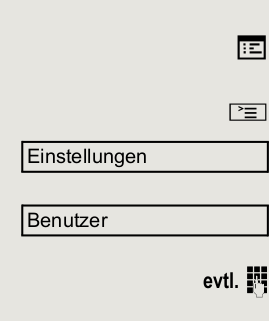
- Press the 'Settings' key (second symbol above).
- Choose 'Einstellungen'.
- Choose 'Benutzer'.
- You'll prompted for the password.
- Choose 'Lokalität'.
- Choose 'Sprache'.
- Choose your language.
Choose 'Speichern & Beenden'
- The new language becomes active by going back and leaving the settings menu.
Webclient
Smartclient |
|
Classic Webclient |
|
Username |
55xxx (internal part of the phonenumber) |
Password |
Request at telefonie@id.uzh.ch |
Manual (German) |
http://www.id.uzh.ch/dl/telefonie/festnetz/bedienung/ucvoip.html |
- Shows Callhistory
- Addressbook of the whole University.
- Conferences
- Start Phonecalls from your Computer.
- Setup Call Redirections
- Classic Webclient: Configure an email to be send when you missed a call
Smart Client Overview
Start a Call |
Type in the number you wish to call in the search box to the top right, you can also search for names in the addressbook. |
Addressbook |
Searchfield in the top right, enter the Name or part of the Name of the person you wish to call. |
Call History |
Is displayed in the center. |
Groupcall |
With the (+) Symbol next to the contact names, you can add multiple person to call at the same time. |
Contacts |
Add your own Contacts with the little person symbol next to the Searchbar |
Conferences |
Right there is a tab with a triangle, this is the conference tab. Here you can create conferences and invite people to it. |
Call Redirect
- Forwarding Rules (to the right of Telefon Buero)
- Activate Simple call forward ("Einfache Anrufsweiterleitung")
- First Option: Redirect if number is busy. Choose a contact who you want to redirect to.
- Second Option: Redirect if no answer. Choose a contact who you want to redirect after 4 rings.
Voicemail
Voicemail Webinterface: https://voicemail.uzh.ch
Documentation: http://www.id.uzh.ch/dl/telefonie/festnetz/bedienung.html
- To access the webinterface, you have to set a PIN on the phone.
Account / Private PIN
- Account (Benutzer / Mailbox / Codenummer): last five digits of your phone nummber
- Default PIN: 12345 (only phone, not webinterface)
- Set a new private pin:
- Take the handset or press the loudspeaker key.
- Dial: *78
- Wait until you hear the computer voice
- Dial: 9
- Dial: 3
Dial your new private pin (min 5 numbers, max. 24 numbers) and press # at the end.
Mobile Clients
App Name |
OpenScape Mobile |
Username |
55xxx@system (interne Telefonnummer) |
Password |
Gleiches wie Webclient |
Server |
Apple iPhone
Manual: http://www.id.uzh.ch//dl/telefonie/festnetz/bedienung/ucapple.html
Preferences > Advanced > Allow all Certifcates
Android
Manual: http://www.id.uzh.ch//dl/telefonie/festnetz/bedienung/ucandroid.html
Preferences > Advanced > Allow all Certifcates
Calls
Device hinzufuegen unter Preferences > Devices
- Name "Mobile" oder aehnliches, address im format: +41791234567 eingeben.
- RNA: wieviel mal es Klingeln soll bevor auf ein andere Phone geleitet wird
- Beim Anruf auswaehlen das die Quelle das Mobil Phone sein soll
- Anruf annehmen.
