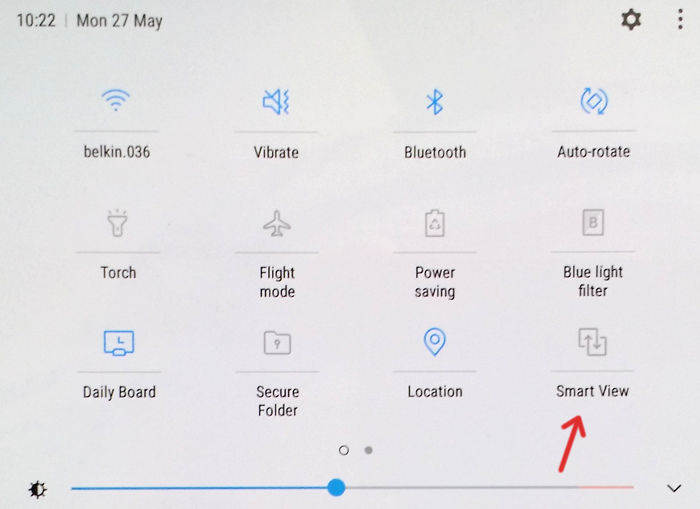|
Size: 811
Comment:
|
← Revision 11 as of 2021-02-08 08:20:00 ⇥
Size: 1096
Comment:
|
| Deletions are marked like this. | Additions are marked like this. |
| Line 8: | Line 8: |
| == Beamer: Tablet + Router + Laptop == | = Presenting with a tablet = Options: 1. Tablet with direct cable to HDMI. 1. Tablet via WLAN to beamer / dedicated device. 1. Tablet via WLAN to notebook. The Notebook is connected to a beamer. == Option 1: USB-C/HDMI Cable == 1. Connect USB-C / HDMI connector and HDMI cable. 1. That's all. * If tablet and beamer screen different: switch off 'Samsung Dex' to activate 'mirror': Advanced Features > Samsung DeX: Off == Option 2: Apple Airplay, Google Chromecast, Beamer builtin == TBD == Option 3: Tablet + Router + Laptop > Beamer == |
| Line 14: | Line 35: |
| 1. Bring 'Connect' to full screen: arraw left bottom to right top | 1. Bring 'Connect' to full screen: arrow left bottom to right top |
| Line 23: | Line 44: |
== Beamer: Tablet + USB-C/HDMI Cable == 1. Connect USB-C / HDMI connector and HDMI cable. 1. That's all. * If tablet and beamer screen different: switch of 'Samsung Dex' to activate 'mirror': Advanced Features > Samsung DeX: Off |
Tablet
Samsung Galaxy Tab S4
- Good to make handwritten notes.
- Extra pen necessary.
Presenting with a tablet
Options:
- Tablet with direct cable to HDMI.
- Tablet via WLAN to beamer / dedicated device.
- Tablet via WLAN to notebook. The Notebook is connected to a beamer.
Option 1: USB-C/HDMI Cable
- Connect USB-C / HDMI connector and HDMI cable.
- That's all.
- If tablet and beamer screen different: switch off 'Samsung Dex' to activate 'mirror':
Advanced Features > Samsung DeX: Off
- If tablet and beamer screen different: switch off 'Samsung Dex' to activate 'mirror':
Option 2: Apple Airplay, Google Chromecast, Beamer builtin
- TBD
Option 3: Tablet + Router + Laptop > Beamer
- Connect tablet with wlan
- Connect notebook with same wlan
- Connect notebook to beamer.
- On notebook, start 'Connect'
- Bring 'Connect' to full screen: arrow left bottom to right top
- Tablet:
- Open 'Smart View': on top, stripe down two times:
- Wait until the notebook name appears. Choose it.
- Open 'Smart View': on top, stripe down two times: