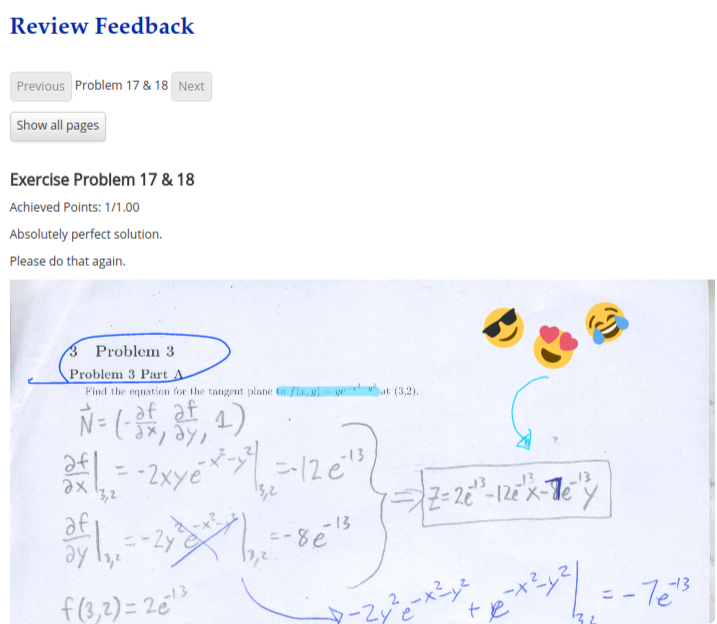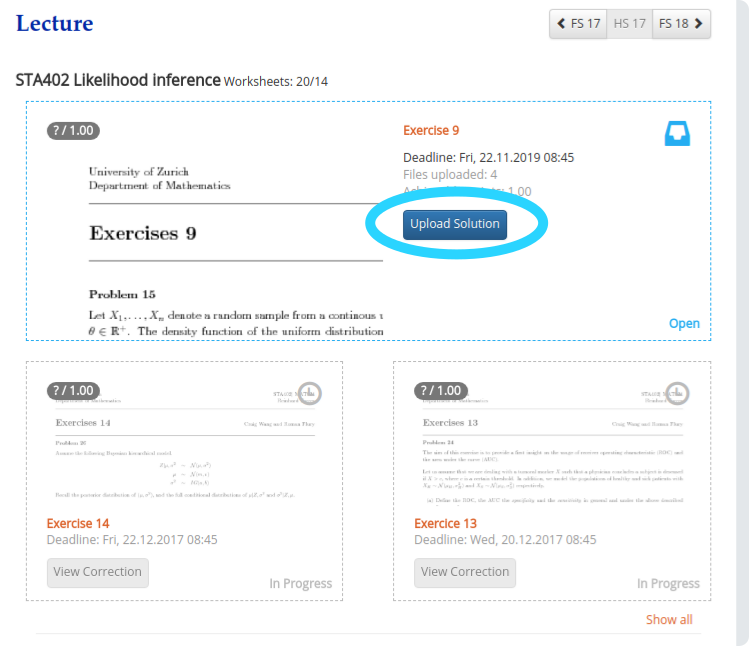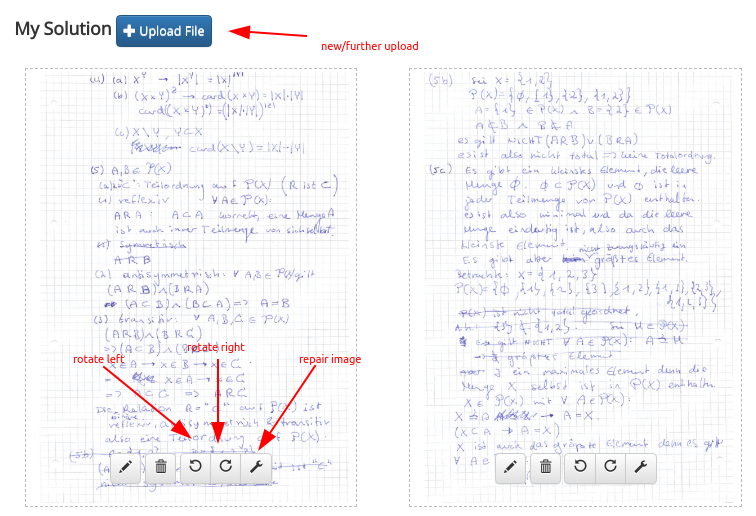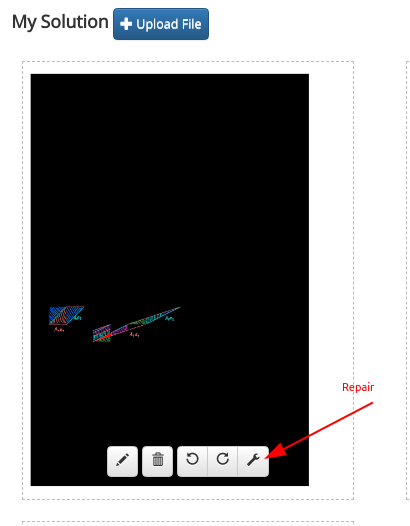|
Size: 1310
Comment:
|
← Revision 12 as of 2021-10-26 14:09:19 ⇥
Size: 1321
Comment:
|
| Deletions are marked like this. | Additions are marked like this. |
| Line 5: | Line 5: |
| * Possible Filetypes: '''PDF, PNG, JPG, R, Matlab, M''' - no HTML or office documents like MS-Word. | * Filetype: depending on the lecture, only images or code files are allowed. |
| Line 12: | Line 12: |
| * Then you see an overview of your uploaded files. Here you can view all your uploads {{attachment:studentUpload2.png}} * The upload dialogue currently has a separate upload for PDF / Images and Other Files (R Code, Tex, Zip, etc.) After uploading don't forget to save the record (see the checked mark) {{attachment:studentUpload3.png}} |
* Upload new files. Already uploaded files are shown too. If the image is rotated, click on left or right arrow to rotate. {{attachment:upload.png}} * If the image is black or otherwise broken, click on the wrench to start a repair. If the repair fails, try a different file format (make a new picture with a different app, or create the PDF by using a different PDF converter). {{attachment:repair.png}} |
| Line 19: | Line 19: |
| {{attachment:studentUpload4.png}} |
Student Upload
Homework upload / return: https://w3.math.uzh.ch/my
- Filetype: depending on the lecture, only images or code files are allowed.
- Maximum Filesize: 20 MB per file.
- Start by clicking on Upload Solution
- Upload new files. Already uploaded files are shown too. If the image is rotated, click on left or right arrow to rotate.
- If the image is black or otherwise broken, click on the wrench to start a repair. If the repair fails, try a different file format (make a new picture with a different app, or create the PDF by using a different PDF converter).
- As long as the deadline is still open you can edit all your uploads and change the files if needed or delete them.
View Corrections
- After the deadline, correctors will grade your upload. As soon as this is done you can click on View Corrections and the Worksheet will appear with a green border.
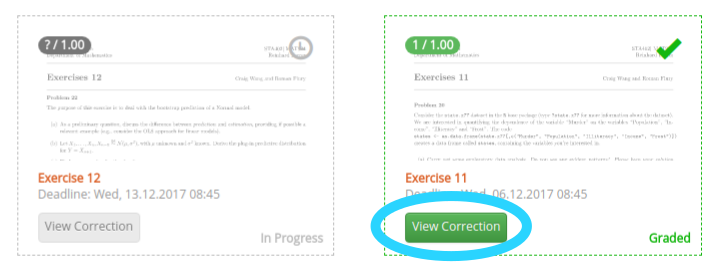
- On the review feedback you see the achieved points and comments from the correctors including their notes on your papers. By default only the edited pages are displayed, click on the button show all pages to change that.