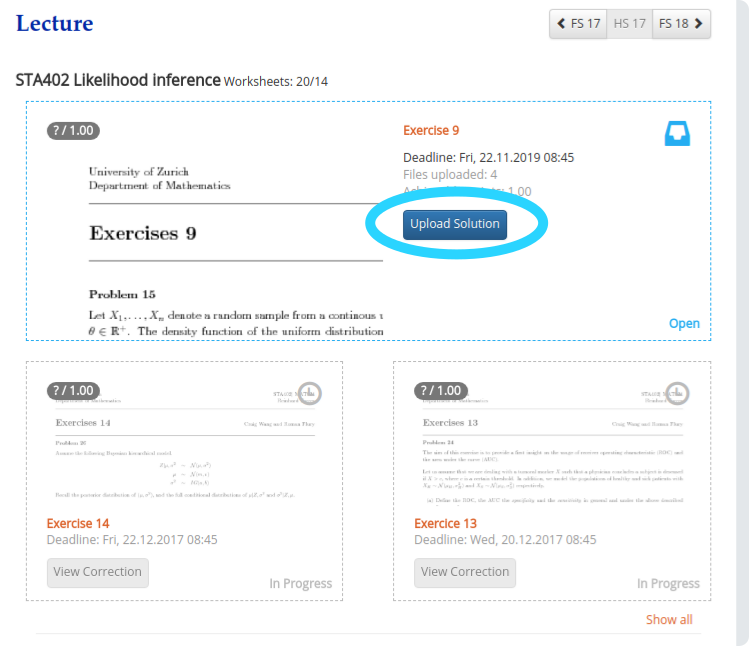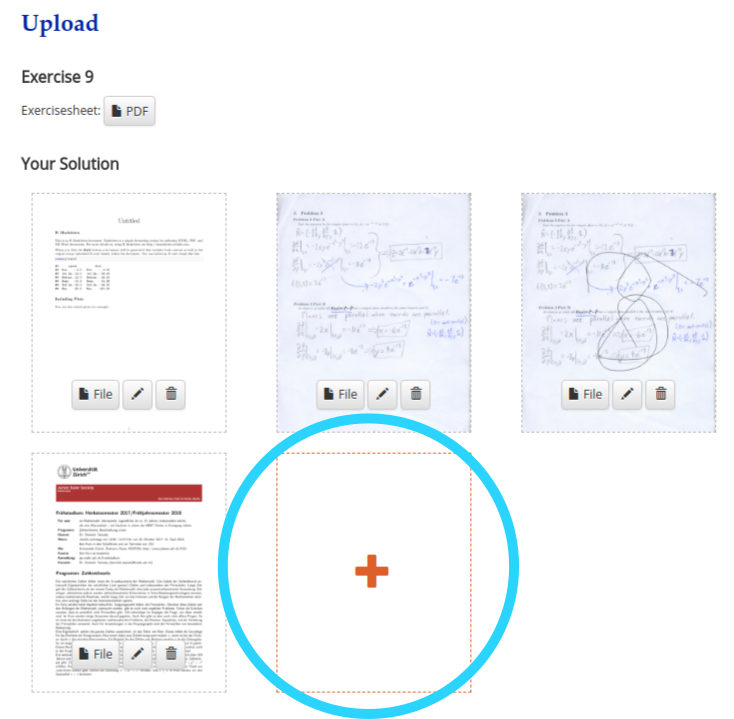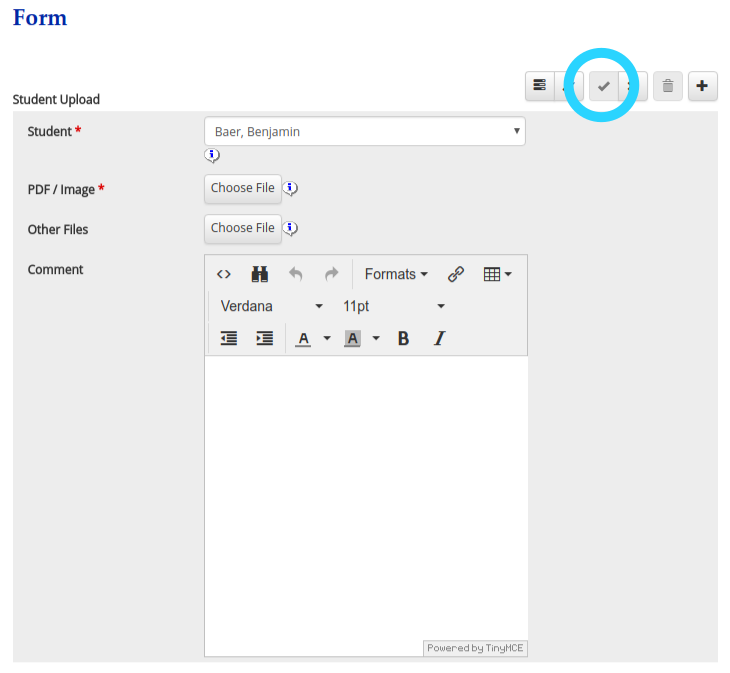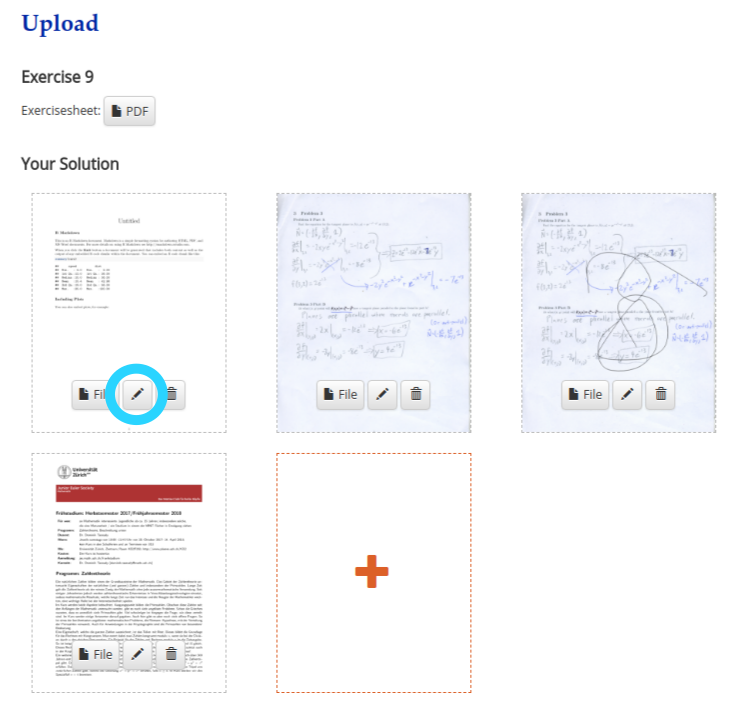|
Size: 20
Comment:
|
Size: 1107
Comment:
|
| Deletions are marked like this. | Additions are marked like this. |
| Line 2: | Line 2: |
* Start by clicking on Upload Solution {{attachment:studentUpload1.png}} * Then you see an overview of your uploaded files. Here you can view all your uploads {{attachment:studentUpload2.png}} * The upload dialogue currently has a seperate upload for PDF / Images and Other Files (R Code, Tex, Zip, etc.) After uploading don't forget to save the record (see the checked mark) {{attachment:studentUpload3.png}} * As long as the deadline is still open you can edit all your uploads and change the files if needed or delete them. {{attachment:studentUpload4.png}} == View Corrections == * After the deadline, correctors will grade your upload. As soon as this is done you can click on View Corrections and the Worksheet will appear with a green border. {{attachment:viewCorrections.png}} * On the review feedback you see the achieved points and comments from the correctors including their notes on your papers. By default only the edited pages are displayed, click on the button show all pages to change that. {{attachment:viewCorrections2.png}} |
Student Upload
- Start by clicking on Upload Solution
- Then you see an overview of your uploaded files. Here you can view all your uploads
- The upload dialogue currently has a seperate upload for PDF / Images and Other Files (R Code, Tex, Zip, etc.) After uploading don't forget to save the record (see the checked mark)
- As long as the deadline is still open you can edit all your uploads and change the files if needed or delete them.
View Corrections
- After the deadline, correctors will grade your upload. As soon as this is done you can click on View Corrections and the Worksheet will appear with a green border.
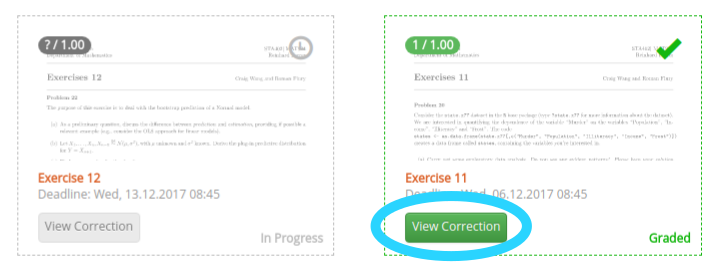
- On the review feedback you see the achieved points and comments from the correctors including their notes on your papers. By default only the edited pages are displayed, click on the button show all pages to change that.