Screen Share: Remote Shadow & Control
Service |
Use |
shadow |
control |
scale |
clipboard |
multiple user |
only thinlinc |
x |
x |
x |
x |
x |
|
all OS |
x |
- |
- |
- |
x |
|
all OS |
x |
- |
- |
- |
x |
|
all OS |
x |
x |
x |
x |
? |
|
all OS |
x |
- |
- |
- |
? |
Contents
VNC: Remmina / Vino
Installed on thinlinc and available for all major linux distros.
Thinlinc:
[host] share screen: Applications > Remote Desktop > Desktop Sharing
- [on] Allow other users to view your Desktop.
- [on] Allow other users to control your Desktop.
[guest] join screen share: Applications > Remote Desktop > Remmina
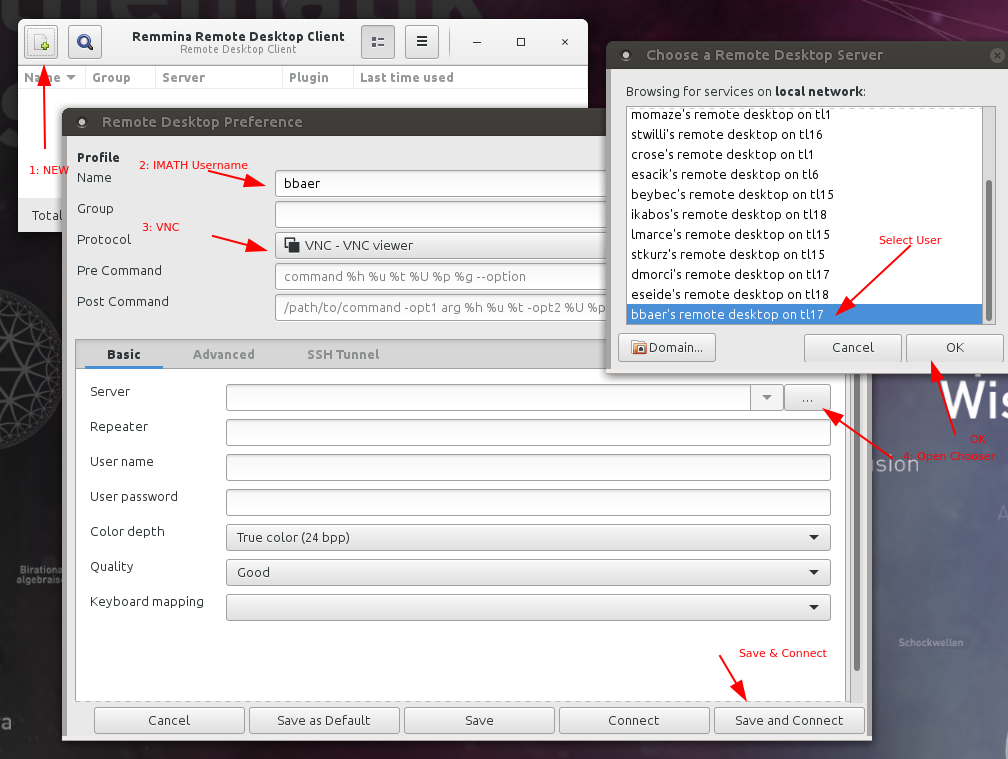
- The [host] has to accept the join request.
- After saving the user - for future sessions just doubleclick the username.
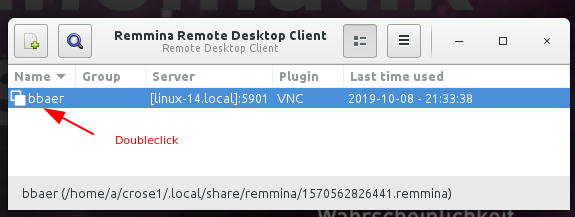
FAQ
- Q: I'm the host, I want disconnect all guests!
A: [host] Click on the 'Desktop Sharing' icon in the top panel and choose Disconnect <user>.
- Q: Fast way to join on a screen share?
A: [guest] Check the Remmina symbol in the top panel. Click on it and you'll see all your saved buddies.
- Q: The name of my colleague doesn't appear in the chooser list!
A: [host] Let the colleague open a terminal and type: vino.sh - this will restart the 'Desktop Sharing'.
Q: Double click on the colleague name open's the window and shows Can't connect!
A: [guest] Stop Remmina and start again. Explanation: if the colleague log off from thinlinc and log in again, a new server might be assigned. With restarting Remmina the buddies list is updated with the latest server/buddy pairs.
- Q: Sharing is fine, but the window is to big - it should be scaled!
- A: [guest] On the left side switch on 'Toggle Scale Mode'
- Q: The [host] says there is no 'screen share request' to acknowledge!
- A: [host] Sometimes the window with the screen share request is in the background - look at the bottom task list for a window with 'bold' text, click on it and it comes to the front.
hello.math.uzh.ch / RocketChat
Install https://rocket.chat/install App
- Server: hello.math.uzh.ch
- Account: I-MATH username/password
- Only shadow, no remote control.
Start:
Start a voice call via RocketChat.
- Click on 'screen share'
Skype
- Install Skype client.
- Create / use your Microsoft Account
- Only shadow, no remote control.
Start:
- Start a voice call via Skype.
- Click on 'screen share'
Teamviewer.com
- Install Teamviewer client.
Start:
- Start Teamviewer
- Exchange ID's (show during start)
Google Chrome
- Login with gmail account.
Problem
Mac OS X Catalina / 10.15
Each applications needs the screen record privilege: https://help.daily.co/en/articles/3400532-enable-screen-recording-permission-for-macos-catalina-10-15-and-later
