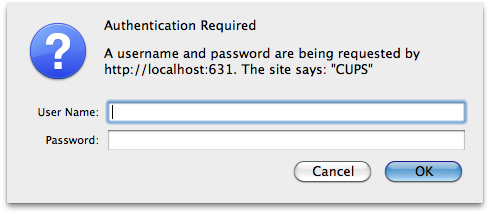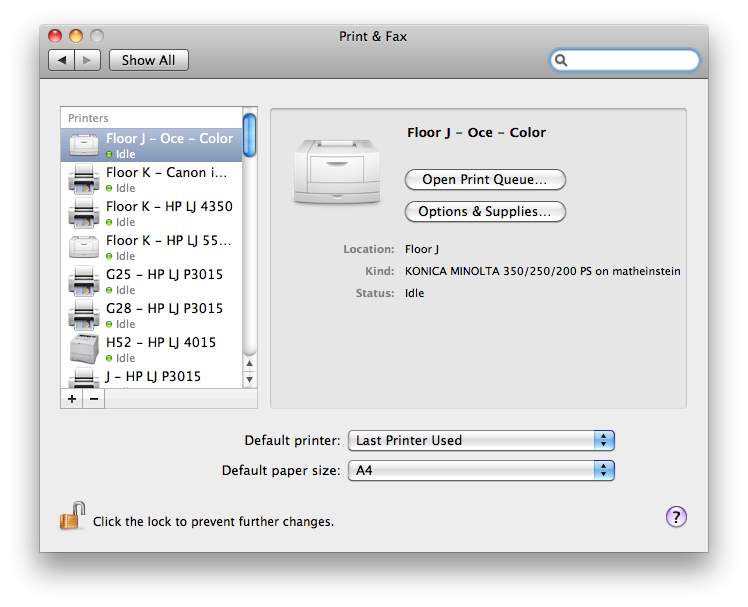|
Size: 354
Comment:
|
← Revision 28 as of 2023-11-23 09:32:01 ⇥
Size: 1431
Comment:
|
| Deletions are marked like this. | Additions are marked like this. |
| Line 1: | Line 1: |
| = How to install the Institute Printers on osX 10.6 = * connect your MacBook to the Institute Networkt * start up a webbrowser and connect to http://localhost:631 * click on "Administration" * {{attachment:osX_printers_01.png}} * {{attachment:osX_printers_02.png}} * {{attachment:osX_printers_03.png}} * {{attachment:osX_printers_04.png}} |
= Manually Add institute printers on Mac = * Open System Settings > Printers & Scanners > Add Printer * Example: Printer K, if you want a different printer replace the k after "printers/" with your printer name (k30, g25, jcolor,...) {{attachment:097AD18D-87D2-4B3C-8FAF-131B2CB11549.jpeg}} = How to install the institute's printers on OSX 10 (Outdated) = * Printing from private notebooks to the institutes printer is '''only possible''' (UPP is fine) via '''LAN''' (=cable) and not via WLAN. Search for a LAN '''Port''' with a '''yellow point'''. * Printing from private notebooks is only possible via LAN (not via WLAN). * Connect your Mac Notebook to the institute's network * Start up a webbrowser and connect to http://localhost:631 * Choose: '''Administration > Advanced''' * Enable: * Show Printers shared by other systems * CUPS {{attachment:osX_printers_02.png}} * Authenticate with a local account (which have administrative rights, normally your local user account) to restart the local printserver {{attachment:osX_printers_03.png}} * The Printers of the Institute will now appear in your "System Preferences / Print & Fax" {{attachment:osX_printers_04.png}} = Via UPP = * Printing is possible via LAN or WLAN as long as it is UZH internal. * [[https://www.zi.uzh.ch/de/support/it-workplace/uzhprintplus/secure-print/install-printer.html|UZH Print Plus]] |
Manually Add institute printers on Mac
Open System Settings > Printers & Scanners > Add Printer
- Example: Printer K, if you want a different printer replace the k after "printers/" with your printer name (k30, g25, jcolor,...)

How to install the institute's printers on OSX 10 (Outdated)
Printing from private notebooks to the institutes printer is only possible (UPP is fine) via LAN (=cable) and not via WLAN. Search for a LAN Port with a yellow point.
- Printing from private notebooks is only possible via LAN (not via WLAN).
- Connect your Mac Notebook to the institute's network
Start up a webbrowser and connect to http://localhost:631
Choose: Administration > Advanced
- Enable:
- Show Printers shared by other systems
- CUPS
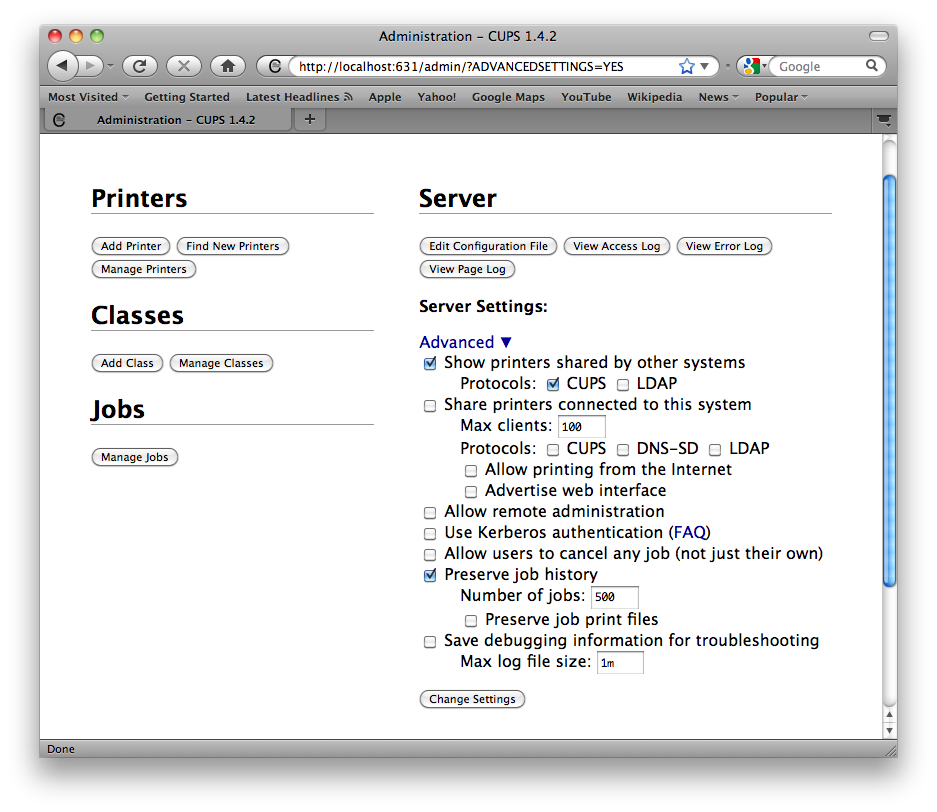
- Authenticate with a local account (which have administrative rights, normally your local user account) to restart the local printserver
The Printers of the Institute will now appear in your "System Preferences / Print & Fax"
Via UPP
- Printing is possible via LAN or WLAN as long as it is UZH internal.