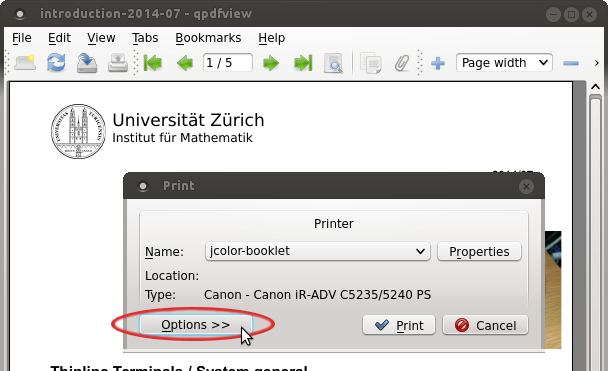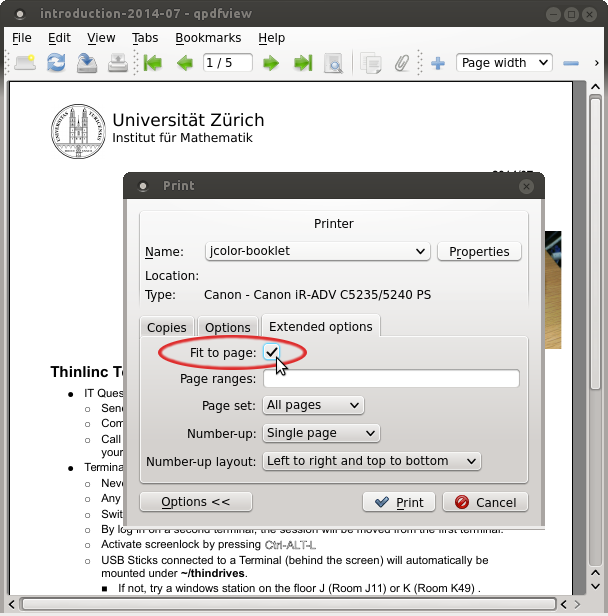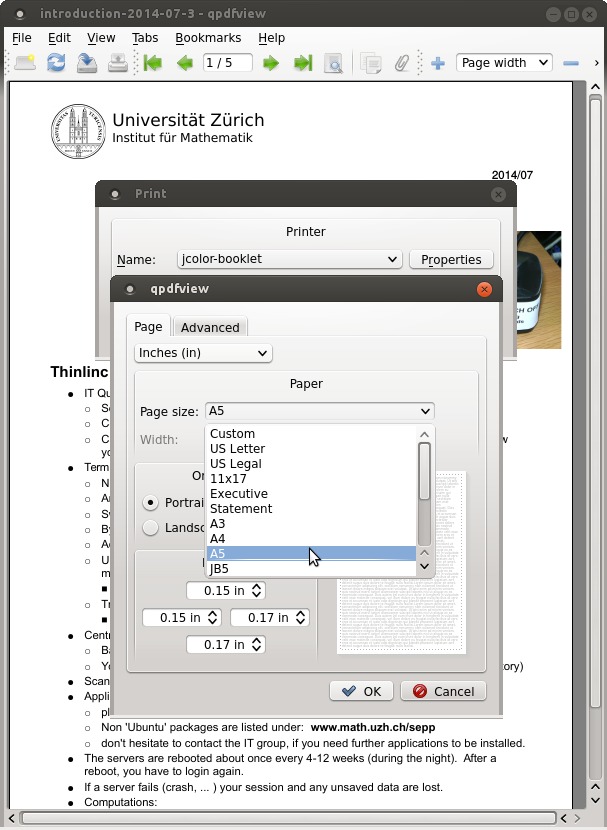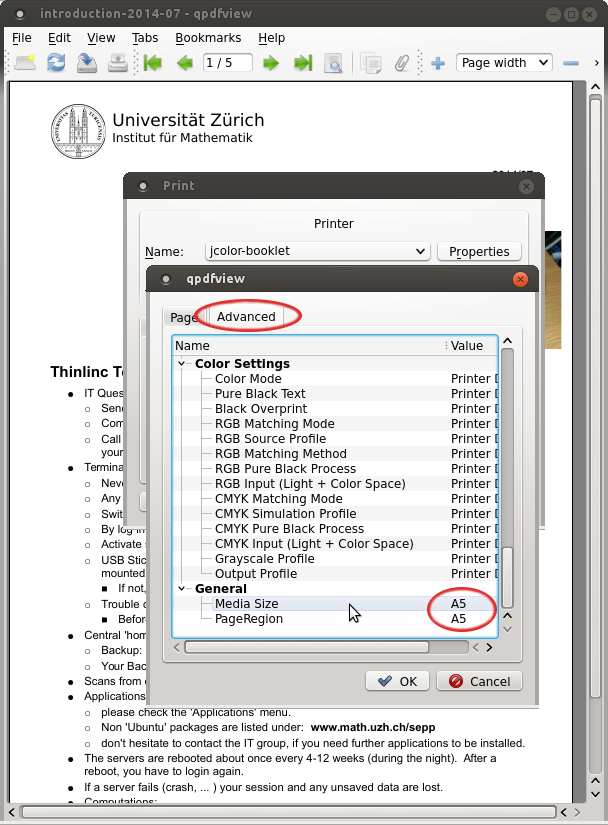|
Size: 863
Comment:
|
Size: 1522
Comment:
|
| Deletions are marked like this. | Additions are marked like this. |
| Line 12: | Line 12: |
| = Important: Several Copies = * If you like to print several copies: do '''not''' use '''Copies''' on the first dialog page! * Instead use `Tab: Advanced > Repeat Job`: {{attachment:repeat.job.png}} |
|
| Line 16: | Line 21: |
| {{attachment:booklet_select_printer_linux.png}} | {{attachment:booklet 1.png}} 1. Open the Options view by pressing `Options >>` {{attachment:booklet_option_view_linux.png}} 1. Make sure, `Fit to page:` is checked on the `Extended options` tab {{attachment:booklet_option_fit_to_page.png}} |
| Line 20: | Line 33: |
| {{attachment:booklet_select_papersize.png}} | {{attachment:booklet_select_papersize.png}} |
| Line 22: | Line 35: |
| 1. Print the document | 1. Switch to the `Advanced` tab, and make sure `Media Size` and `PageRegion` are set to the same value, depending on what you've selected in the previous step. {{attachment:booklet_advanced_options_papersize.png}} 1. Press `OK` and print the document |
- Printing Booklet:
- Copier 'jcolor' is able to automatically
- print,
- stamp and
- fold booklets.
- Output Size:
- A4
- A5
- Copier 'jcolor' is able to automatically
Important: Several Copies
If you like to print several copies: do not use Copies on the first dialog page!
Instead use Tab: Advanced > Repeat Job:
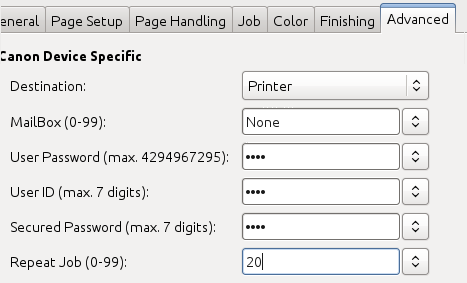
Booklet printing on Linux
In the print dialog select printer jcolor-booklet
Open the Options view by pressing Options >>
Make sure, Fit to page: is checked on the Extended options tab
Depending on your requirements, select A5 or A4 as for paper size
Switch to the Advanced tab, and make sure Media Size and PageRegion are set to the same value, depending on what you've selected in the previous step.
Press OK and print the document
Booklet printing on Windows
In the print dialog of the application (Word, Acrobat, etc.), select the printer jcolor
Open the Printer Properities
Select the Basic Settings tab and choose Booklet A5 or Booklet A4, depending on your requirements
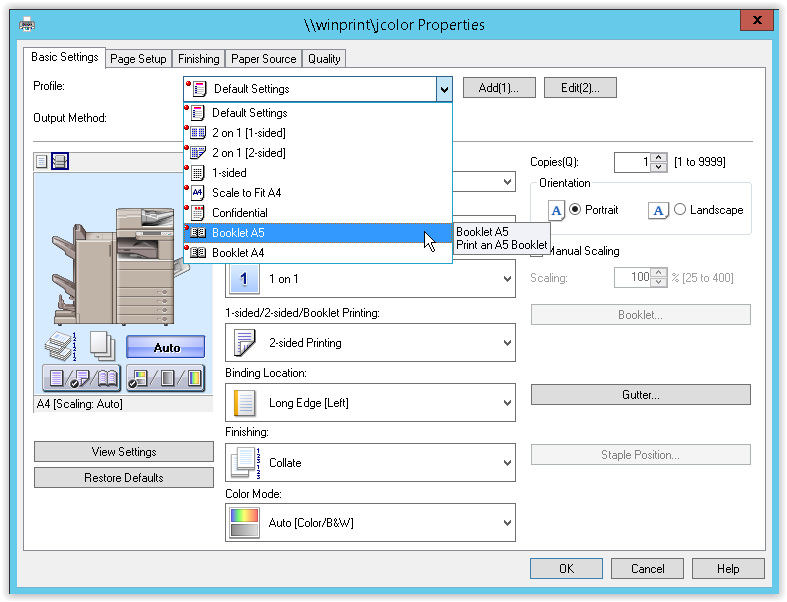
Confirm the dialog by pressing OK
- Print the document