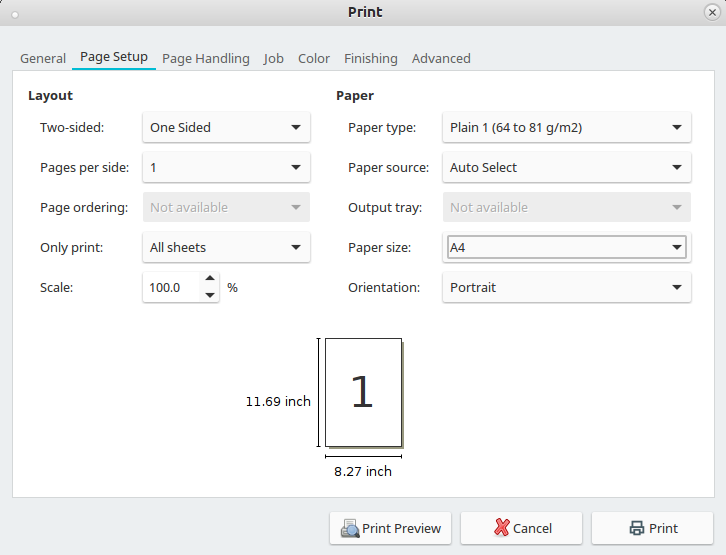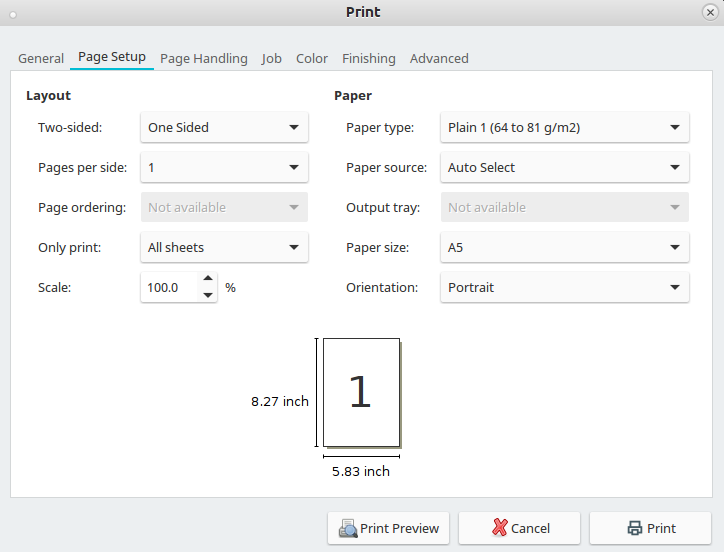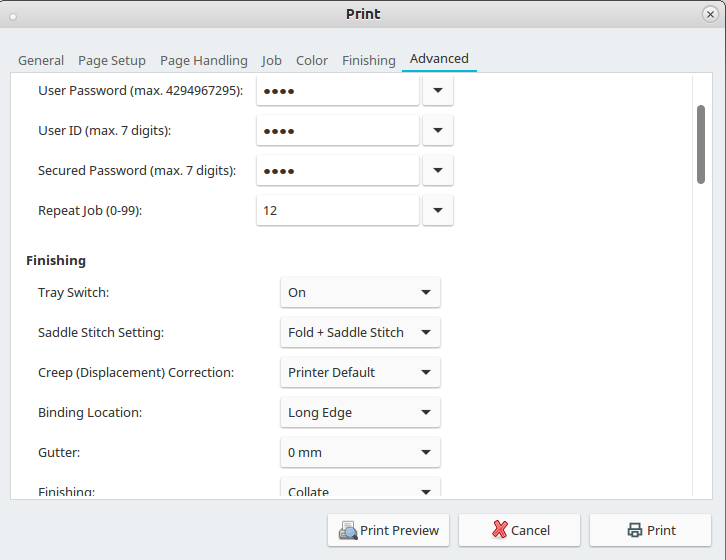|
Size: 1258
Comment:
|
Size: 1349
Comment:
|
| Deletions are marked like this. | Additions are marked like this. |
| Line 27: | Line 27: |
| 1. Go to `Advanced` and select at `Saddle Stitch Setting:` if you want the booklet folded only or folded and stitched | 1. Go to `Advanced` and select at `Saddle Stitch Setting:` if you want the booklet folded only or folded and stitched. !Note that only 16 sheets of paper can be stitched! If you have more they only get folded |
- Printing Booklet:
- Copier 'jcolor' is able to automatically
- print,
- stamp and
- fold booklets.
- Output Size:
- A4
- A5
- Copier 'jcolor' is able to automatically
Important: Several Copies
If you like to print several copies: do not use Copies on the first dialog page!
Instead use Tab: Advanced > Repeat Job:
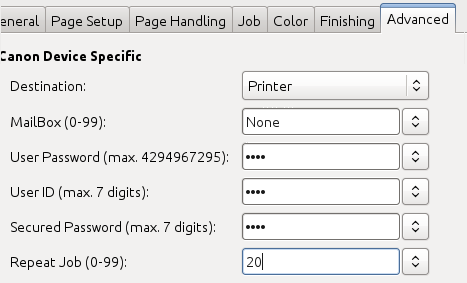
Booklet printing on Linux
In the print dialog select printer jcolor-booklet
Go to Page Setup and select at Paper size A4 or A5
Go to Advanced and select at Saddle Stitch Setting: if you want the booklet folded only or folded and stitched. !Note that only 16 sheets of paper can be stitched! If you have more they only get folded
Hit Print to print your booklet
Booklet printing on Windows
In the print dialog of the application (Word, Acrobat, etc.), select the printer jcolor and open the Printer Properities
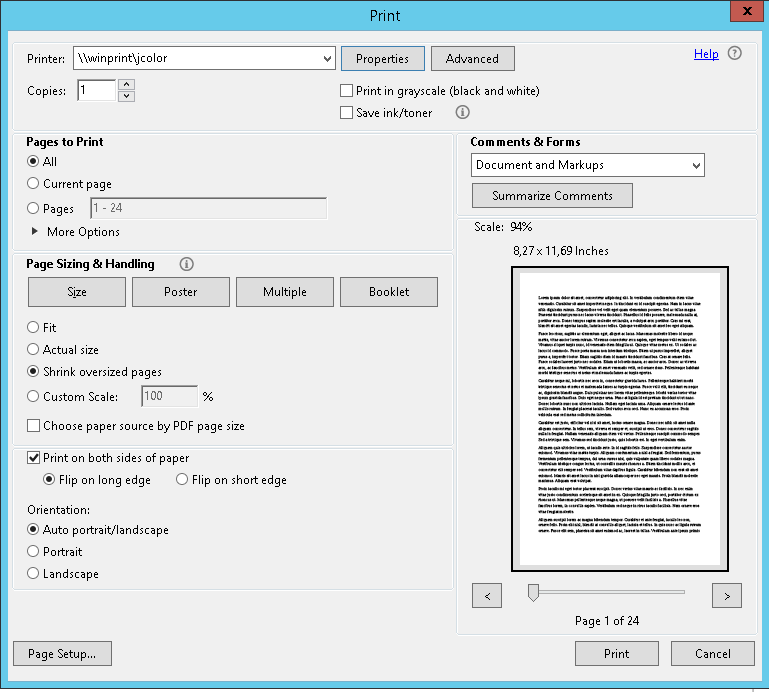
Select the Basic Settings tab and choose Booklet A5 or Booklet A4, depending on your requirements
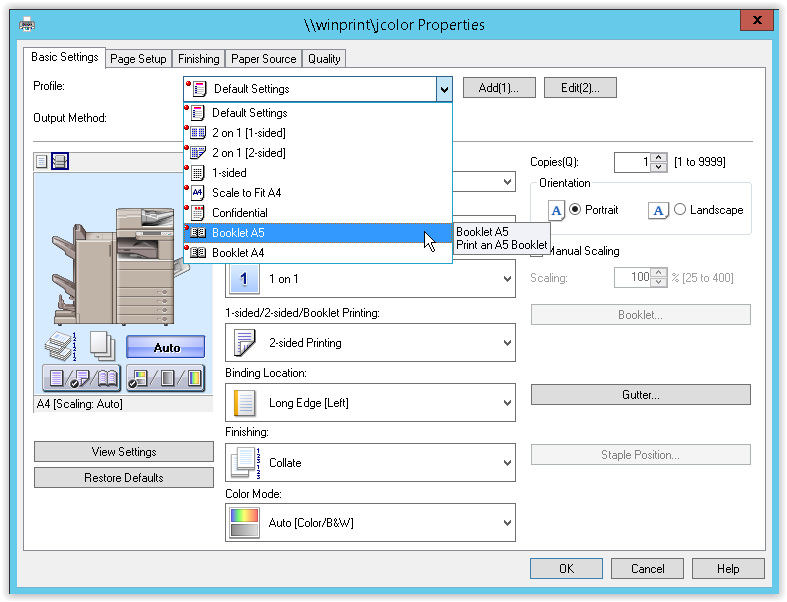
Confirm the dialog by pressing OK
- Print the document