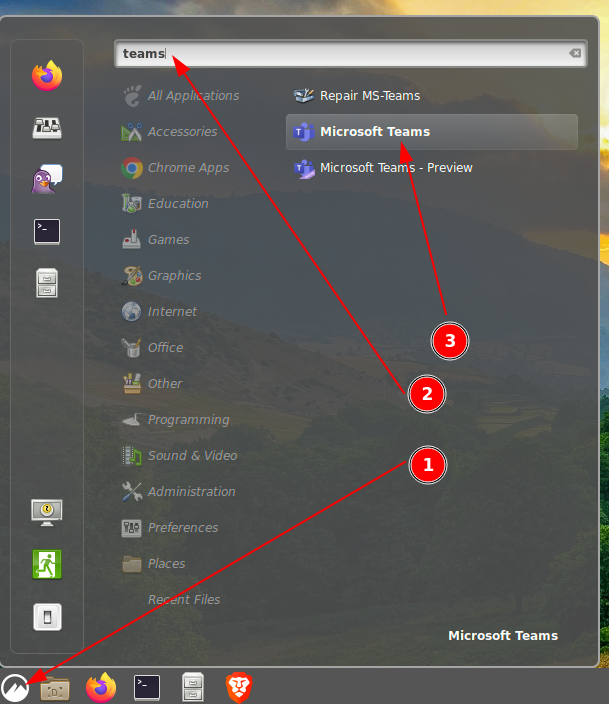|
Size: 747
Comment:
|
Size: 1454
Comment:
|
| Deletions are marked like this. | Additions are marked like this. |
| Line 5: | Line 5: |
| * Use your official UZH shortname * If you can't login, set a new password for account 'Active Directory' under https://identity.uzh.ch * [[https://www.zi.uzh.ch/en/support/it-workplace/ms365/microsoft-teams.html|ZI Documentation]] |
* Use your official UZH institutes email address to login. * If you can't login, set a password for account ''Active Directory'' under https://identity.uzh.ch * MS-Teams via Browser: https://teams.microsoft.com * MS-Teams Client: |
| Line 9: | Line 11: |
| * Installation | * Windows & Mac: via App Store * Linux: |
| Line 11: | Line 14: |
| * Via Bowser / Fat Client: https://www.zi.uzh.ch/en/support/it-workplace/ms365/microsoft-teams/access.html * Thinlinc: Applications > Internet > Microsoft-Teams (Preview) |
* Outdated DEB Package: https://web.archive.org/web/20221130115842/https://packages.microsoft.com/repos/ms-teams/pool/main/t/teams/teams_1.5.00.23861_amd64.deb * Google Chrome WPA (installation see below) |
| Line 14: | Line 17: |
| * In Thinlinc, there is no WebCam Support! * Chat, Audio and Screen share is fine * Y27: If you use the small black USB audio dongles, an annoying sound is probably in the background. Best is to use a better headset. |
== Thinlinc == * In Thinlinc, there is currently '''no !WebCam Support!''' * Chat, Audio and Screen share is fine * Menu > Teams (input app name 'teams' to quickly find). There are two or three options: {{attachment:05-start-teams.png}} * 'Repair MS-Teams': use this to fix problems - you have to log in again. * 'Microsoft Teams': PWA installation. * 'Microsoft Teams - Preview': Outdated DEB installation. * Activate MS-Teams as PWA installation - '''recommended''' * In Google Chrome (only this browser is supported for the MS-Teams PWA app) open https://teams.microsoft.com * Log in. * Allow ''desktop notifications'' {{attachment:02-notification.png}} * Install the PWA {{attachment:03-install.png}} * From now, start the PWA via start menu: {{attachment:04-start.png}} |
MS-Teams
- Every UZH member has a MS-Teams Account.
- Use your official UZH institutes email address to login.
If you can't login, set a password for account Active Directory under https://identity.uzh.ch
MS-Teams via Browser: https://teams.microsoft.com
- MS-Teams Client:
Windows & Mac: via App Store
- Linux:
Outdated DEB Package: https://web.archive.org/web/20221130115842/https://packages.microsoft.com/repos/ms-teams/pool/main/t/teams/teams_1.5.00.23861_amd64.deb
- Google Chrome WPA (installation see below)
Thinlinc
In Thinlinc, there is currently no WebCam Support!
- Chat, Audio and Screen share is fine
Menu > Teams (input app name 'teams' to quickly find). There are two or three options:
- 'Repair MS-Teams': use this to fix problems - you have to log in again.
- 'Microsoft Teams': PWA installation.
- 'Microsoft Teams - Preview': Outdated DEB installation.
Activate MS-Teams as PWA installation - recommended
In Google Chrome (only this browser is supported for the MS-Teams PWA app) open https://teams.microsoft.com
- Log in.
Allow desktop notifications
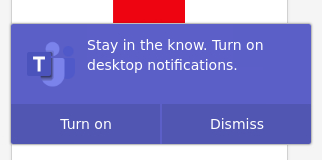
- Install the PWA
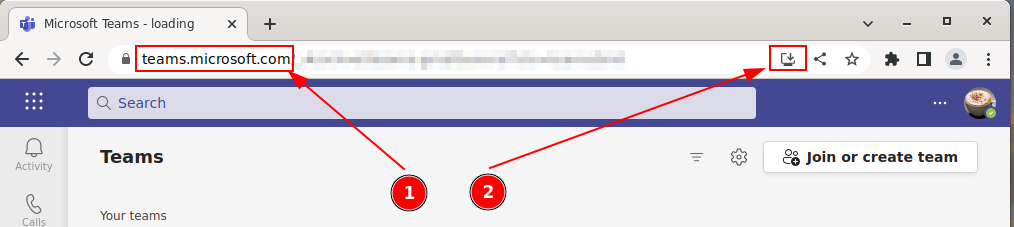
- From now, start the PWA via start menu: