|
Size: 2410
Comment:
|
Size: 2516
Comment:
|
| Deletions are marked like this. | Additions are marked like this. |
| Line 2: | Line 2: |
<<TableOfContents>> |
|
| Line 5: | Line 7: |
| * Use your official UZH institutes email address to login. | * Use your official UZH institutes email address (...@math.uzh.ch) to login. |
| Line 8: | Line 10: |
| == Using MS-Teams == |
|
| Line 9: | Line 13: |
| * MS-Teams Client: | * MS-Teams Client: Windows & Mac - via App Store * MS-Teams Client: Linux - DEB Version - Outdated - https://web.archive.org/web/20221130115842/https://packages.microsoft.com/repos/ms-teams/pool/main/t/teams/teams_1.5.00.23861_amd64.deb * MS-Teams Client: Linux - Google Chrome WPA (installation see below) |
| Line 11: | Line 17: |
| * Windows & Mac: via App Store * Linux: * Outdated DEB Package: https://web.archive.org/web/20221130115842/https://packages.microsoft.com/repos/ms-teams/pool/main/t/teams/teams_1.5.00.23861_amd64.deb * Google Chrome WPA (installation see below) == Thinlinc == |
== Thinlinc (Linux) == |
| Line 30: | Line 30: |
| === Linux: MS-Teams via PWA === | |
| Line 31: | Line 32: |
| * Activate MS-Teams as PWA installation - '''recommended''' | Activate MS-Teams as PWA installation - '''recommended''' |
| Line 33: | Line 34: |
| * In Google Chrome (only this browser is supported for the MS-Teams PWA app) open https://teams.microsoft.com * Log in. * Allow ''desktop notifications'' |
* In Google Chrome (only this browser is supported for the MS-Teams PWA app) open https://teams.microsoft.com * Log in. * Allow ''desktop notifications'' |
| Line 39: | Line 40: |
| * Install the PWA | * Install the PWA |
| Line 43: | Line 44: |
| * From now on, start the PWA via start menu: | * From now on, start the PWA via start menu: |
| Line 47: | Line 48: |
| * After installation, you'll find also a start icon on the Desktop. * PWA does not have a dedicated notification icon in the border panel. * You'll see new message notifications in the general notification area. * To bring MS-Teams to the front, press {{{Alt-Tab}}} or start MS-Teams again. |
* After installation, you'll find also a start icon on the Desktop. * PWA does not have a dedicated notification icon in the border panel - instead you'll see new message notifications in the general notification area. * To bring MS-Teams to the front, press {{{Alt-Tab}}} or start MS-Teams again. |
MS-Teams
- Every UZH member has a MS-Teams Account.
Use your official UZH institutes email address (...@math.uzh.ch) to login.
If you can't login, set a password for account Active Directory under https://identity.uzh.ch
Using MS-Teams
MS-Teams via Browser: https://teams.microsoft.com
MS-Teams Client: Windows & Mac - via App Store
MS-Teams Client: Linux - DEB Version - Outdated - https://web.archive.org/web/20221130115842/https://packages.microsoft.com/repos/ms-teams/pool/main/t/teams/teams_1.5.00.23861_amd64.deb
- MS-Teams Client: Linux - Google Chrome WPA (installation see below)
Thinlinc (Linux)
In Thinlinc, there is currently no WebCam Support!
- Chat, Audio and Screen share is fine
Menu > Teams (to find it quickly, type 'teams' in the input field). There are two or three options:
- 'Repair MS-Teams': use this to fix problems in the DEB installation - after 'repair', you have to log in to MS-Teams again.
- 'Microsoft Teams': PWA installation.
- 'Microsoft Teams - Preview': Outdated DEB installation.
Linux: MS-Teams via PWA
Activate MS-Teams as PWA installation - recommended
In Google Chrome (only this browser is supported for the MS-Teams PWA app) open https://teams.microsoft.com
- Log in.
Allow desktop notifications
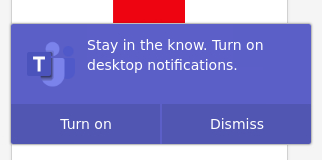
- Install the PWA
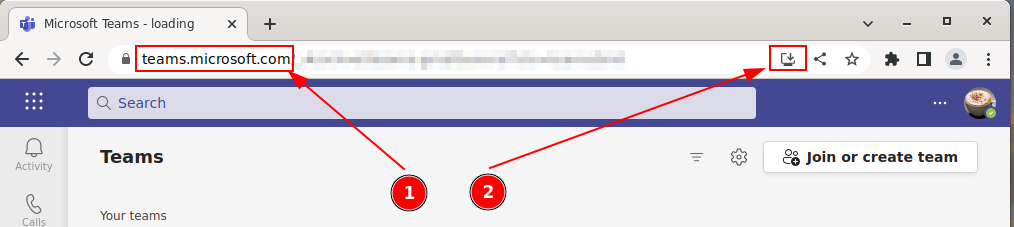
- From now on, start the PWA via start menu:
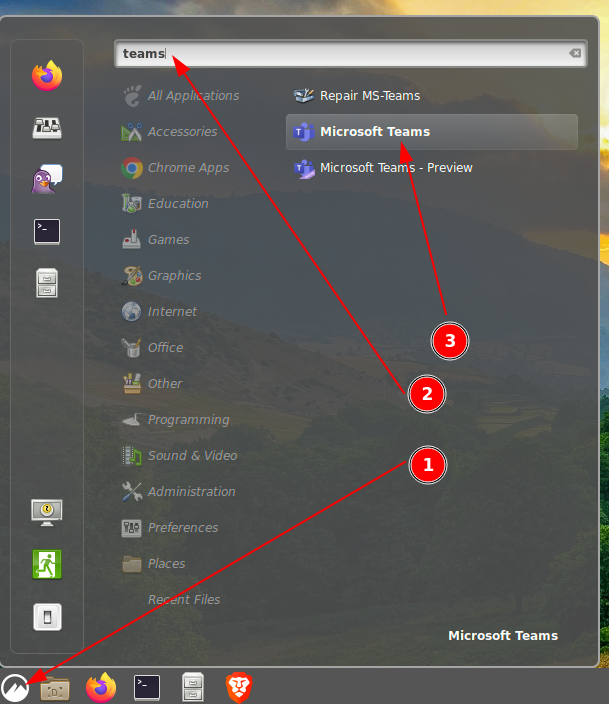
- After installation, you'll find also a start icon on the Desktop.
- PWA does not have a dedicated notification icon in the border panel - instead you'll see new message notifications in the general notification area.
To bring MS-Teams to the front, press Alt-Tab or start MS-Teams again.
Problem with audio
Using audio (mic/speaker) in MS-Teams on Thinlinc is fine, but needs some attention after powering on the terminal:
- Power on terminal
- Unplug / plug the headset
If thinlinc is already conntected: F8 > disconnect and log in again.
If MS-Teams still has a problem: quit MS-Teams and start MS-Teams again.
Test call:
DEB version of MS-Teams: Settings > Devices > Test call.
PWA version of MS-Teams: Menu > pavu (Pulse Audio Volume Control) > Input Devices > Tunnel: flickering when you speak
