|
Size: 292
Comment:
|
← Revision 4 as of 2025-09-02 16:15:16 ⇥
Size: 1126
Comment:
|
| Deletions are marked like this. | Additions are marked like this. |
| Line 7: | Line 7: |
| For the terminals in our building Y27 | For the '''terminals in our building Y27''': * Leave the thinlinc session (e.g. Press F8 > Full Screen: OFF ) * In the thinstation terminal, click on (lower left corner): Applications > Configuration > Keyboard {{attachment:tl-kbd.1.png}} * Keyboard Settings > Layout > Add > <your layout> > ok - in this example 'Persian'. {{attachment:tl-kbd.2.png}} * Define Layout switching: 'Change layout option' - in this example 'Alt + Ctrl' {{attachment:tl-kbd.3.png}} * To switch the layout from e.g. english to persian, pres 'Ctrl' and 'Alt' together. * Press it again, switch back. * You can now bring your thinlinc session back to fullscreen: click in the thinlinc windows, press F8 > Fullscreen: on * Your terminal should save your configuration. If you switch the terminal off and on again, the last setting shout be loaded during boot. |
Keyboard layout in thinlinc
If you like to use a different keyboard layout in your thinlinc session, this is not configured in your thinlinc session, but outside of it.
This means, choose the right keyboard layout, before you log in!
For the terminals in our building Y27:
Leave the thinlinc session (e.g. Press F8 > Full Screen: OFF )
In the thinstation terminal, click on (lower left corner): Applications > Configuration > Keyboard
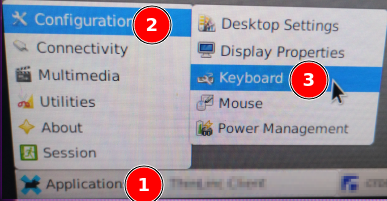
Keyboard Settings > Layout > Add > <your layout> > ok - in this example 'Persian'.
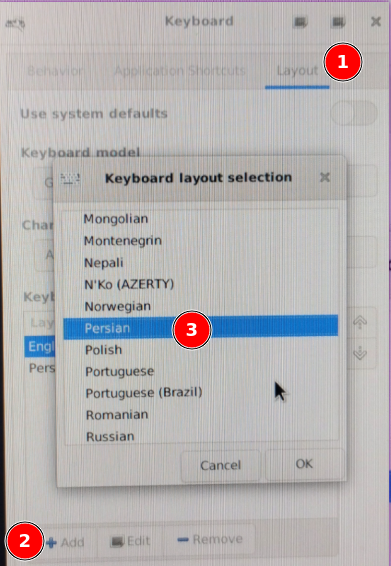
- Define Layout switching: 'Change layout option' - in this example 'Alt + Ctrl'
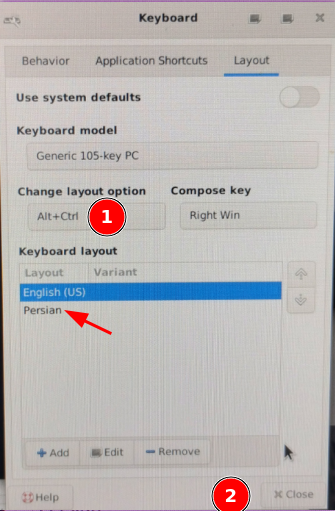
- To switch the layout from e.g. english to persian, pres 'Ctrl' and 'Alt' together.
- Press it again, switch back.
You can now bring your thinlinc session back to fullscreen: click in the thinlinc windows, press F8 > Fullscreen: on
- Your terminal should save your configuration. If you switch the terminal off and on again, the last setting shout be loaded during boot.
