Keepass
Contents
Background information: https://www.heise.de/news/Open-Source-Adventskalender-Der-Passwort-Manager-KeePass-6288780.html
Description
KeePass(X) is a tool to store and manage passwords. It is freely available for
MacOS/Windows/Linux - KeePass: https://keepassxc.org/.
Android: https://play.google.com/store/apps/details?id=com.kunzisoft.keepass.free
iOS - https://keepassium.com/
How KeePassXC works
- KeePassXC create/open/edit/save password-databases in a single file.
- A password-database is basically an encrypted file, where you can store your various usernames/passwords/URLs and also attachments like pictures or other important / private documents.
- A password-database can only be opened if you know the Master-Password. The Master Password is the key to all your stored passwords.
- If you forgot your Master-Password, you cannot access your stored passwords anymore.
- Encryption -- either the Advanced Encryption Standard (AES) or the Twofish algorithm are used for encryption of the database in 256 bit sized increments
All features: http://www.keepassx.org/features/
Using KeePassXC on the Thinlinc terminals
- Start KeePassXC:
Ubuntu / Thinlinc: Applications > Accessoires > KeePassXC
- command line: keepassxc
- You can use the same password database on different computers if they have KeePassXC installed.
- When opening KeePassXC with a database, you will be asked for the master password of the file.
- When a password database is open, KeePassXC "locks itself" after a certain amount of time. After that you have to unlock the file again with your master password.
You can hide/view usernames and passwords by clicking on "View" --> "Hide Usernames" and "View" --> "Hide Passwords"
- You can right-click on an entry and choose "Copy Username to Clipboard" or "Copy Password to Clipboard". You can then paste the password. After a few seconds, the password is no longer stored in the Clipboard.
Creating a Password Database
Click on "File" --> "New Database..."
- you will be prompted to set a master key. Input your master password (the master password for all your other stored passwords). Then click "OK"
- repeat your master password. click "OK".
- chose a group. (Standard choices are Internet of eMail. You can also create your own groups).
click on "Entries" --> "Add New Entry..."
- Input the information you need
- Title: a short description of the entry
- Username: your username
- URL: on what homepage do you need the password
- Password: your password
- Repeat: repeat your password
- Comment: a longer description of the entry
click on "File" --> "Save Database"
- chose a location and a name for your password database. click "OK"
Best practice: Sync Database via cloud
- Only use a cloud service if you need to sync your passwords over several devices.
- Decide on your own:
- Pro 'cloud':
- all of your confidental data on all devices.
- creates automatically backups.
- Contra 'cloud':
- If your cloud access is compromised or the cloud service provider is compromised: the thief owns the treasure.
- Pro 'cloud':
US based cloud provider like Google Drive, Dropbox, Apple iDrive, Microsoft OneDrive:
- Those services are very attractive to hackers.
- The NSA has the right to get all data from US companies. After Snowden it's for sure, the NSA is not friendly.
Rule of thumb: Don't use US hosted / company based services for confidential data.
- Local cloud storage provider:
https://drive.switch.ch - Switch Eduction cloud service - switchdrive
drive.math.uzh.ch - I-MATH
- How to:
On all devices where you like to sync your KeePass database file, install and configure drive.math.uzh.ch
Open the KeePass database file on all of your devices directly from the cloud folder.
Browser integration / MFA Setup / Passkeys
- KeepassXC can be used from within a browser (Chrome, Chromium, Firefox, Vivaldi, Brave, ...)
- Browser connection to KeepassXC is nice: different browsers offer the same accounts/credentials - if synced via cloud than also on different computers.
- TOTP service (one time token).
- Passkeys support.
Finally: no more MS-Authenticator app needed, no more single device dependency, login to any MFA protected website without a mobile phone.
Activate Browser Integration
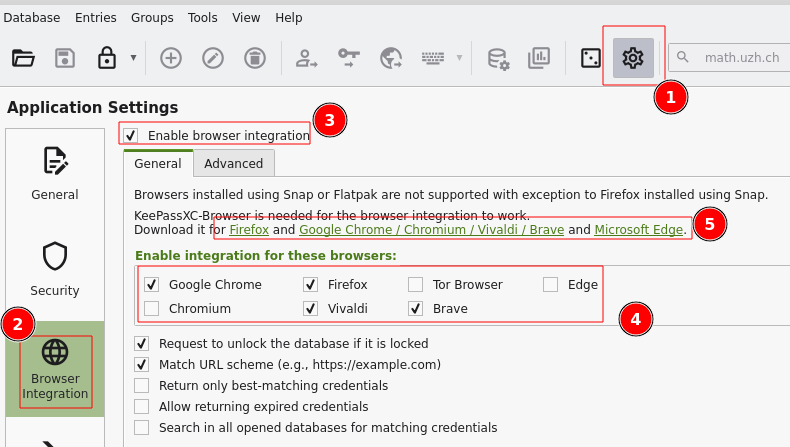
Settings > Browser Integration > Enable integration ...: Chrome, Firefox, ...
