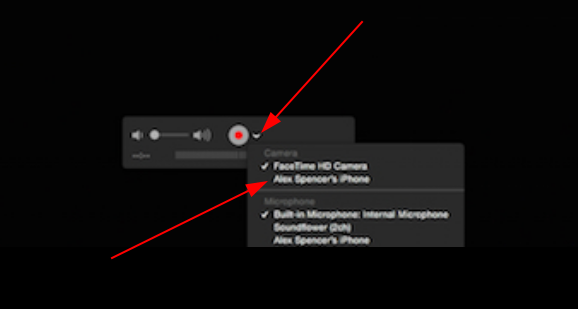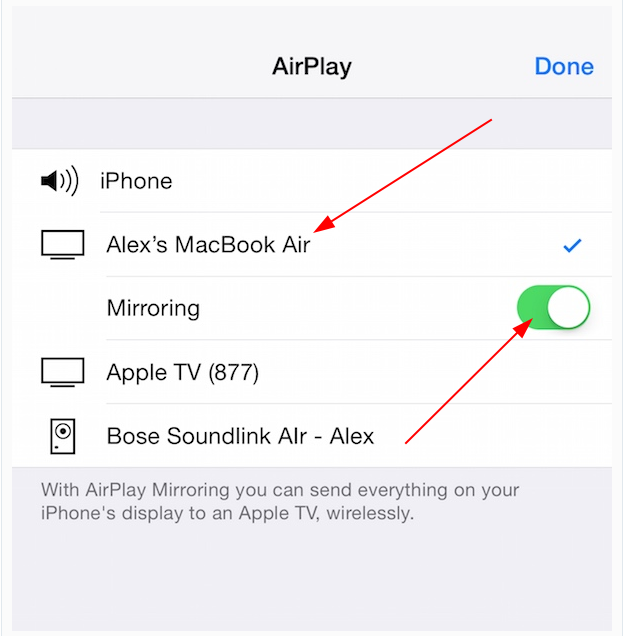Connect the iOS device to the Mac via a Lightning-to-USB cable.
Note: This connection may cause iTunes and/or Image Capture to automatically launch. Those programs may start trying to sync with the iDevice, and create lag. So be sure to close those applications before moving forward.
Mac Notebook: Launch QuickTime. QuickTime will bring up a filepicker menu. The goal here isn't to play an existing file, so click Done.
Mac Notebook: From the QuickTime menu bar, click File, then New Movie Recording.
Mac Notebook: The default input device will be set to the iSight camera. To change it to the iOS device, click the down arrow next to the record button. Then select the iOS device from the camera list. The device's screen will instantly appear and any actions taken on the device will be mirrored to the Mac's display.