|
Size: 163
Comment:
|
Size: 797
Comment:
|
| Deletions are marked like this. | Additions are marked like this. |
| Line 1: | Line 1: |
| <<TableOfContents>> |
|
| Line 3: | Line 5: |
| == Signature == * Thunderbird: Edit the file `~/.signaure` with your favorite Texteditor. F.e. `nedit` * Zimbra: Preferences > Mail > Signature |
== Signature: Thunderbird == 1. Go to `Edit > Account Settings` 1. Type / Edit your signature directly in the Window {{attachment:SignatureThunder.png}} 1.#3 Press `OK` === Signature in a File === You can still use your `.signature` file: 1. Check the box `Attach the signature from a file instead` 1. Go to the file-location. 1. In this case: `/home/c/nem/.signature` 1. Edit the file with your favorite Texteditor. F.e. `nedit` == Signature: Zimbra == 1. Go to `Preferences > Signatures` 1. If you don't have a signature yet, click `Edit` to write it. 1. Press the `Done` button 1. Click `Save` (upper left corner) 1. Go to `Preferences > Accounts` 1. Now you can chose your signature in the drop-down list at the bottom. |
Signature: Thunderbird
Go to Edit > Account Settings
- Type / Edit your signature directly in the Window
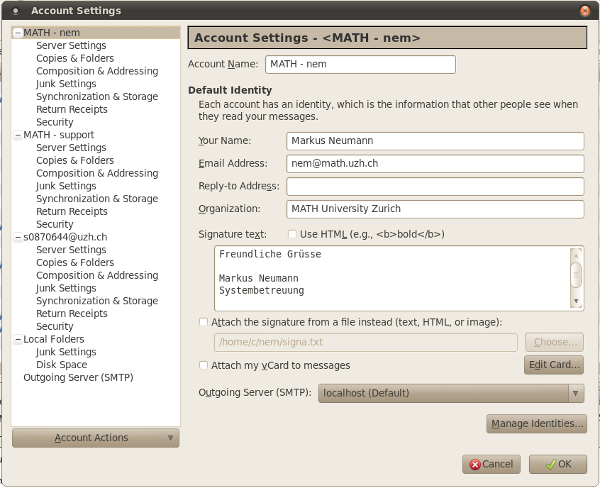
Press OK
Signature in a File
You can still use your .signature file:
Check the box Attach the signature from a file instead
- Go to the file-location.
In this case: /home/c/nem/.signature
Edit the file with your favorite Texteditor. F.e. nedit
Signature: Zimbra
Go to Preferences > Signatures
If you don't have a signature yet, click Edit to write it.
Press the Done button
Click Save (upper left corner)
Go to Preferences > Accounts
- Now you can chose your signature in the drop-down list at the bottom.
