|
Size: 2908
Comment:
|
← Revision 33 as of 2021-02-01 12:57:07 ⇥
Size: 4041
Comment:
|
| Deletions are marked like this. | Additions are marked like this. |
| Line 2: | Line 2: |
<<TableOfContents>> In this section you will find constantely updated information on tools and methods we provide for you, to make more use of the IT Infrastructure for teaching. |
<<TableOfContents>> In this section you will find constantly updated information on tools and methods we provide for you, to make more use of the IT Infrastructure for teaching. |
| Line 13: | Line 11: |
| Line 18: | Line 15: |
{{attachment:wacom.jpeg}} |
[[attachement:wacom.jpeg|{{attachment:wacom.jpeg|attachement:wacom.jpeg|width="120"}}]] We used the Wacom Intuos Pen & Touch device previously. Here you can find infos on how to set it up under linux. |
| Line 22: | Line 18: |
| To install the wacom tablet, please download our config file which sets the basic values: [[https://git.math.uzh.ch/e-teaching/tablet/tree/master/xorg.conf.d|git: driver config]] - log out/in after installation to activate new config. | |
| Line 23: | Line 20: |
| To install the wacom tablet under linux, simply plug it in and run the shell script you find under ... | To change the settings, like mapping the buttons or overwrite driver standards, simply plug it in and run the shell script you find under [[https://git.math.uzh.ch/e-teaching/tablet/raw/master/wacom.setup.sh|git: button config]] |
| Line 29: | Line 26: |
| # Note that the first Button is "3" not "1", etc. | # Note that the first Button is "3" not "1", etc. |
| Line 35: | Line 32: |
As you can see from the config, the Button config isn't 1 2 3 4 but 3 1 9 8. This has to do with how the kernel maps the input buttons, that can't be changed. At the end you write in the actual input you want, the standard config is for use with MyPaint, with it you can easily switch between 4 colors. You could also map different functions on it, with "key ctrl+ z ctrl-" for instance, the button will push and hold down the control button on your keyboard and press Z before it releases ctrl again. If you would input "key ctrl z" the programm does the keystrokes after each other. |
As you can see from the config, the Button config isn't 1 2 3 4 but 3 1 9 8. This has to do with how the kernel maps the input buttons, that can't be changed. At the end you write in the actual input you want, the standard config is for use with MyPaint, with it you can easily switch between 4 colors. You could also map different functions on it, with "key ctrl+ z ctrl-" for instance, the button will push and hold down the control button on your keyboard and press Z before it releases ctrl again. If you were to input "key ctrl z" the programm would do the keystrokes after each other. |
| Line 43: | Line 39: |
| Line 47: | Line 42: |
| Line 51: | Line 45: |
| === MyPaint === !MyPaint is already installed on our linux under '''Applications → Graphics → Mypaint'''. It is a simple Program that lets you draw on fullscreen. To setup the colors on the hotkeys 1-0 simply select any color you want in the programm and press CTRL + (1-0) Key. After you have saved the colors you want, you can select them by pressing 1-0. |
|
| Line 52: | Line 48: |
=== MyPaint === MyPaint is a simple Program that lets you draw on fullscreen. To setup the colors on the hotkeys 1-0 simply select any color you want in the programm and press CTRL + (1-0) Key. After you have saved the colors you want, you can select them by pressing 1-0. |
If you want to use our standard config, you can get it here: [[https://git.math.uzh.ch/e-teaching/tablet/tree/master/mypaint|git: mypaint config]] |
| Line 59: | Line 51: |
| Line 64: | Line 55: |
| The standard Settings are correct for most uses, it captures the whole screen and at the end of the capture it lets you choose where you want to save the file. | The standard Settings are correct for most uses, it captures the whole screen and at the end of the capture it lets you choose where you want to save the file. To end a recording session, simply move your Mousecursor to the top right and you will see a white outline of a camera. Right Click on it and choose "end recording". Afterwards you will be asked if you want to save the file and where. |
| Line 66: | Line 58: |
| Please use '''Applications → Sound & Video → !PulseAudio Volume Control''' to set up your Sound Input and Output devices for recording. |
E-Teaching
Contents
In this section you will find constantly updated information on tools and methods we provide for you, to make more use of the IT Infrastructure for teaching.
Screenrecord
Linux
Screen record: kazam
Display picture of own webcam (to be recorded simutaneously): guvcview
Animate mouse movement, show mouse clicks: <nothing reliable found>
Audio Control: pavucontrol
Windows & Mac
Wacom
 We used the Wacom Intuos Pen & Touch device previously. Here you can find infos on how to set it up under linux.
We used the Wacom Intuos Pen & Touch device previously. Here you can find infos on how to set it up under linux.
Linux
To install the wacom tablet, please download our config file which sets the basic values: git: driver config - log out/in after installation to activate new config.
To change the settings, like mapping the buttons or overwrite driver standards, simply plug it in and run the shell script you find under git: button config
The shell script can be used to personalize the buttons and other options.
1 # Defining the Buttons 1-4 on the pad. With this config the first button presses 1 on your keyboard.
2 # Note that the first Button is "3" not "1", etc.
3 xsetwacom set "Wacom Intuos PT M Finger pad" Button 3 "key 1"
4 xsetwacom set "Wacom Intuos PT M Finger pad" Button 1 "key 2"
5 xsetwacom set "Wacom Intuos PT M Finger pad" Button 9 "key 3"
6 xsetwacom set "Wacom Intuos PT M Finger pad" Button 8 "key 4"
As you can see from the config, the Button config isn't 1 2 3 4 but 3 1 9 8. This has to do with how the kernel maps the input buttons, that can't be changed. At the end you write in the actual input you want, the standard config is for use with MyPaint, with it you can easily switch between 4 colors. You could also map different functions on it, with "key ctrl+ z ctrl-" for instance, the button will push and hold down the control button on your keyboard and press Z before it releases ctrl again. If you were to input "key ctrl z" the programm would do the keystrokes after each other.
If you want to activate the control with touch additionally to the pen, add following line:
1 xsetwacom set "Wacom Intuos PT M Finger touch" Gesture "on"
If you want to reset the controls to default, just unplug the Wacom Tablet and plug in the USB again.
Windows & Mac
Under Windows & Mac the standard Wacom drivers can be used to set up the buttons and other options.
Software
MyPaint
MyPaint is already installed on our linux under Applications → Graphics → Mypaint. It is a simple Program that lets you draw on fullscreen. To setup the colors on the hotkeys 1-0 simply select any color you want in the programm and press CTRL + (1-0) Key. After you have saved the colors you want, you can select them by pressing 1-0.
If you want to use our standard config, you can get it here: git: mypaint config
Kazam
You will find Kazam pre installed on linux under Applications → Sound & Video → Kazam. As soon as you open it, you will see following dialogue:
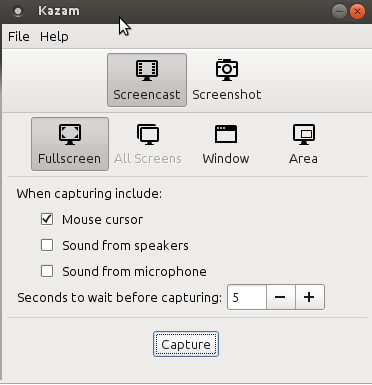
The standard Settings are correct for most uses, it captures the whole screen and at the end of the capture it lets you choose where you want to save the file. To end a recording session, simply move your Mousecursor to the top right and you will see a white outline of a camera. Right Click on it and choose "end recording". Afterwards you will be asked if you want to save the file and where.
Pavu Control
Please use Applications → Sound & Video → PulseAudio Volume Control to set up your Sound Input and Output devices for recording.
