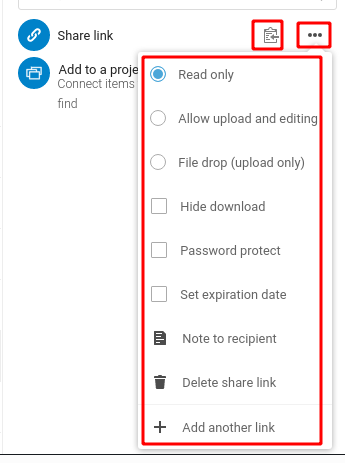|
Size: 1462
Comment:
|
← Revision 27 as of 2023-09-22 13:42:14 ⇥
Size: 1596
Comment:
|
| Deletions are marked like this. | Additions are marked like this. |
| Line 2: | Line 2: |
<<TableOfContents>> |
. <<TableOfContents>> |
| Line 6: | Line 5: |
|| Server || https://drive.math.uzh.ch || || || Username || <I-MATH Username> || || || Password || <I-MATH password> || || || Native Client || https://nextcloud.com/install/#install-clients || Already installed on Thinlinc || |
||Server ||https://drive.math.uzh.ch || || ||Username || <I-MATH Username> || || ||Password || <I-MATH password> || || ||Native Client ||https://nextcloud.com/install/#install-clients ||Already installed on Thinlinc || || Access || '''worldwide''' || || |
| Line 20: | Line 18: |
| Line 26: | Line 25: |
| Line 30: | Line 28: |
* The cloud has 3 directories A, B, C. * The mobile syncs only C. * The notebook syncs A & C * The desktop syncs A, B, C. |
* The cloud has 3 directories A, B, C. * The mobile syncs only C. * The notebook syncs A & C * The desktop syncs A, B, C. |
| Line 40: | Line 37: |
| * Files and Folder can be share by person, groups or anonymously * Choose the folder or file to share. Click on the share symbol. Click on the plus. |
* Files and Folder can be shared by person, groups or anonymously * Choose the folder or file to share. Click on the share symbol. Click on the plus. |
| Line 44: | Line 42: |
| * Anonymous access: | * Anonymous access: * Click on the settings (3 points horizontal) to specify privileges. * Click on the '''clipboard''' icon (you see no action, but the link is now in your clipboard) ... go to your email program and paste the link in an email. |
| Line 46: | Line 46: |
| * Click on the sessting to specify privileges. * Click on the '''clipboard''' icon to copy the link to your clipboard ... go to your email program and paste the link in an email. |
* Optional, define a password. |
| Line 50: | Line 50: |
= Photo / Gallery = [[foto|Photo / Gallery]] |
drive.math.uzh.ch / Nextcloud
Summary
Server |
|
|
Username |
<I-MATH Username> |
|
Password |
<I-MATH password> |
|
Native Client |
Already installed on Thinlinc |
|
Access |
worldwide |
|
Webaccess
Native Client
Thinlinc
Applications > Internet > Drive (nextCloud, ownCloud)
- You'll find a small 'cloud' icon on the upper right corner of the Thinlinc screen.

Non Thinlinc
Sync different folder on different devices
- Which folders to sync can be configured per device - on the device itself.
Nextcloud Client (=App) > Settings > <config>
- Example:
- The cloud has 3 directories A, B, C.
- The mobile syncs only C.
The notebook syncs A & C
- The desktop syncs A, B, C.

Share
- Files and Folder can be shared by person, groups or anonymously
- Choose the folder or file to share. Click on the share symbol. Click on the plus.

- Anonymous access:
- Click on the settings (3 points horizontal) to specify privileges.
Click on the clipboard icon (you see no action, but the link is now in your clipboard) ... go to your email program and paste the link in an email.
- Optional, define a password.