|
Size: 3519
Comment:
|
Size: 5470
Comment:
|
| Deletions are marked like this. | Additions are marked like this. |
| Line 2: | Line 2: |
| <<TableOfContents>> ||'''URL''' ||https://collab.math.uzh.ch || ||Product ||[[bigbluebutton.org|BigBlueButton]], [[https://bigbluebutton.org/html5/|Tutorial Videos]] || ||Limits ||No administrative user limits. Technical limits: perhaps 200 concurrent sessions.<<BR>>Big classes (>50): switch off participant webcam - at least low quality. || ||'''Authenticated''' ||Sign In > Sign in with LDAP > Username: <uzh shortname>, Password: <UZH Webpass>. || ||Self Registration ||Sign up: Full name, Password. || ||Browser ||Best (Audio, Screen share): '''Google Chrome, Firefox''' - MacOS Safari is instable. || ||Mobile ||No App necessary. Use standard browser. || ||'''Screen Share''' ||Desktop, Application, Chrome Tab - Mobile: No internal screen sharing (use a notebook as presenter, share your iPad or Android screen to the notebook). || ||Whiteboard ||Integrated. Optional: shared whiteboard. || ||Upload Documents ||Only presenter. || ||File sharing ||None. || ||Moderator features ||Mute (all), switch off webcam, change presenter / moderator. || ||'''Recording''' ||Integrated, started by mouseclick, download via link or public, the recode process starts after meeting is closed and needs some time. || ||Group work ||Break out rooms (part of a meeting). || ||'''Chat''' ||all, 1:1. || ||Notes ||All can write on the same board. || ||Raise Hand, Emoticons ||Supported (check symbol of 'Users', left pane). || |
|
| Line 3: | Line 21: |
| <<TableOfContents>> | |
| Line 5: | Line 22: |
| || '''URL''' || https://collab.math.uzh.ch || || Product || [[bigbluebutton.org|BigBlueButton]], [[https://bigbluebutton.org/html5/|Tutorial Videos]] || || Limits || No administrative user limits. Technical limits: perhaps 200 concurrent sessions.<<BR>>Big classes (>50): switch off participant webcam - at least low quality. || || '''Authenticated''' || Sign In > Sign in with LDAP > Username: <uzh shortname>, Password: <UZH Webpass>. || || Self Registration || Sign up: Full name, Password. || || Browser || Best (Audio, Screen share): '''Google Chrome, Firefox''' - MacOS Safari is instable. || || Mobile || No App necessary. Use standard browser. || || '''Screen Share''' || Desktop, Application, Chrome Tab - Mobile: No internal screen sharing (use a notebook as presenter, share your iPad or Android screen to the notebook). || || Whiteboard || Integrated. Optional: shared whiteboard. || || Upload Documents || Only presenter. || || File sharing || None. || || Moderator features || Mute (all), switch off webcam, change presenter / moderator. || || '''Recording''' || Integrated, started by mouseclick, download via link or public, the recode process starts after meeting is closed and needs some time. || || Group work || Break out rooms (part of a meeting). || || '''Chat''' || all, 1:1. || || Notes || All can write on the same board. || || Raise Hand, Emoticons || Supported (check symbol of 'Users', left pane). || |
|
| Line 27: | Line 28: |
= FAQ = * How many people watched the recording? * Currently we do not have any statistics (#10353, #10354) - we're looking to implement a statistic. * How does the students find the recordings? * Conferences started via w3/my: The recordings will be listed on the homepage automatically. * Conferences started individually: The lecturer/tutor has to publish the 'room' link. It's the same link as the students use to join the conference. * How to save the chat * Menu (three vertical dots), in chat windows, upper right corner: save * The chat content is gone after closing the meeting. * How to export the annotations of the whiteboard * Currently: not possible (#10352). We're looking for solution. |
|
| Line 29: | Line 45: |
| Line 31: | Line 46: |
| Line 37: | Line 51: |
| Line 42: | Line 55: |
| Line 44: | Line 56: |
| * There is no group permission - anyone who knows the meeting room URL might attend. | * There is no group permission - anyone who knows the meeting room URL might attend. |
| Line 47: | Line 59: |
| Line 53: | Line 64: |
| * Present: * Yourself with the webcam. * A PDF / PPT * Screen Share |
|
| Line 54: | Line 69: |
| * Present: | {{attachment:bbb07.png}} {{attachment:drawing_tool.png}} {{attachment:bbb08.png}} {{attachment:bbb09.png}} {{attachment:bbb10.png}} |
| Line 56: | Line 71: |
| * Yourself with the webcam. * A PDF / PPT * Screen Share |
= Students = == How to watch a Lecture or Seminar == To watch a lecture or seminar, follow these steps: |
| Line 60: | Line 75: |
| {{attachment:bbb07.png}} {{attachment:drawing_tool.png}} {{attachment:bbb08.png}} {{attachment:bbb09.png}} {{attachment:bbb10.png}} |
1. Log in at https://math.uzh.ch/my 1. Navigate to 'Lecture' or 'Seminar' depending on the stream you want to watch. 1. Click 'Watch Lecture' or 'Watch Seminar'. You will be redirected to the stream. 1. Note that there are currently different streaming services in use. Therefore the site you are redirected to might not always look the same, depending on the settings your lecturer has chosen. 1. The 'Watch Lecture/Seminar' button will always be present, even if the stream is not running. If this is the case, then clicking 'Watch Lecture/Seminar' will redirect you to a Waiting Room site, that will automatically load the stream once it starts. |
| Line 67: | Line 83: |
| = FAQ = | |
| Line 69: | Line 84: |
| * How many people watched the recording? | == How to Join an Exercise Stream == In addition to lecture and seminar streams, there are exercise streams as well. These streams are opened and moderated by the tutors who usually assist the students with their exercises. |
| Line 71: | Line 87: |
| * Currently we do not have any statistics (#10353, #10354) - we're looking to implement a statistic. | To join an exercise stream, follow these steps: |
| Line 73: | Line 89: |
| * How does the students find the recordings? | 1. Log in at https://math.uzh.ch/my 1. Navigate to 'Lecture' and click the 'Exercise Stream: [group name]' button. |
| Line 75: | Line 92: |
| * Conferences started via w3/my: The recordings will be listed on the homepage automatically. * Conferences started individually: The lecturer/tutor has to publish the 'room' link. It's the same link as the students use to join the conference. |
1. Please note that these buttons will appear as the stream starts and disappear when it ends. 1. If you are waiting for an exercise stream to start, you have to refresh the page to see the button. |
| Line 78: | Line 95: |
| * How to save the chat | |
| Line 80: | Line 96: |
| * Menu (three vertical dots), in chat windows, upper right corner: save * The chat content is gone after closing the meeting. |
|
| Line 83: | Line 97: |
| * How to export the annotations of the whiteboard | == Watching the Streams without a Login == If you do not have valid login credentials for https://math.uzh.ch/my, but you want to watch a lecture, seminar or exercise stream, then follow these steps: |
| Line 85: | Line 100: |
| * Currently: not possible (#10352). We're looking for solution. | 1. Go to https://w16.math.uzh.ch/math/index.php?id=veranstaltungen 1. Select the lecture or seminar you would like to watch 1. Click 'Watch Lecture/Seminar' or click an 'Exercise Stream' button. You will be redirected to the stream. 1. Please note that not all streams will be accessible this way. Since this site is public, it is your lecturers and tutors choice to enable or disable this way of accessing their streams. |
collab.math.uzh.ch
Contents
URL |
|
Product |
|
Limits |
No administrative user limits. Technical limits: perhaps 200 concurrent sessions. |
Authenticated |
Sign In > Sign in with LDAP > Username: <uzh shortname>, Password: <UZH Webpass>. |
Self Registration |
Sign up: Full name, Password. |
Browser |
Best (Audio, Screen share): Google Chrome, Firefox - MacOS Safari is instable. |
Mobile |
No App necessary. Use standard browser. |
Screen Share |
Desktop, Application, Chrome Tab - Mobile: No internal screen sharing (use a notebook as presenter, share your iPad or Android screen to the notebook). |
Whiteboard |
Integrated. Optional: shared whiteboard. |
Upload Documents |
Only presenter. |
File sharing |
None. |
Moderator features |
Mute (all), switch off webcam, change presenter / moderator. |
Recording |
Integrated, started by mouseclick, download via link or public, the recode process starts after meeting is closed and needs some time. |
Group work |
Break out rooms (part of a meeting). |
Chat |
all, 1:1. |
Notes |
All can write on the same board. |
Raise Hand, Emoticons |
Supported (check symbol of 'Users', left pane). |
- The service is hosted at I-MATH.
- As long as our Y27 uplink is not saturated, we can create additional instances - we should not have performance problems.
- The sound seems to be quite well.
BigBlueButton seems to be a 90% replacement of Adobe Connect, plus 'Break Out Rooms'.
FAQ
- How many people watched the recording?
- Currently we do not have any statistics (#10353, #10354) - we're looking to implement a statistic.
- How does the students find the recordings?
- Conferences started via w3/my: The recordings will be listed on the homepage automatically.
- Conferences started individually: The lecturer/tutor has to publish the 'room' link. It's the same link as the students use to join the conference.
- How to save the chat
- Menu (three vertical dots), in chat windows, upper right corner: save
- The chat content is gone after closing the meeting.
- How to export the annotations of the whiteboard
- Currently: not possible (#10352). We're looking for solution.
Best Practice: Speaker
Sign in
Sign in with your UZH Shortname and Webpass Password: Sign in > Sign in with LDAP.
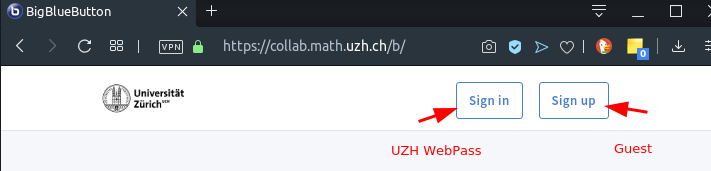

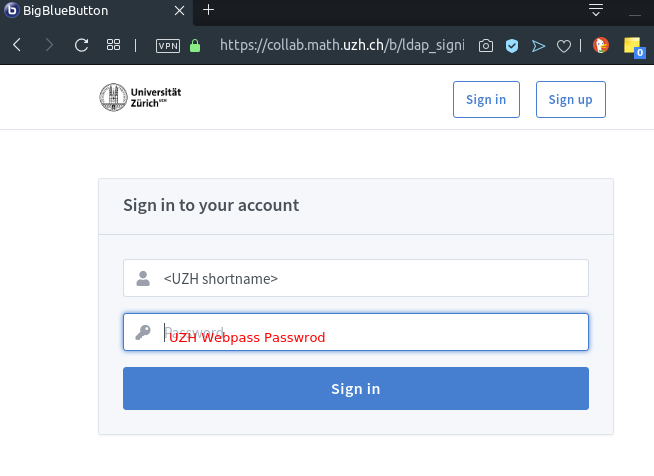
Meeting room
- Create a meeting room. One per lecture and/or per exercise. Room might persist over the whole semester.
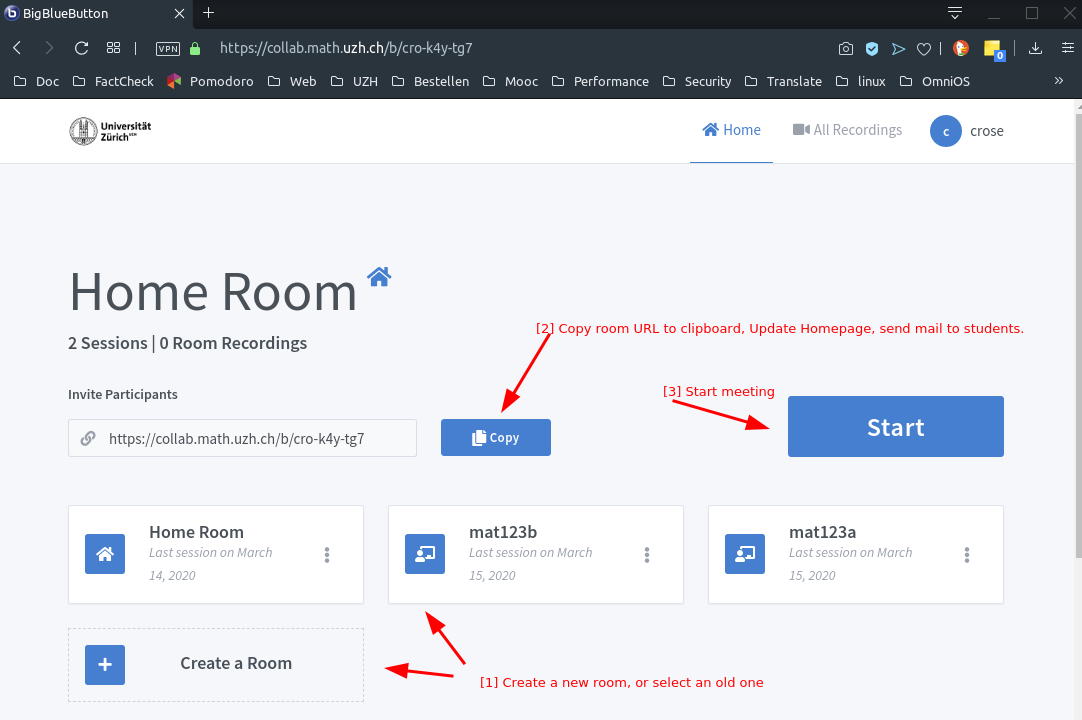
- Publish the URL (on the lecture homepage, per email to the students).
- There is no group permission - anyone who knows the meeting room URL might attend.
Audio check
- After every login: As speaker, always select microphone. Start a short audio test - you should hear youself as echo.
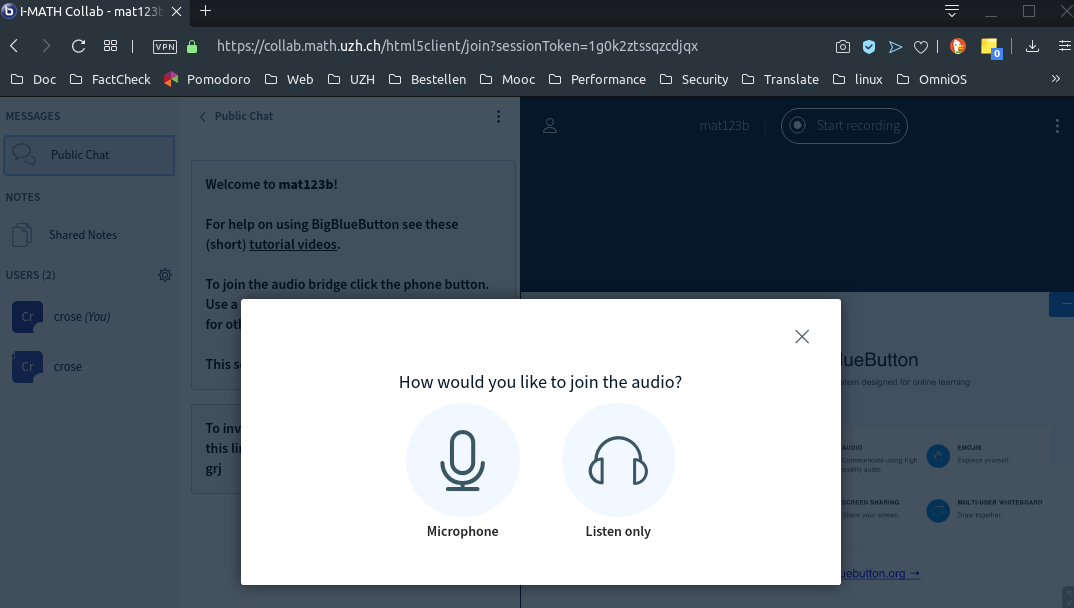
Presentation
- Present:
- Yourself with the webcam.
- A PDF / PPT
- Screen Share
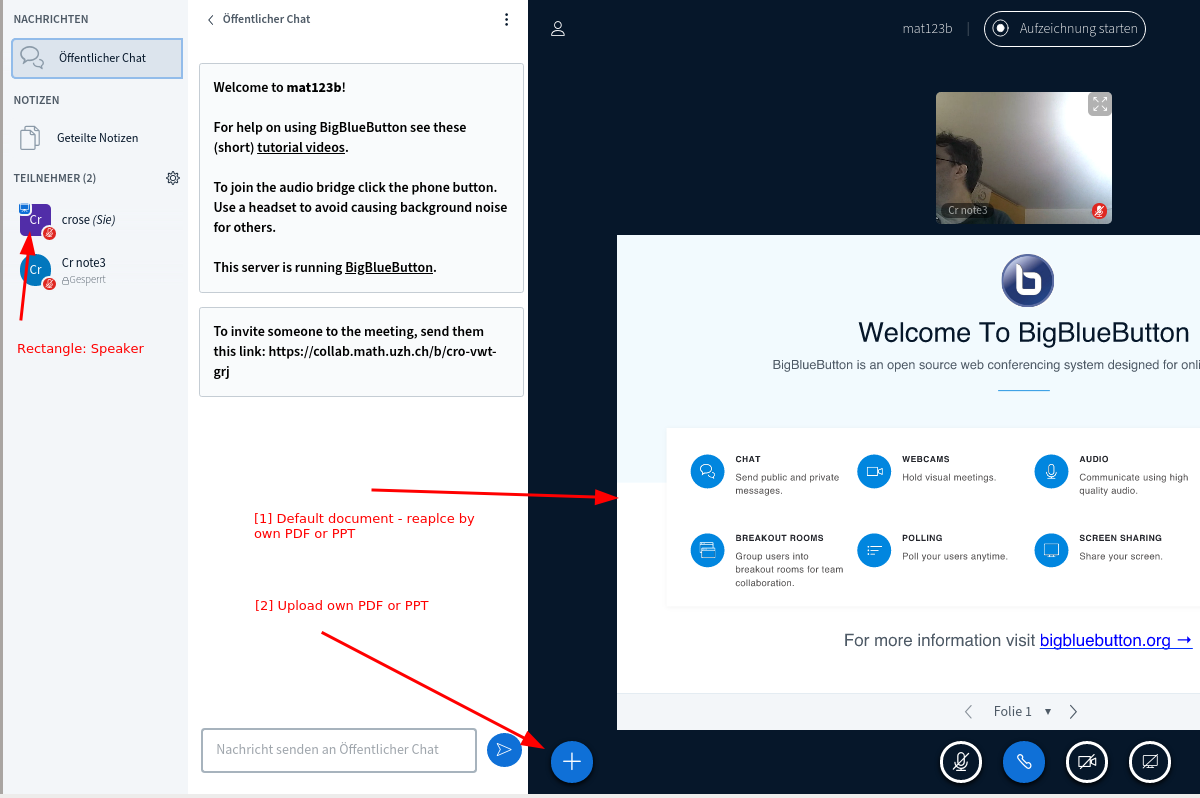
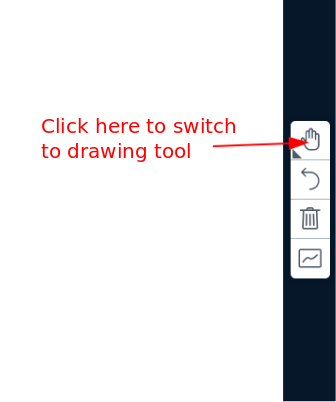
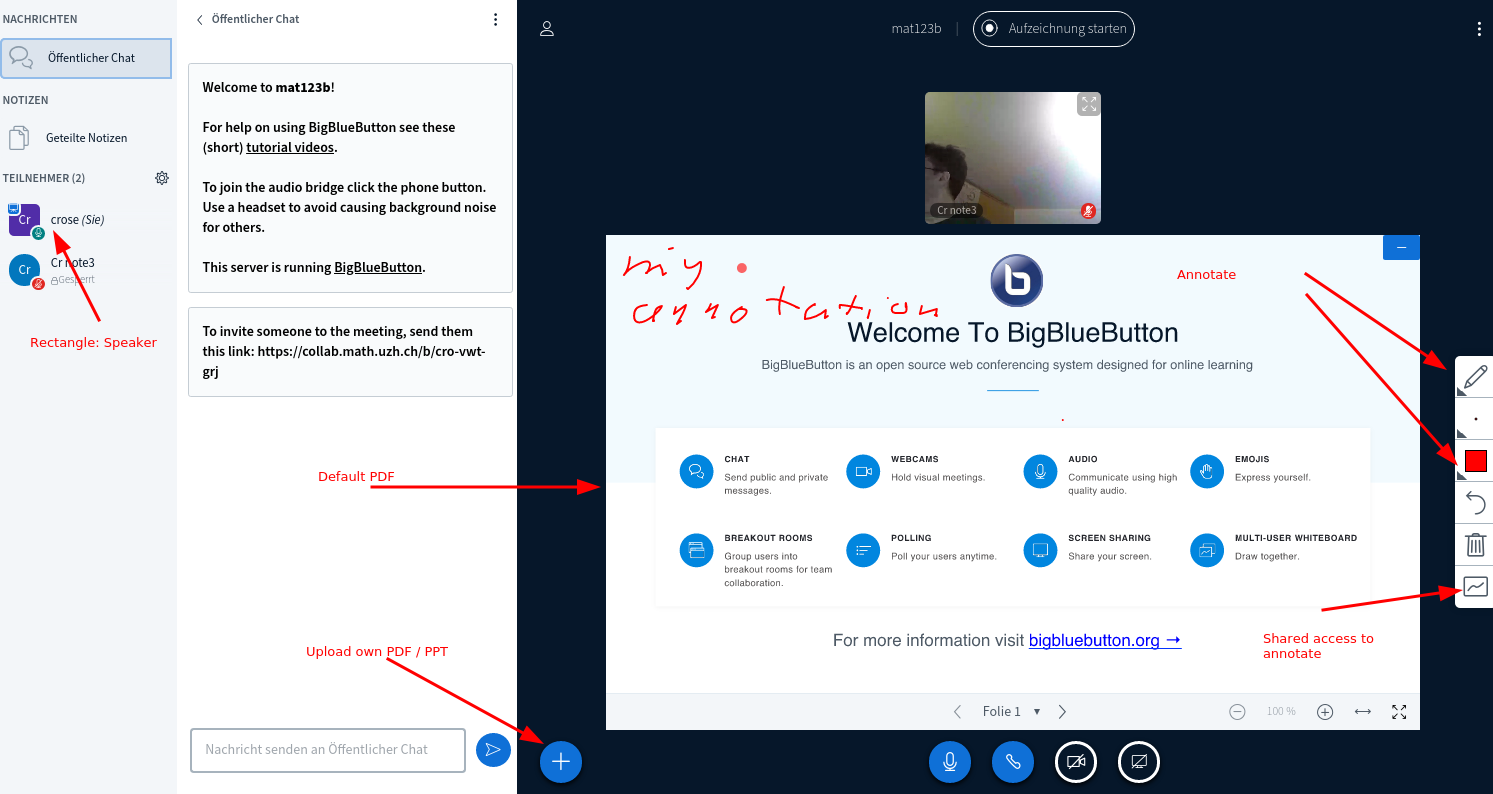
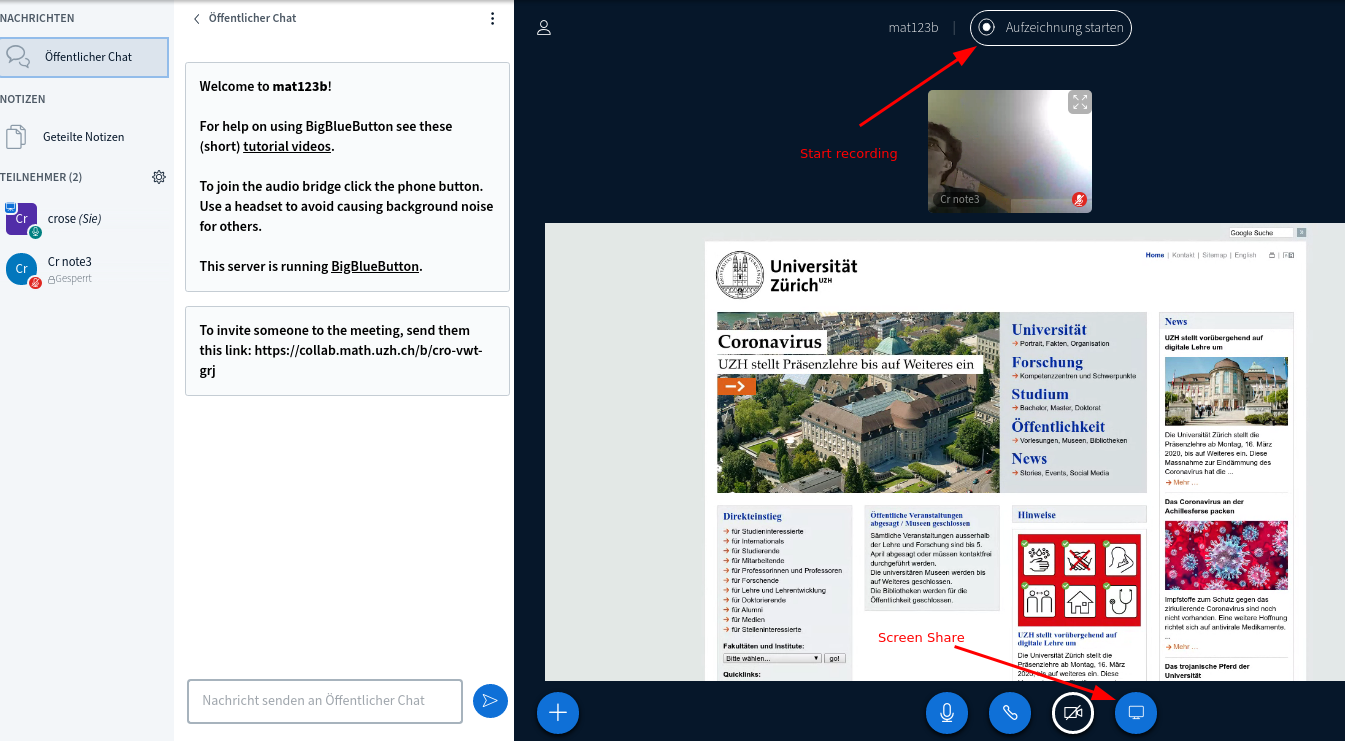
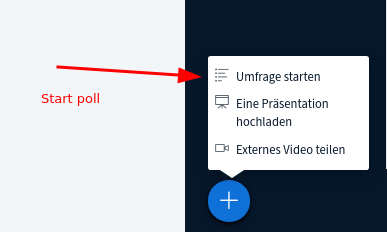
Students
How to watch a Lecture or Seminar
To watch a lecture or seminar, follow these steps:
Log in at https://math.uzh.ch/my
- Navigate to 'Lecture' or 'Seminar' depending on the stream you want to watch.
- Click 'Watch Lecture' or 'Watch Seminar'. You will be redirected to the stream.
- Note that there are currently different streaming services in use. Therefore the site you are redirected to might not always look the same, depending on the settings your lecturer has chosen.
- The 'Watch Lecture/Seminar' button will always be present, even if the stream is not running. If this is the case, then clicking 'Watch Lecture/Seminar' will redirect you to a Waiting Room site, that will automatically load the stream once it starts.
How to Join an Exercise Stream
In addition to lecture and seminar streams, there are exercise streams as well. These streams are opened and moderated by the tutors who usually assist the students with their exercises.
To join an exercise stream, follow these steps:
Log in at https://math.uzh.ch/my
- Navigate to 'Lecture' and click the 'Exercise Stream: [group name]' button.
- Please note that these buttons will appear as the stream starts and disappear when it ends.
- If you are waiting for an exercise stream to start, you have to refresh the page to see the button.
Watching the Streams without a Login
If you do not have valid login credentials for https://math.uzh.ch/my, but you want to watch a lecture, seminar or exercise stream, then follow these steps:
Go to https://w16.math.uzh.ch/math/index.php?id=veranstaltungen
- Select the lecture or seminar you would like to watch
- Click 'Watch Lecture/Seminar' or click an 'Exercise Stream' button. You will be redirected to the stream.
- Please note that not all streams will be accessible this way. Since this site is public, it is your lecturers and tutors choice to enable or disable this way of accessing their streams.
