|
Size: 2424
Comment:
|
Size: 2425
Comment:
|
| Deletions are marked like this. | Additions are marked like this. |
| Line 26: | Line 26: |
| cd /Downloads | cd ~/Downloads |
VPN
Windows / MacOS / iOS / Android Setup-Guides:
https://www.zi.uzh.ch/de/support/netzwerk/vpn_ISAC.html
Linux Ubuntu Setup-Guide:
1.) Open the UZH-Sharepoint VPN Access folder: UZH-Sharepoint
2.) Open the folder with the highest version number (newest)
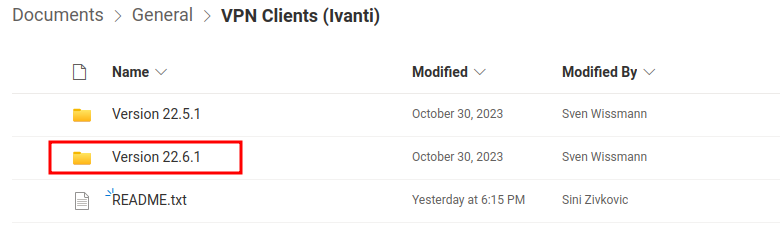
3.) Open "Ubuntu - Debian" --> Download the file ending with ".deb"

4.) Now open the Command Line:
Installing the needed libraries:
sudo apt-get install libnss3-tools
Entering the directory where the installer was saved (In this example the installer was saved in /Downloads, make sure to check where you downloaded the installer):
cd ~/Downloads
Installing the Client (here you will need the exact name of the installer file):
sudo dpgk -i name-of-the-installer.deb
5.) The client should now be installed --> start it and set up the VPN-Connection by following these steps:
- Press the Plus-Sign to add a Connection
Insert the following information --> then press "Add":
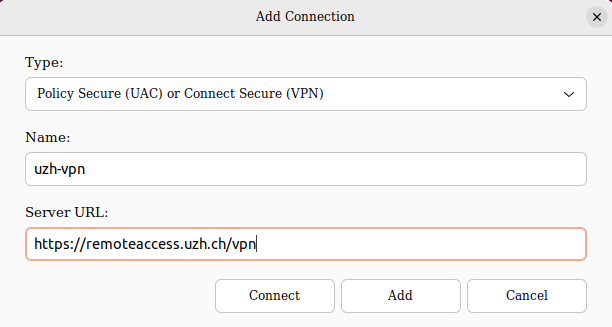
6.) The connection should now be visible under "Connections" --> simply press "Connect" to activate the VPN
Troubleshooting:
If you get this Error: Chromium embedded browser (cef) is not installed on this machine when trying to connect, then try the following steps:
Open the command line and enter the /pulsesecure/bin directory by executing :
cd /opt/pulsesecure/bin
Execute this command to install the missing program:
./setup_cef.sh install
Execute this command to verify the installation:
./setup_cef.sh check_installed
- Now retry connecting, it should work.
Verifying if the VPN is active:
Open this page IP-check Before connecting to the VPN --> make a note of the IP shown.
Now connect to the VPN and refresh the page --> if the IP shown is different from the one you made a note of, it most likely means that the VPN is active.
