|
Size: 2357
Comment:
|
← Revision 45 as of 2025-03-21 10:04:38 ⇥
Size: 2357
Comment:
|
| Deletions are marked like this. | Additions are marked like this. |
| Line 15: | Line 15: |
| [[attachment:ivanti-maxosx.5.png]] [[attachment:ivanti-maxosx.6.png]] |
{{attachment:ivanti-maxosx.5.png}} {{attachment:ivanti-maxosx.6.png}} |
Contents
VPN
Windows / MacOS / iOS / Android Setup-Guides
Mac OS X - allow extension
Öffnen Sie „Systemeinstellungen“ und navigieren Sie zu „Allgemein“ > „Anmeldeobjekte & Erweiterungen“.
- Scrollen Sie dann nach unten bis zum Abschnitt „Erweiterungen“ und „Netzwerkerweiterungen“ (erkennbar am grauen Puzzleteil-Symbol).
- Klicken Sie dort auf das Informationssymbol („i“) neben der Ivanti Secure Access-Erweiterung und aktivieren Sie die Erweiterung, um den Zugriff zu erlauben.
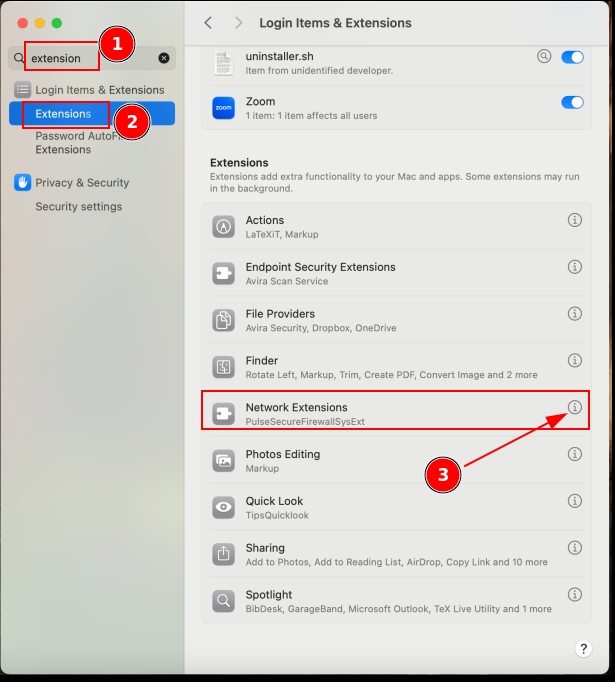
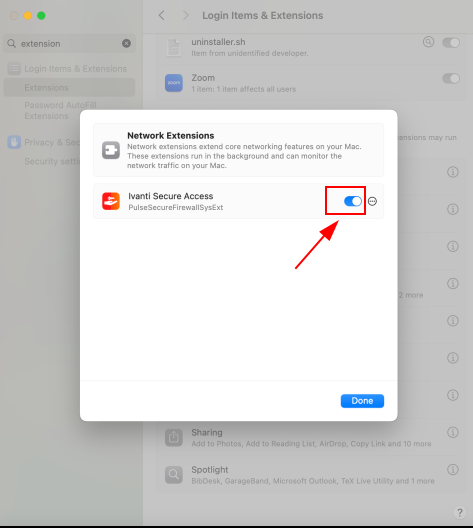
Linux Ubuntu Setup-Guide
Installation
Preparation:
# Installing the needed libraries $ sudo apt-get install libnss3-tools
UZH-Sharepoint VPN Access folder: UZH-Sharepoint
- Use latest version (newest)
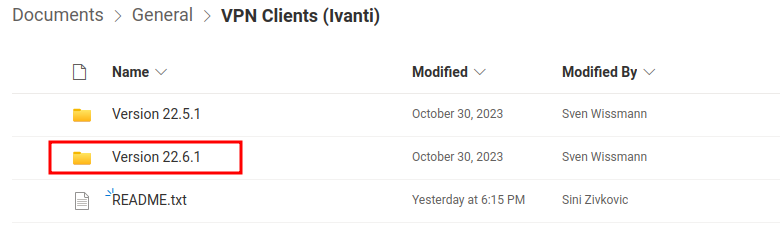
- Ubuntu - Debian: Download the file ending with ".deb"

Install Avanti Client
$ sudo dpgk -i pulsesecure_'version'_amd64.deb
Configuration
- Start avanti client.
- Press the Plus-Sign to add a Connection:
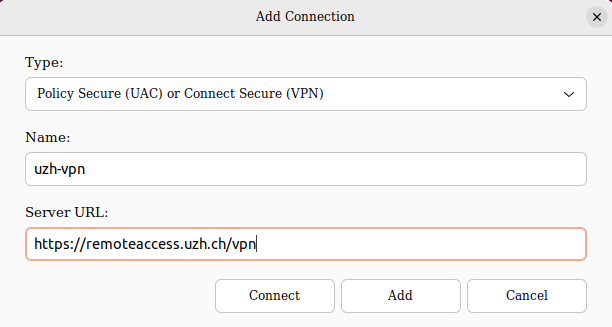
The connection should now be visible under "Connections" --> press "Connect" to activate the VPN
Troubleshooting
Problem: Chromium embedded browser (cef) is not installed on this machine
Fix:
$ cd /opt/pulsesecure/bin $ ./setup_cef.sh install # Execute this command to verify the installation: {{{ $ ./setup_cef.sh check_installed
- Retry connecting
Verifying if the VPN is active
Open this page IP-check Before connecting to the VPN --> make a note of the IP shown.
Now connect to the VPN and refresh the page --> if the IP shown is different from the one you made a note of, it most likely means that the VPN is active.
