If you didn't choose to publish your video directly, you can cut it inside cast. Wait for the Import to finish and start cutting.
- Start by clicking on the Scissors with the red dot.

- This should display a preview of the video with some tools underneath
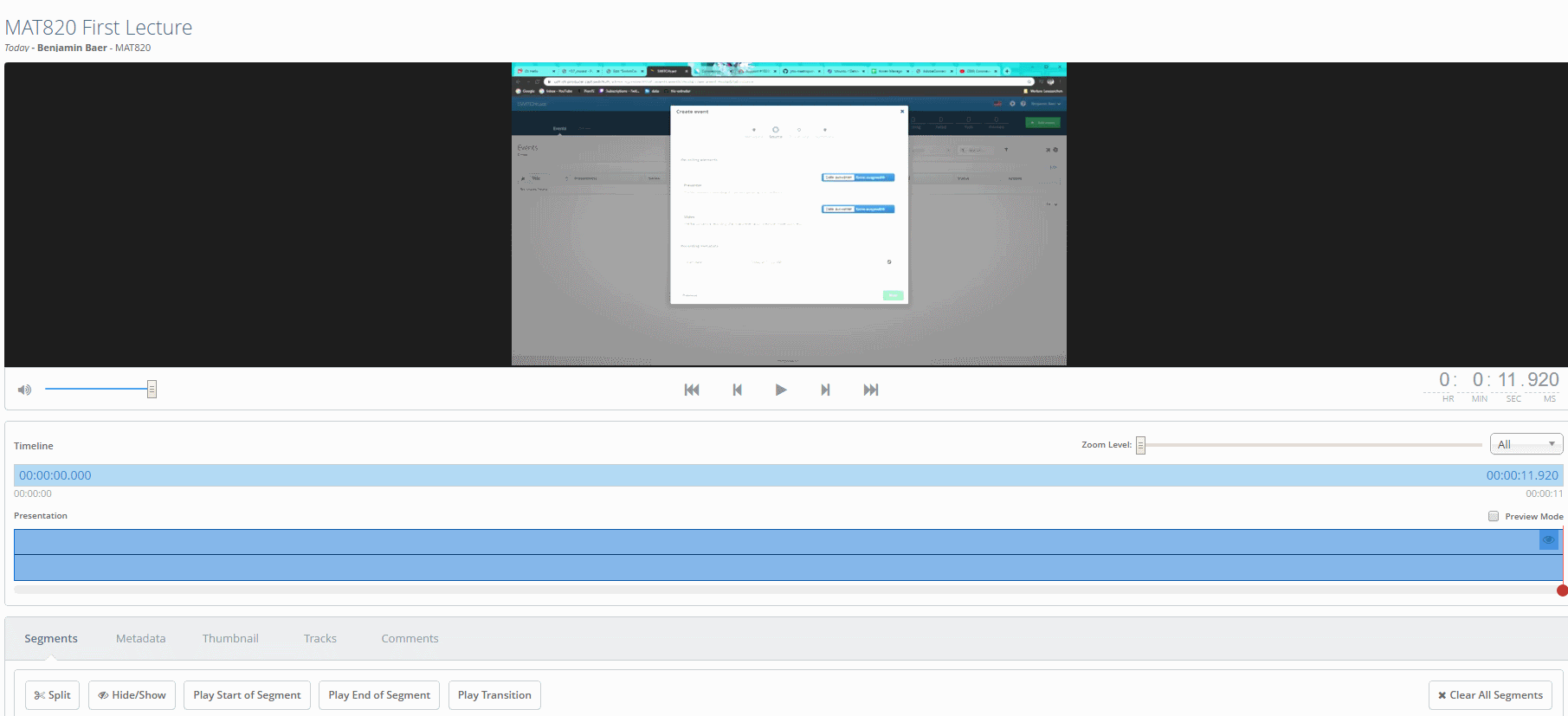
Play the video, pause at the place you want a cut, click on the Split button bellow.
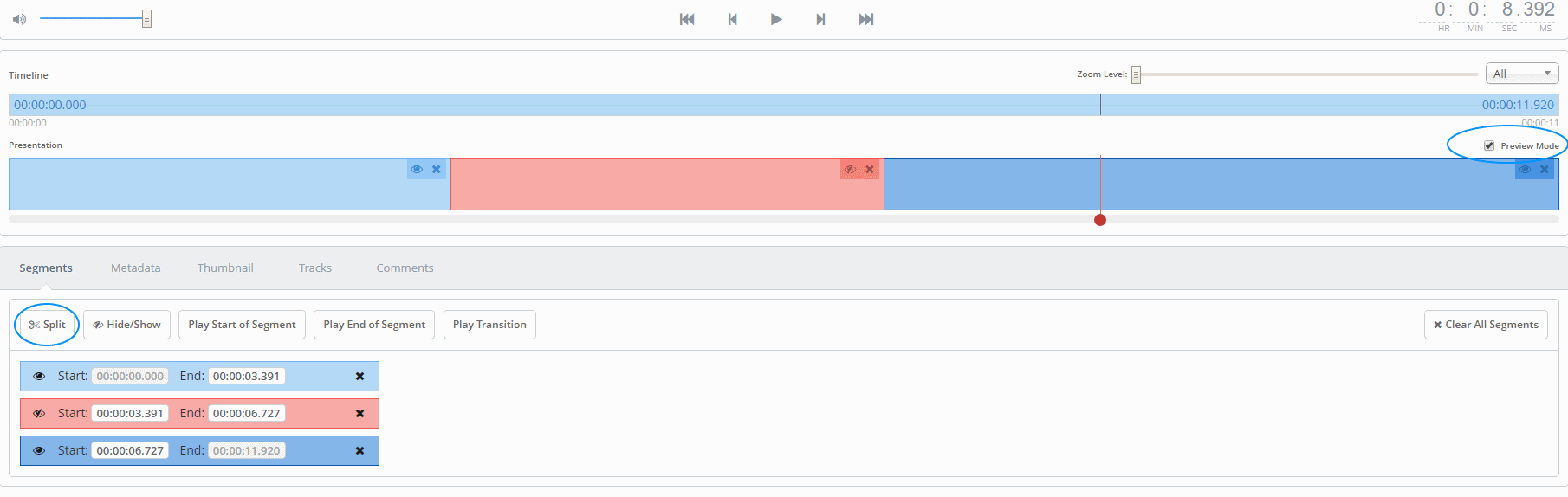
Click on the Eye next to each Segment to hide or show the clip
If you activate the Preview Mode on the right hand side, you will only see the visible Segments when you click play.
- Select a fitting Thumbnail for the Video or Upload an Image.
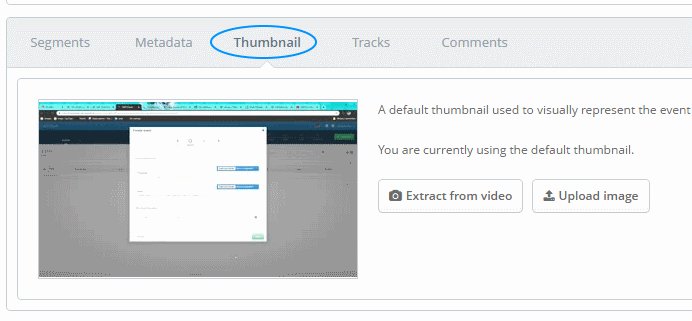
- Edit which Audio Tracks should be played by clicking on them.
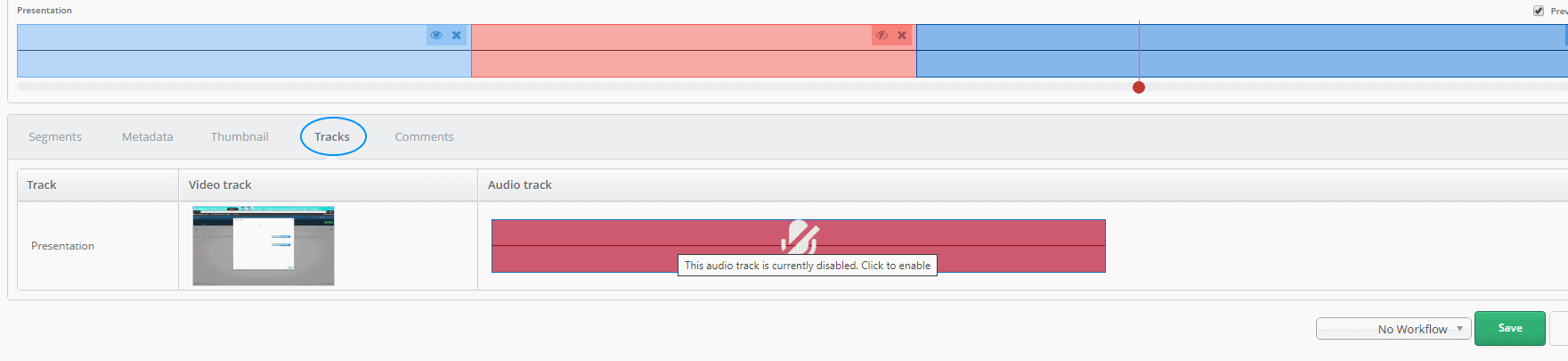
- Save with "No Workflow" for in between saves - save with "Publish" when you are finished
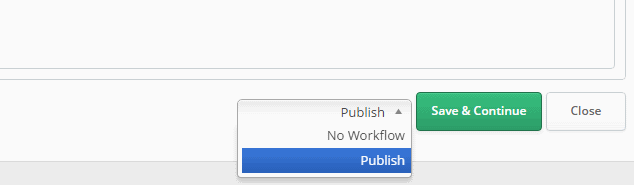
- The details of the Events should now be on Publishing
