Steps:
- Log in.
- Open the page 'Exam Testdrive'.
Do all steps incl. "final submit".
Note:
For each exam you have to pass the 'Exam Testdrive' - do this a few days before the exam date.
- Do the 'Exam Testdrive' completely, including 'final submit' - the testdrive is only marked as 'done' if you do the 'final submit'.
Use the same devices as with the exam, use the same location, use the same WLAN.
- The 'Exam Testdrive' guides you through the whole process - try to do it exactly as a real run.
- Sit in a place where you can read the exam (in front of the computer) and where you write your answers on a sheet of paper.
- Login (with your notebook), accept code of honor.
- Justify the web cam (preferred via notebook/desktop) to see yourself and how you write.
You should see a live picture from yourself on the left side. If not: Check your browser permission. Fix the problem before the real exam!
- Download and display the fake exam.
- ... time to write something on a sheet of paper ...
Take your cell phone and open the RemoteExam Tool with a browser (iOS: Safari, Android: Google Chrome).
Optional: for quicker navigation, make a bookmark or use the QR Code on the RemoteExam tool website.
- Take pictures of your handwritten answers:
- Click on the 'upload' button (the Camera App opens automatically).
Take one picture and submit the picture.
- Repeat this for all sheets of paper.
You do not need any app. The upload button opens the camera!
- Check the quality of your upload: download them and check that you can easily read it.
Finally, submit your fake exam.
The 'Exam Testdrive' is passed successfully, if it becomes gray (not blue anymore).
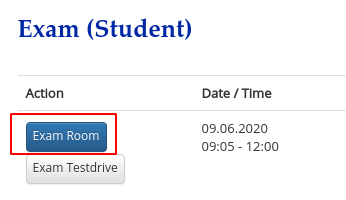
Some exams require a self registration about participation 'on-site' (UZH campus, doing a regular paper based exam) or 'remote' (e.g. from at home). Only students who chose 'remote' are able to join the Exam Room