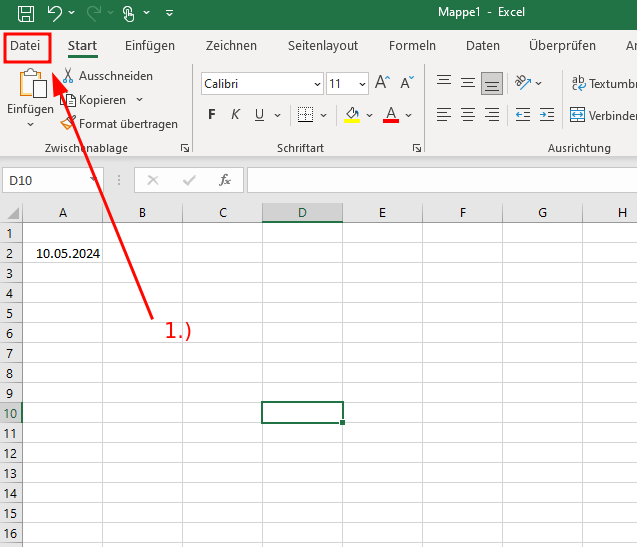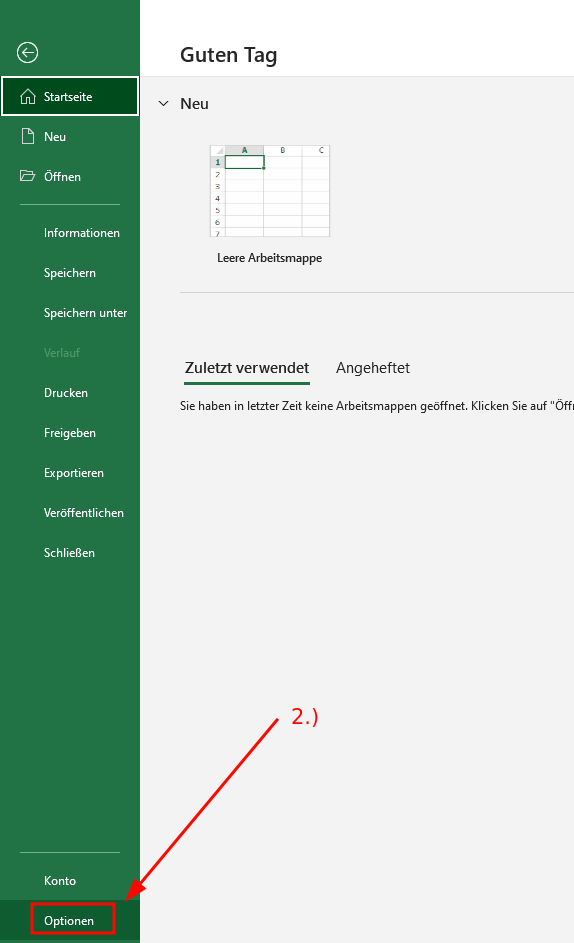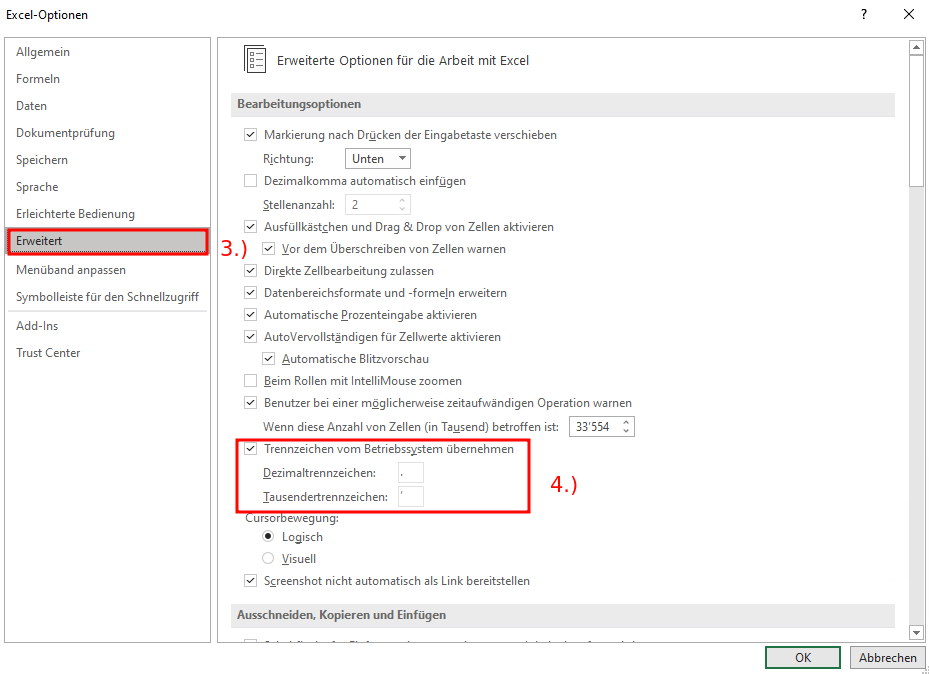|
Size: 25
Comment:
|
Size: 1023
Comment:
|
| Deletions are marked like this. | Additions are marked like this. |
| Line 1: | Line 1: |
| <<TableOfContents>> |
|
| Line 3: | Line 5: |
| <<Tree>> | == Issues == === Numbers are unwillingly converted to dates === * Excel is configured to recognize dates and change the formatting of a cell automatically, whenever it recognizes a date. * Sometimes the recognition is faulty, which results in cells being formatted as dates, even though it is just a number. * There are two approaches to fix the issue: 1. Format all the cells before inserting numbers (select either "standard" or "number"): {{attachment:/home/b/alrutz/Desktop/3.png}} {{attachment:/home/b/alrutz/Desktop/4.png}} 1. Change decimal & thousands separator (regional settings): * Click File > Options * On the Advanced tab, under Editing options, clear the "Use system separators" check box * Type new separators in the "Decimal separator" and "Thousands separator boxes" {{attachment:/home/b/alrutz/Desktop/5.png}} {{attachment:/home/b/alrutz/Desktop/6.png}} {{attachment:/home/b/alrutz/Desktop/7.png}} |
Excel
Issues
Numbers are unwillingly converted to dates
- Excel is configured to recognize dates and change the formatting of a cell automatically, whenever it recognizes a date.
- Sometimes the recognition is faulty, which results in cells being formatted as dates, even though it is just a number.
- There are two approaches to fix the issue:
- Format all the cells before inserting numbers (select either "standard" or "number"):

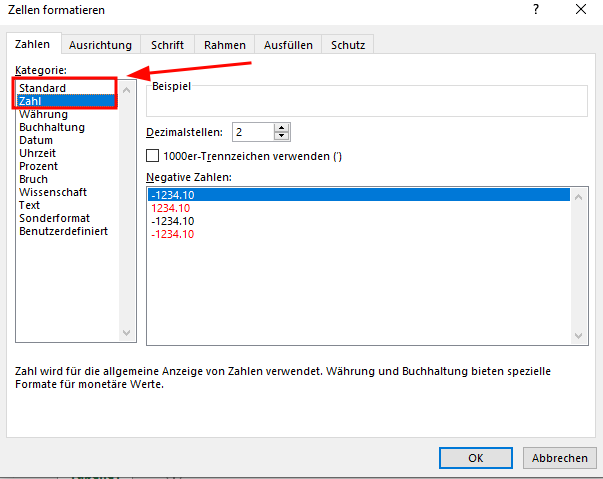
Change decimal & thousands separator (regional settings):
Click File > Options
- On the Advanced tab, under Editing options, clear the "Use system separators" check box
- Type new separators in the "Decimal separator" and "Thousands separator boxes"
- Format all the cells before inserting numbers (select either "standard" or "number"):