|
Size: 944
Comment:
|
Size: 1463
Comment:
|
| Deletions are marked like this. | Additions are marked like this. |
| Line 1: | Line 1: |
| = Host/Lecturer Manual = | = Host/Lecturer Setup Meeting = |
| Line 4: | Line 4: |
| * allow microphone [[attachment:allow_microphone.png]] * [[attachment:i_am_the_host.png]] |
* allow microphone {{attachment:allow_microphone.png}} * {{attachment:i_am_the_host.png}} |
| Line 7: | Line 7: |
| * open settings [[attachment:open_settings.png]] * give yourself name HOST [[attachment:name_host.png]] * check all boxes [[attachment:check_all_boxes.png]] * click share screen [[attachment:share_screen.png]] * choose whole screen or only one window then click share [[attachment:choose_share.png]] * share the link with your students (copy from URL bar) [[attachment:copy_url.png]] |
* open settings {{attachment:open_settings.png}} * give yourself name HOST {{attachment:name_host.png}} * check all boxes {{attachment:check_all_boxes.png}} * click share screen {{attachment:share_screen.png}} * choose whole screen or only one window then click share {{attachment:choose_share.png}} * share the link with your students (copy from URL bar) {{attachment:copy_url.png}} |
| Line 14: | Line 14: |
| * on the right side you will see a pannel for each student where you can mute and kick students out of the meeting (there is no way to unmute a student. they must do that themselves) [[attachment:kick_student.png]] | * on the right side you will see a pannel for each student where you can mute and kick students out of the meeting (there is no way to unmute a student. they must do that themselves) {{attachment:kick_student.png}} = Student Interactions (Questions) = * a student can press the hand button to ask for attention {{attachment:raise_hand.png}} * you will see a popup and also a symbol on the pannel of the student who raised their hand. {{attachment:raise_hand_popup.png}} * if you hover over the pannel of the student you can see their full name * you can now orally call out that student to turn on their microphone and ask their question. * Afterwards they should click the hand button again, to lower their hand |
Host/Lecturer Setup Meeting
choose name for meeting (e.g. MAT123)

allow microphone
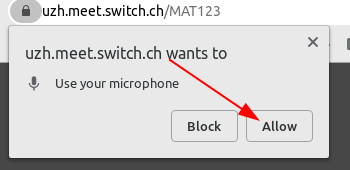
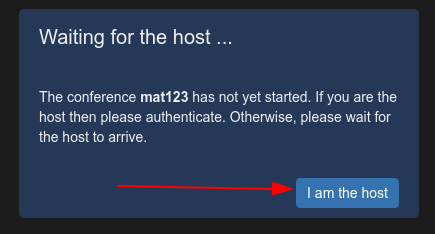
- login with UZH shortname
open settings
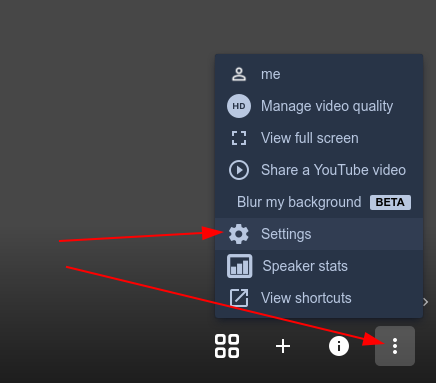
give yourself name HOST
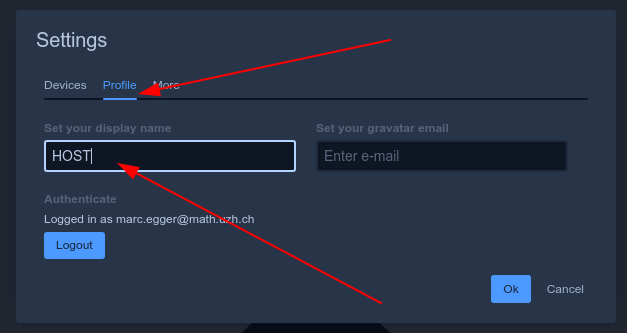
check all boxes
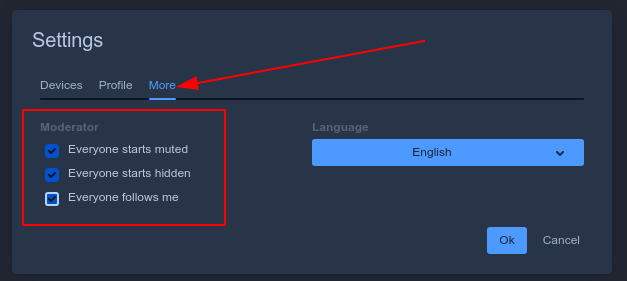
click share screen
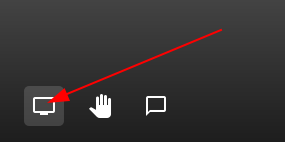
choose whole screen or only one window then click share
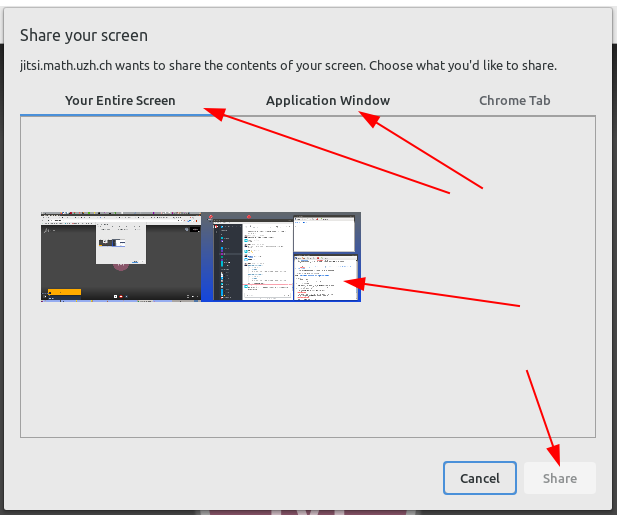
share the link with your students (copy from URL bar)

- all students will join with their microphone muted and camara off
on the right side you will see a pannel for each student where you can mute and kick students out of the meeting (there is no way to unmute a student. they must do that themselves)
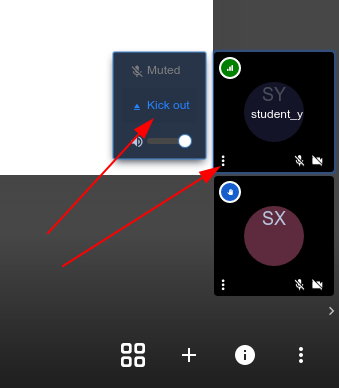
Student Interactions (Questions)
a student can press the hand button to ask for attention
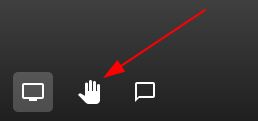
you will see a popup and also a symbol on the pannel of the student who raised their hand.
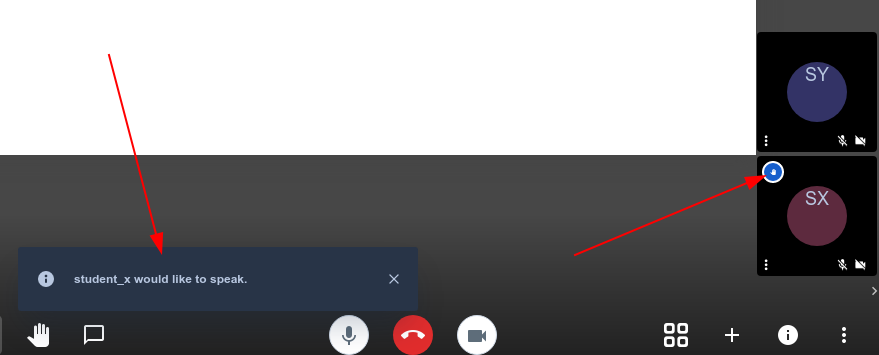
- if you hover over the pannel of the student you can see their full name
- you can now orally call out that student to turn on their microphone and ask their question.
- Afterwards they should click the hand button again, to lower their hand
